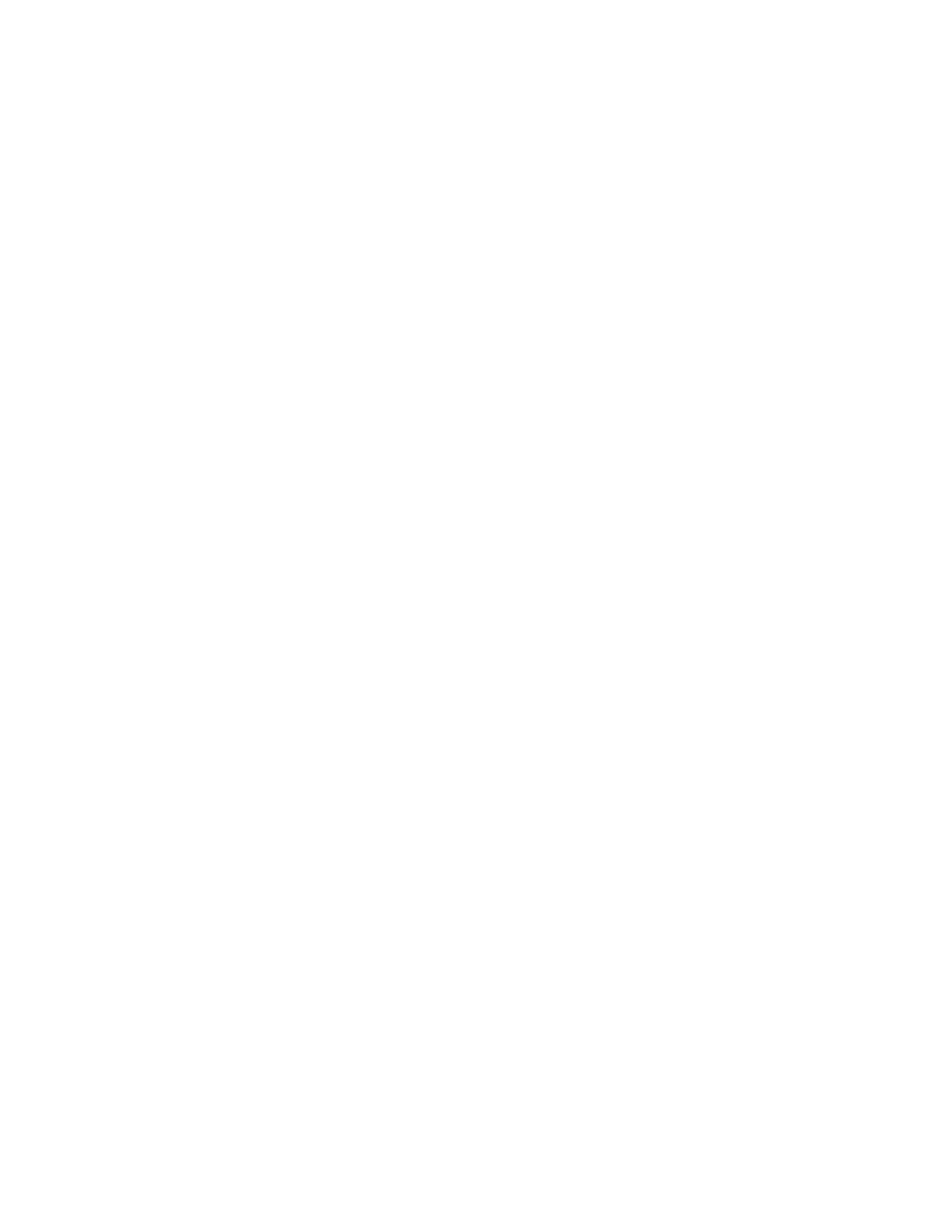Installation and Setup
Xerox
®
WorkCentre
®
7220/7220i/7225/7225i Color Multifunction Printer 47
User Guide
c. Select the Xerox
®
Services for UNIX Systems package for the correct operating system. This
package is the core package and must be installed before the printer support package.
d. To begin downloading, click the Start button.
e. Repeat steps a and b, then click the printer package for use with the Xerox
®
Services for UNIX
Systems package that you selected earlier. The second part of the driver package is ready for
download.
f. To begin downloading, click the Start button.
g. In the notes below the driver package that you selected, click the link for the Installation
Guide, then follow the installation instructions.
Notes:
• To load Linux print drivers, perform the preceding procedures but select Linux as the operating
system. Select Xerox
®
Services for Linux Systems driver or the Linux CUPS Printing Package. You
can also use the CUPS driver included in the Linux package.
• Supported Linux drivers are available at www.xerox.com/office/WC7220_WC7225drivers.
• For details about UNIX and Linux drivers, see the System Administrator Guide at
www.xerox.com/office/WC7220_WC7225docs.
Other Drivers
The following drivers are available for download at www.xerox.com/office/WC7220_WC7225drivers.
• The Xerox
®
Global Print Driver works with any printer on your network, including those printers
made by other manufacturers. It configures itself for your individual printer upon installation.
• The Xerox
®
Mobile Express Driver works with any printer available to your computer that supports
standard PostScript. It configures itself for the printer you select every time you print. If you travel
frequently to the same sites, you can save your favorite printers in that location and the driver saves
your settings.
