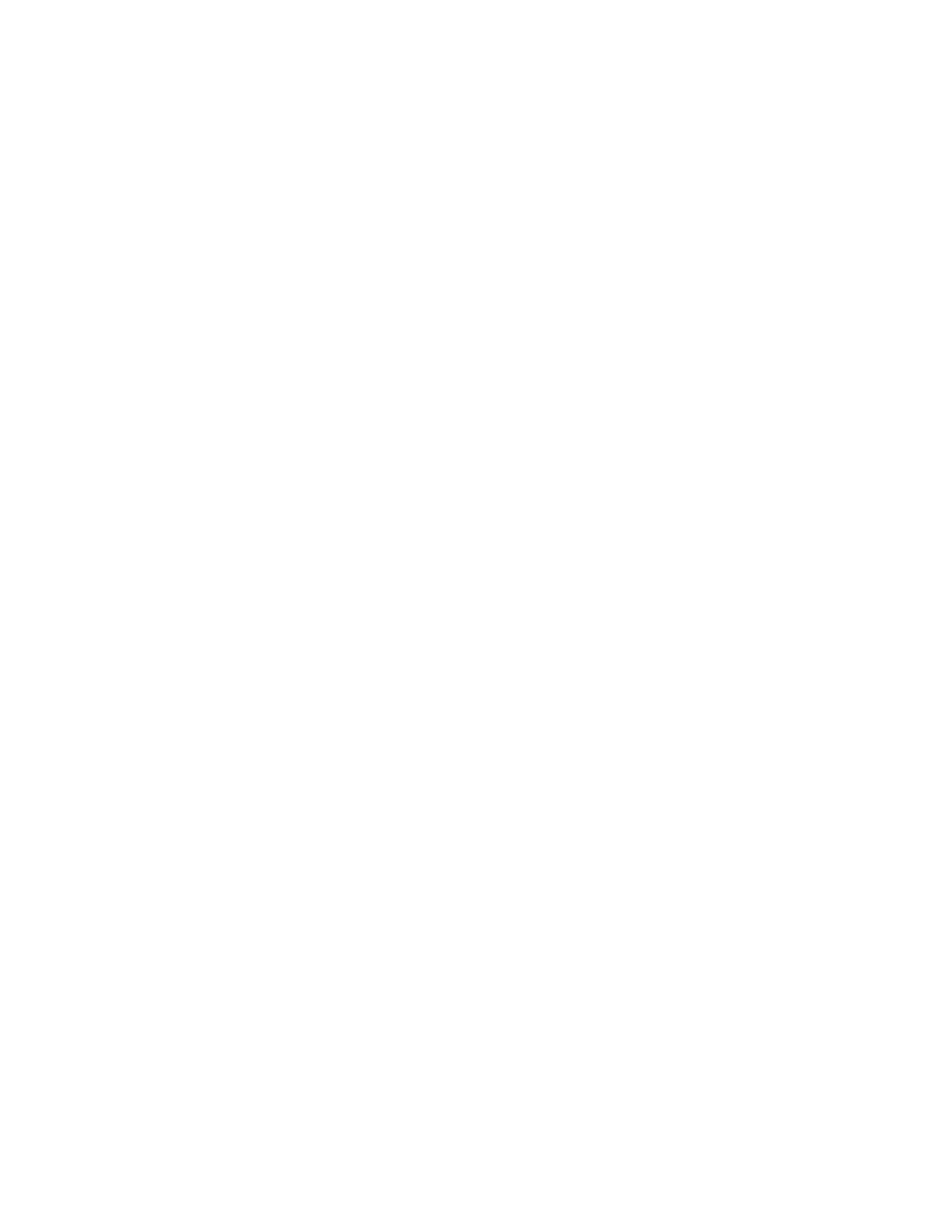Copying
Xerox
®
WorkCentre
®
7220/7220i/7225/7225i Color Multifunction Printer 115
User Guide
Specifying Chapter Start Pagination
If you select 2-sided copies, you can set each chapter to start on the front or back of the page. If
necessary, the printer leaves one side of the paper blank so that the chapter starts on the specified side
of the paper.
To set the start side of particular pages:
1. Press the Services Home button, then touch Copy.
2. For Paper Supply, touch the tray that contains the paper for the body pages of the job.
3. Touch the Output Format tab, then touch Special Pages > Chapter Starts.
Note: If Paper Supply is set to Auto Paper Select, the Paper Conflict screen appears. Select the
desired paper tray, then touch OK.
4. On the Chapter Starts screen, touch Page Number, then use the alphanumeric keypad to enter the
page number.
5. For Start Chapter, select an option:
− On Right Page: This option specifies the front side of the paper.
− On Left Page: This option specifies the back side of the paper.
6. Touch Add. That page is added to the list on the right side of the screen.
7. To set other pages, repeat the three previous steps.
8. Touch Close. The options that you select appear on the Special Pages screen.
9. To edit or delete a special page entry, touch the entry in the list, then from the menu, touch the
desired action.
10. Touch OK.
Adding Inserts
You can insert blank pages or pre-printed sheets in specific locations in your copy job. You must specify
the tray containing the inserts.
Note: Ensure that the paper used for the inserts is the same width as the paper used in the rest of the
document. If you select Booklet Creation, inserts are not allowed.
To add inserts:
1. Press the Services Home button, then touch Copy.
2. For Paper Supply, touch the tray that contains the paper for the body pages of the job.
3. Touch the Output Format tab, then touch Special Pages > Inserts.
If Paper Supply is set to Auto Paper Select, the Paper Conflict screen appears. Select the desired
paper tray, then touch OK.