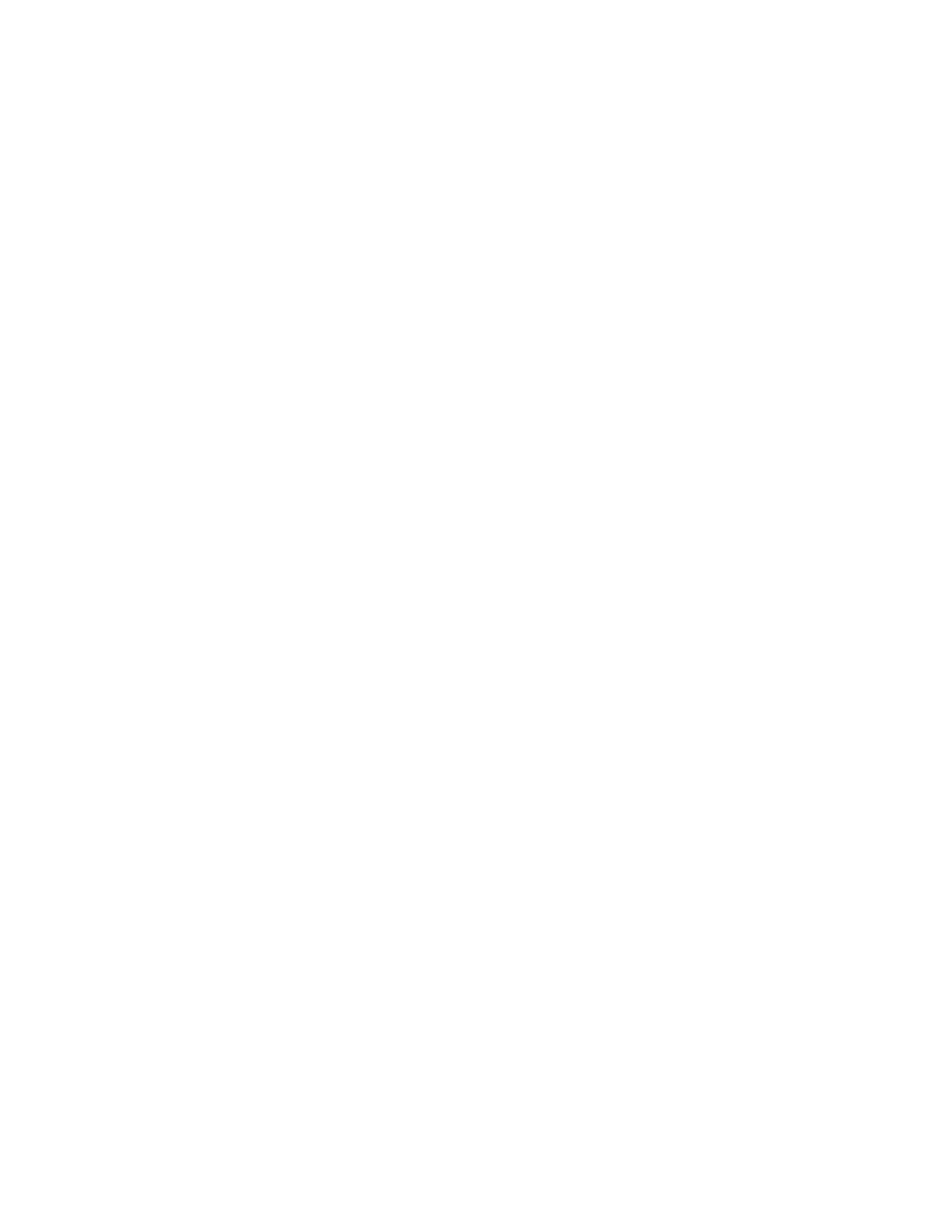Scanning
Xerox
®
WorkCentre
®
7220/7220i/7225/7225i Color Multifunction Printer 139
User Guide
4. To specify the original type:
a. Touch Original Type, then select an option:
• Photo & Text: Optimizes the scan for originals containing both text and graphic images.
• Photo: Optimizes the scan for originals containing images only.
• Text: Optimizes the scan for originals containing text only.
• Map: Optimizes the scan for maps and detailed graphical information.
• Newspaper/Magazine: Optimizes the scan for printed magazines and newspapers.
Note: The photo and text options allow you to specify the type of original, such as printed,
photocopied, photograph, inkjet, or solid ink.
b. Touch OK.
5. To suppress background variation:
a. Touch Image Enhancement.
b. For Background Suppression, touch Auto Suppression.
c. Touch OK.
6. To adjust the contrast:
a. Touch Image Enhancement.
b. On the Image Enhancement screen, select an option:
• Auto Contrast: Allows the printer to set the contrast automatically.
• Manual Contrast: This option allows you to adjust the contrast manually. To increase or
decrease the contrast, move the Manual Contrast slider up or down. The middle position
on the slider does not change the contrast.
c. Touch OK.
7. To adjust brightness and sharpness:
a. Touch Image Options.
b. On the Image Options screen, adjust the sliders as needed:
• Lighten/Darken: Lightens or darkens the image.
• Sharpness: Sharpens or softens the image.
c. Touch OK.
8. To adjust saturation:
a. Touch Saturation.
b. On the Saturation screen, adjust the sliders to make the image more vivid or more pastel.
c. Touch OK.
9. To set the resolution:
a. Touch Resolution.
b. On the Resolution screen, select a resolution from 72 dpi through 600 dpi.
c. Touch OK.
