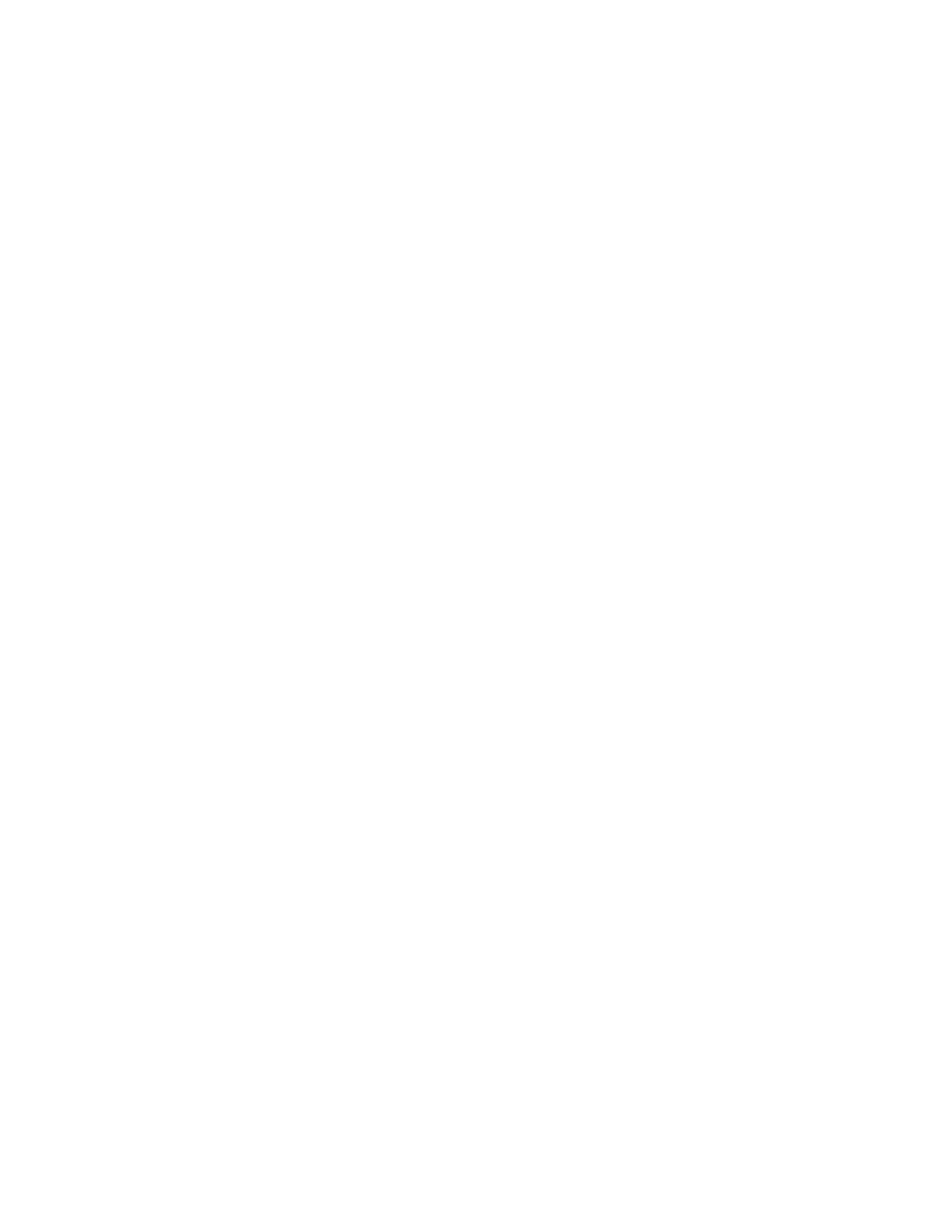Troubleshooting
Xerox
®
WorkCentre
®
7220/7220i/7225/7225i Color Multifunction Printer 269
User Guide
Specifying the Source Tray for Printing Information Pages
1. At the printer control panel, press the Machine Status button, then touch the Tools tab.
2. Touch Device Settings > Paper Management > Tray Settings.
Note: If this feature does not appear, log in as a system administrator. For details, see Logging In as
the System Administrator at the Control Panel on page 32.
3. Determine the tray with the lowest priority value. If it is the tray that you want to use, no further
action is required.
4. Touch the specific tray that you want the printer to use.
5. For Priority, touch the number. To set the value lower, touch the minus button, or use the
alphanumeric keypad on the control panel to type a lower value.
Note: Tray priority values are from 1 through 99, with 1 as the highest priority and 99 as the lowest
priority.
6. Touch OK.
7. To return to the Tools tab, touch Close, or, to return to the main screen touch Services Home.
Setting Rights to Access the Configuration Report and Information Pages
1. At the printer control panel, press the Machine Status button, then touch the Tools tab.
2. Touch Device Settings > Configuration / Information Pages.
Note: If this feature does not appear, log in as a system administrator. For details, see Logging In as
the System Administrator at the Control Panel on page 32.
3. To restrict users from printing the Configuration Report and Information Pages, touch System
Administrator Only. To allow all users access, touch All Users.
4. To print the Configuration Report at power on, touch Yes. To disable the setting, touch No.
5. Touch OK.
Printing the Configuration Report
The Configuration Report prints each time the printer is turned on.
To print the configuration report:
1. At the printer control panel, press the Machine Status button.
2. On the Machine Information tab, touch Information Pages > Configuration Report > Print.
3. After the report prints, touch Close.
To disable printing the configuration report at power on:
1. At the printer control panel, press the Machine Status button.
2. Touch the Tools tab, then touch Device Settings > Configuration/Information Pages.
3. For Print Configuration at Power On, touch No.
4. Touch OK.
