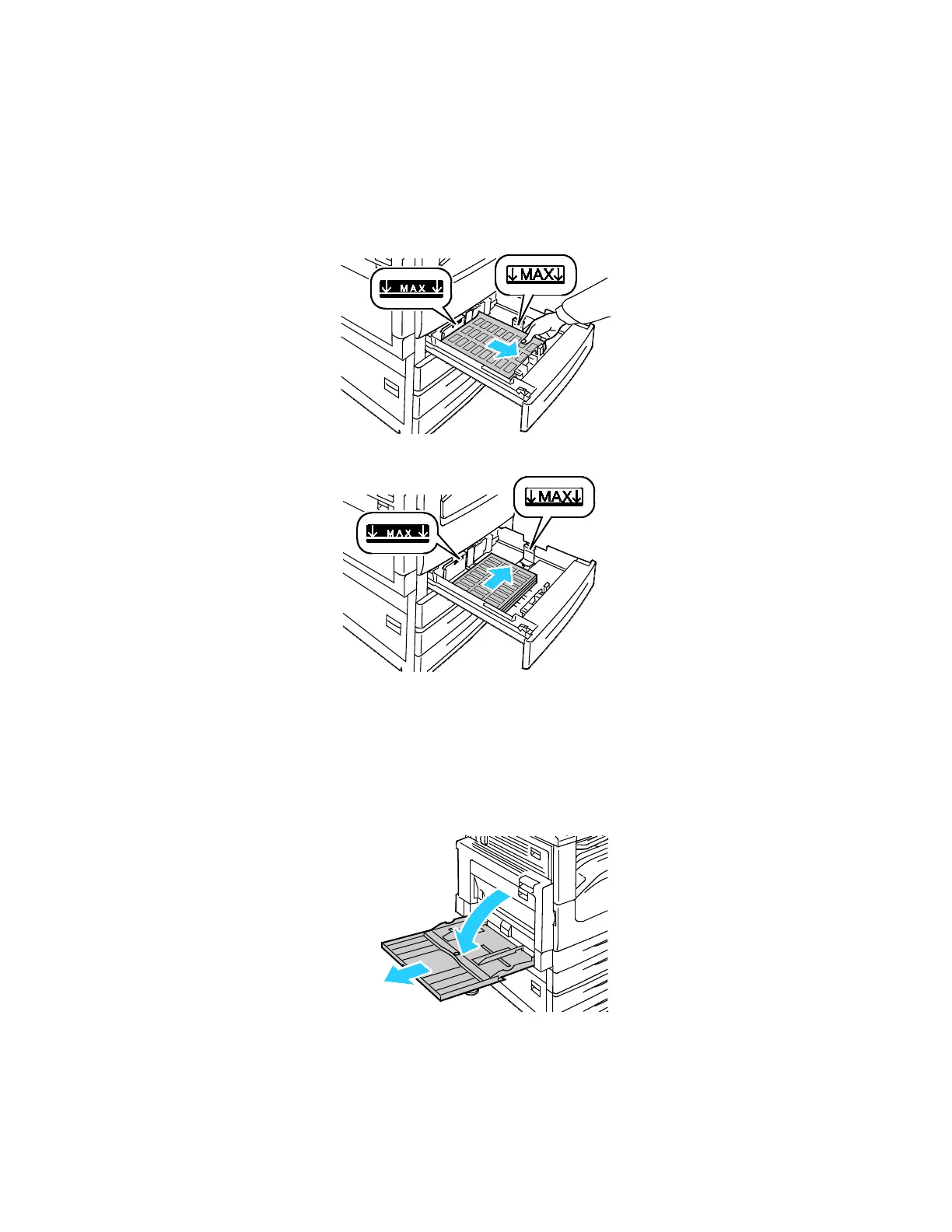Paper and Media
66 Xerox
®
WorkCentre
®
7220/7220i/7225/7225i Color Multifunction Printer
User Guide
2. Ensure that the guide locks are set in the correct position for the size labels you are loading. For
details, see Setting the Guide Locks in the 500-Sheet Adjustable Trays on page 59.
Note: Trays 1–4 accept Standard Labels, Heavyweight Labels, and Extra Heavyweight Labels
(106–256 g/m²).
− For long-edge feed, load labels face up with the top edge toward the front of the tray.
3. For short-edge feed, load labels face up with the top edge facing to the right.
4. Close the tray. Set the paper size, type, and color at the control panel. For details, see Changing
Paper Size, Type, and Color on page 60.
Loading Labels in Tray 5
1. Open tray 5, then pull out the extension tray for larger sizes. If the extension tray is already opened,
remove any paper that is a different size or type.
