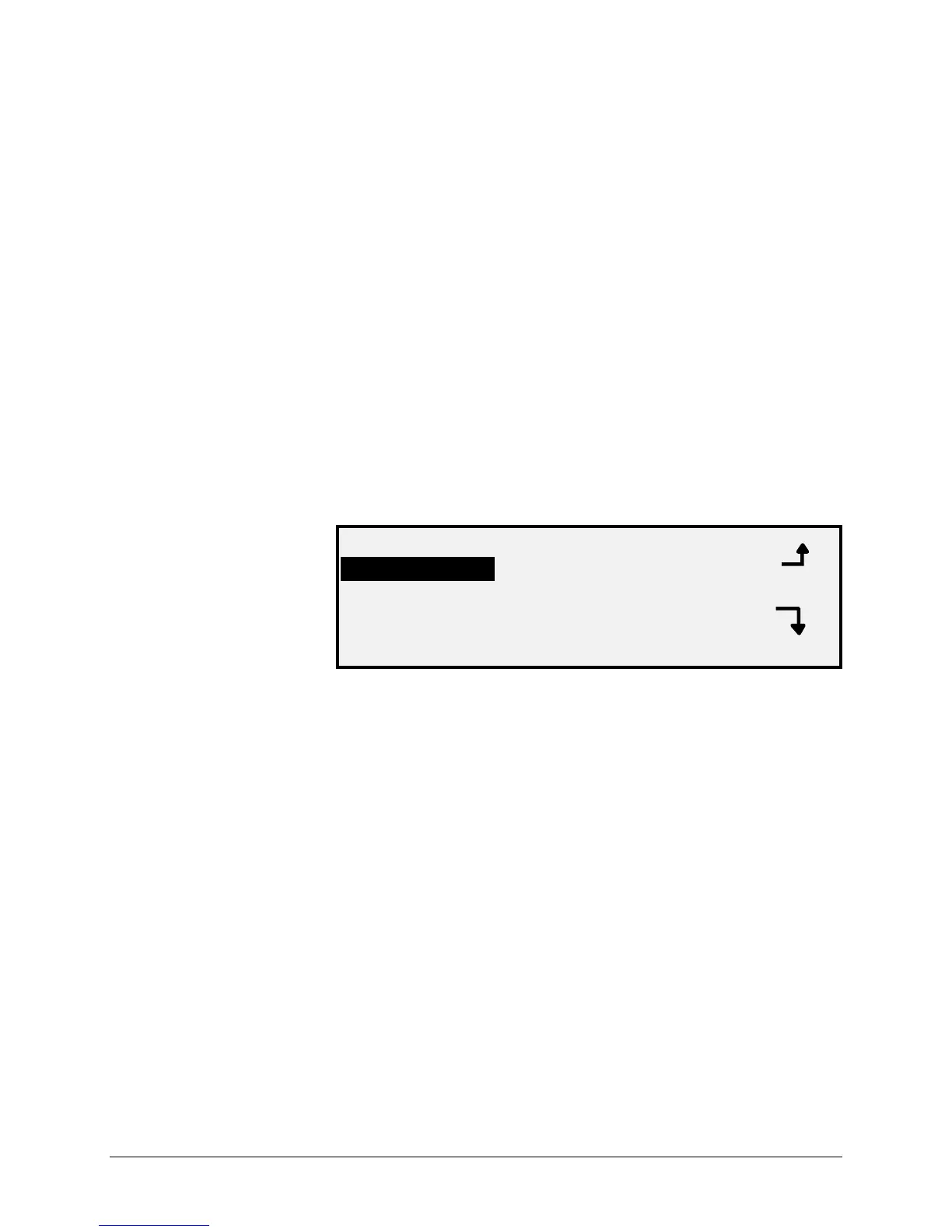XEROX WIDE FORMAT COPY SYSTEM Main Menu • 125
• LAMP - Enables you to turn the lamp on and off and receive a
feedback from the illumination sensor.
• CALIBRATION MOTOR - Enables you to test the calibration
zone motor.
To access the COMPONENT TESTS menu:
1. Press the Menu key. The MAIN MENU screen is displayed.
2. Press the Next key until DIAGNOSTICS is highlighted.
3. Press the Enter key to select DIAGNOSTICS. The
DIAGNOSTICS menu screen is displayed.
4. Press the Next key until SCANNER DIAGNOSTICS is
highlighted.
5. Press the Enter key to highlight SCANNER DIAGNOSTICS.
The SCANNER DIAGNOSTICS menu screen is displayed.
6. Press the Next key until COMPONENT TESTS is highlighted.
7. Press the Enter key to select COMPONENT TESTS. The
COMPONENT TESTS menu screen is displayed. The black
arrows indicate that the menu contains more options than are
visible. The selected option is highlighted.
COMPONENT TESTS
MOTOR SPEED
LEAD EDGE/TRAIL EDGE
SENSORS
8. Press the Previous or Next key to scroll through the list of
options.
9. When the desired option is highlighted, press the Enter key to
select the option. The screen for the selected option is
displayed.
The MOTOR SPEED option is for use by the Customer Service Engineer
only and requires the entry of the diagnostic password. It allows the
Customer Service Engineer to adjust the Scanner motor speed and
correct magnification error in the process direction.
If you select this option, the MOTOR SPEED screen is displayed. You
cannot perform any functions in this screen. Press the Exit key to return
to the COMPONENTS TESTS menu screen.
Below is an example of the MOTOR SPEED screen.
MOTOR SPEED