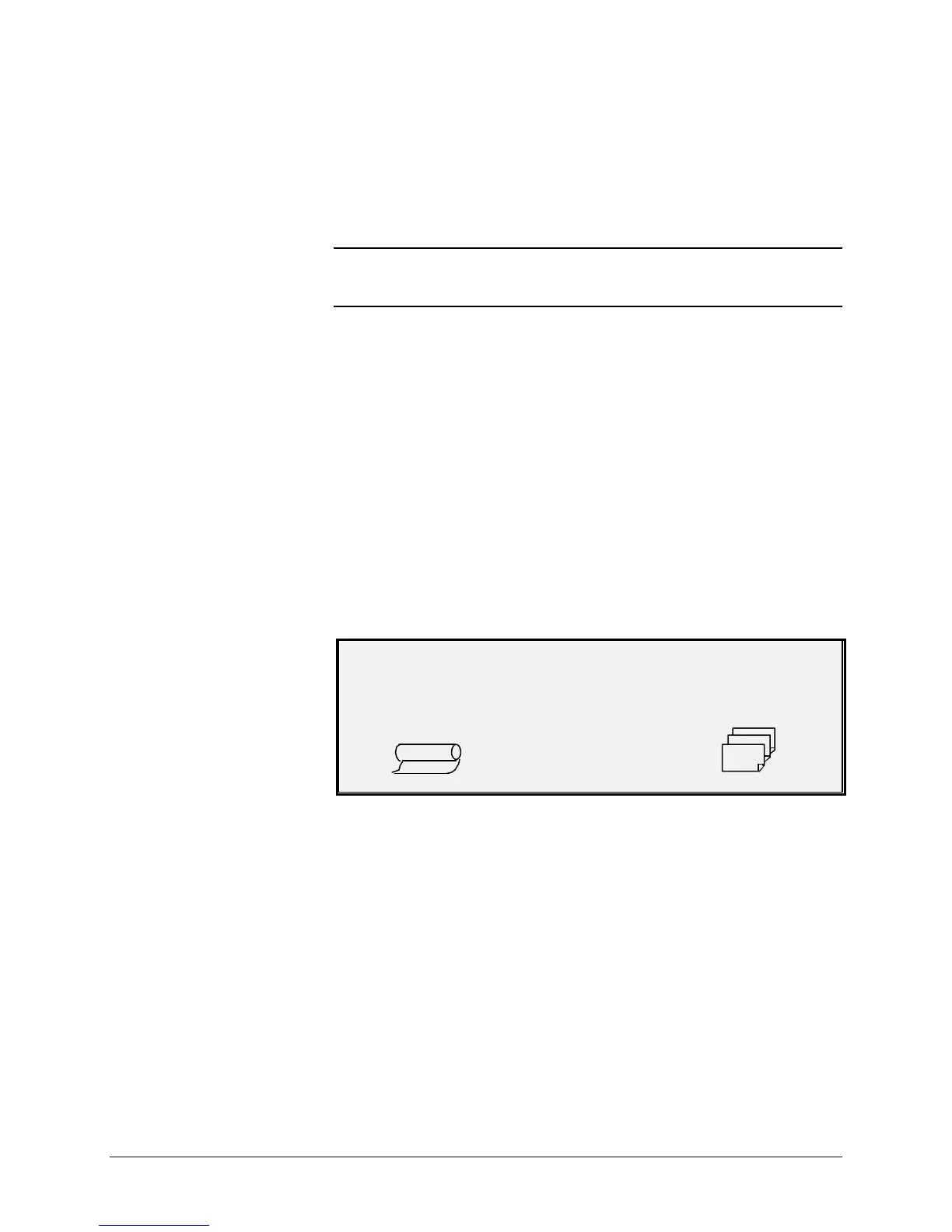38 •Image Quality XEROX WIDE FORMAT COPY SYSTEM
Original, Type
Type
The Type option allows you to specify the type classification of your
document. To select the document type, press the key beneath the
Type settings until the desired Type indicator lamp illuminates.
NOTE: The SCAN OPTIONS will not be displayed unless the Scan to
Net feature is installed. To order this feature, contact your XEROX
representative.
COPY MODE
The Type settings are: Normal, Line, and Photo. Color is only available
in SCAN mode.
The Line mode scans with high contrast to provide exceptional copying
of line drawings even light pencil is reproduced as a dark black line.
Select Photo when the document contains a gray scale or color image,
such as a photograph.
Normal mode attempts to reproduce the document being scanned to
provide the best image quality including halftones and shadings as well
as fine lines.
1. Select the Line, Photo or Normal by pressing the arrow key
below Original, Type.
READY TO COPY
INSERT DOCUMENT
100.0%
AUTO
1
Additional image quality settings associated with Normal, Line, and
Photo mode can be obtained by using the Menu key. Access the
IMAGING menu to use the REDUCTION LINE PRESERVATION and the
IMAGE ENHANCEMENT menu to use NORMAL MODE and DYNAMIC
BACKGROUND REMOVAL.
1. Press the Menu key to enter the menu options.
2. Press the Previous and Next keys to scroll to the
CONFIGURATION menu and press the Enter key.
3. Use the Previous and Next keys to scroll to the IMAGE
ENHANCEMENT or COPY OPTIONS>IMAGING menu, then press
the Enter key.
4. Use Previous and Next keys to select the option the press the Enter
key to select and enable the settings.
Type, Normal, Line,
Photo,