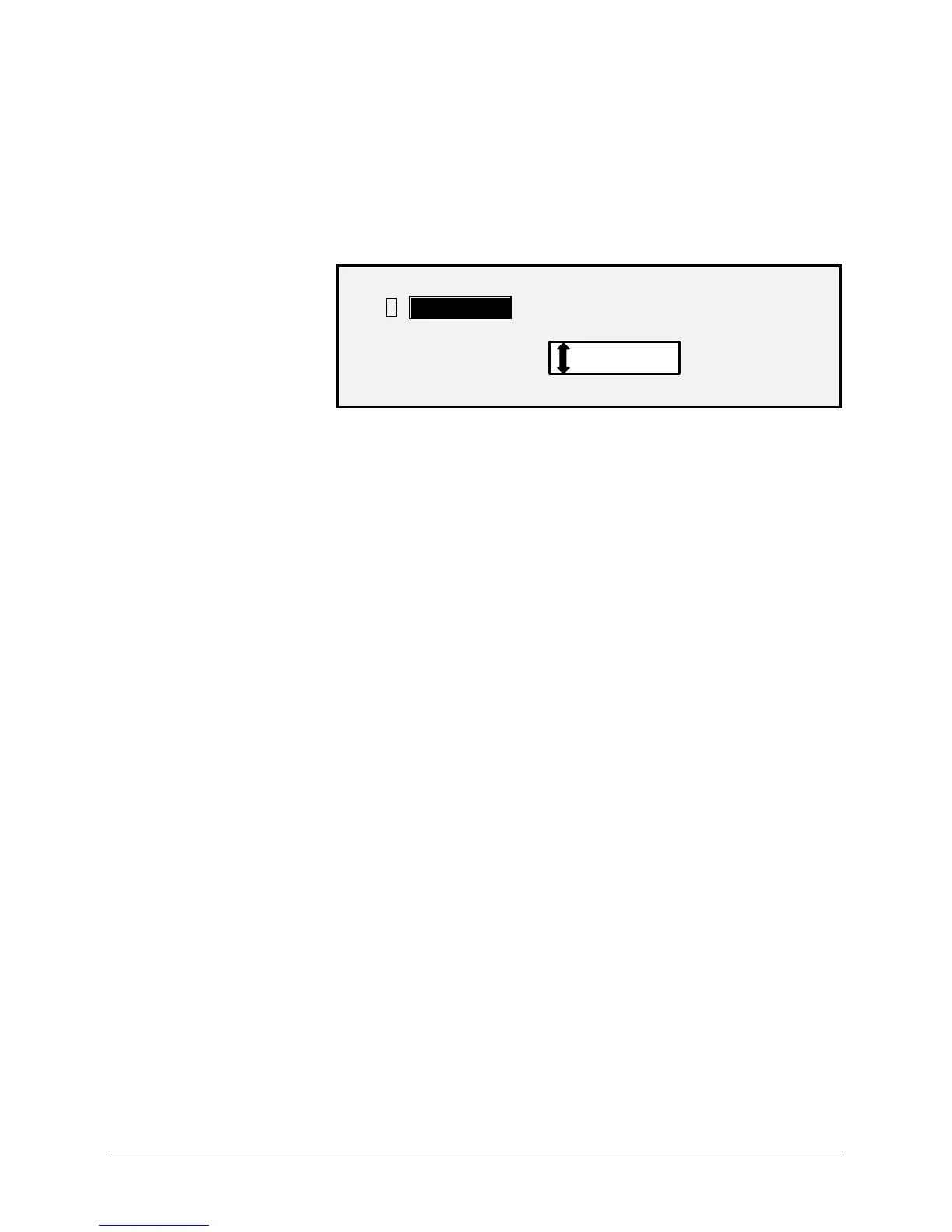XEROX WIDE FORMAT COPY SYSTEM Image Quality • 41
Line — Select Line for an image containing text, line art, or a mixture of
these. If the COPY mode is selected the READY TO COPY screen will
be displayed. If the Mode selected is SCAN, and the Scan to Net
Feature Key is installed, the SCAN OPTION (LINE) screen will be
displayed.
SCAN OPTIONS (LINE)
TIFF
PREVIEW
2. elect the Line by pressing the arrow key below Original, Type
key the SCAN OPTIONS (LINE) is displayed.
3. Press the Previous or Next key to highlight the scan option you
wish to change.
4. Select one of the following:
• PREVIEW — Default is enabled and a check mark is present in
the box. Press the Enter key to enable/disable the preview.
When PREVIEW is enabled, a small JPEG (.JPG) file is created
during the scanning process and stored on the hard disk
AccXES Client Tools software, running on a network connected
terminal, can use this file to display a preview of the scanned
image.
• FILE FORMAT — Default is TIFF. Use the Next and Previous
keys to select the format for the document to be saved as. The
selection is TIFF, CALS, PDF or JPEG.
5. Press the Enter key to confirm the select.
Type Line