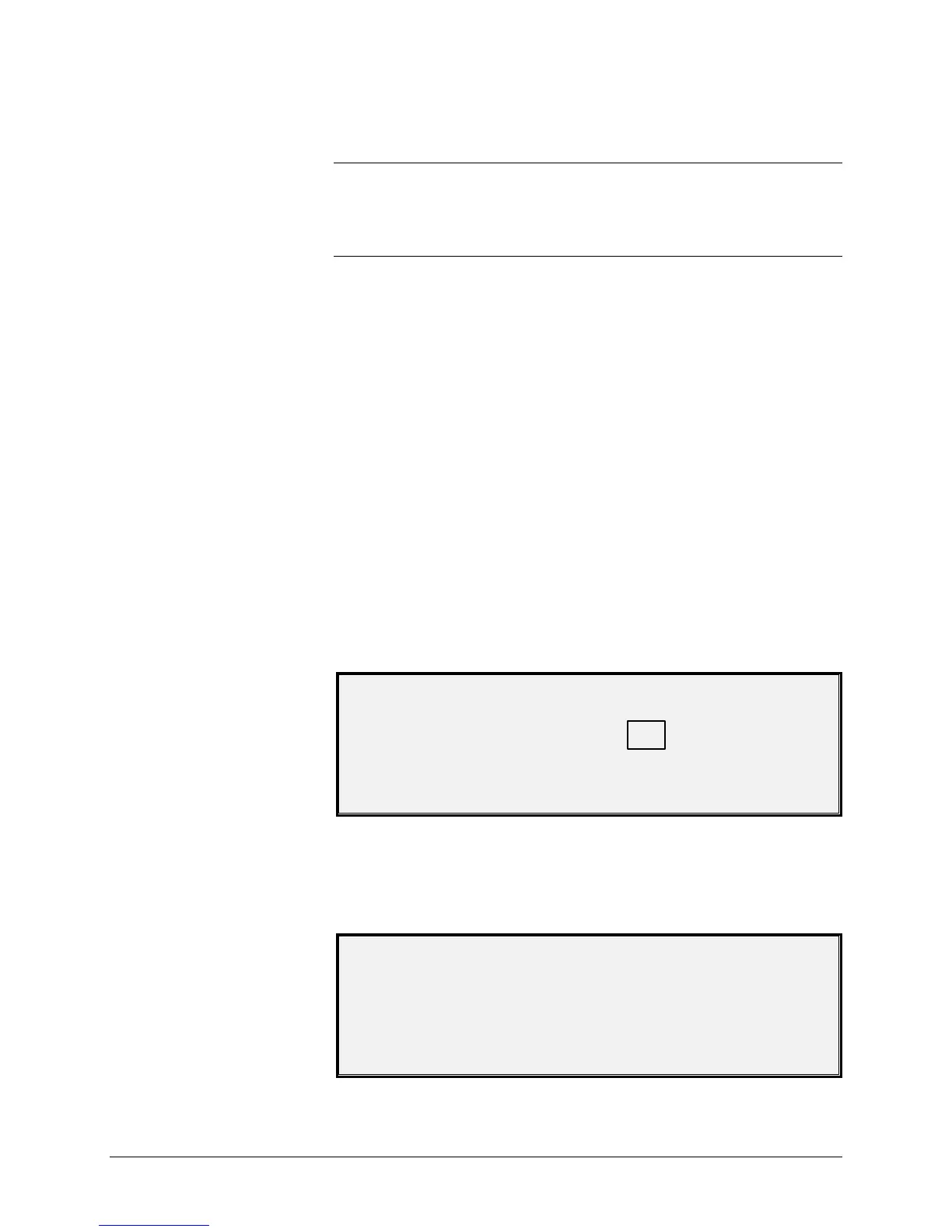62 •Special features keys XEROX WIDE FORMAT COPY SYSTEM
You can now use the parameter settings as they have been recalled, or
you may change some of them.
NOTE: If you change any of the Image Quality settings (i.e., document
type, background suppression, or copy contrast) or if you want to invert
the image, an error message will advise you to rescan the image. You
must rescan the image to change any image quality settings for a job
that has been recalled.
7. Press the Enter key to return to the READY screen.
The SAVE TEMPLATE option allows you to save groups of settings
associated with a job in memory as templates. Up to nine such
templates can be saved.
To save a job template:
1. Press the Store/Recall key. The STORE/RECALL menu screen
is displayed.
2. Press the Next key to highlight JOB TEMPLATES.
3. Press the Enter key to select JOB TEMPLATES. The JOB
TEMPLATES menu screen is displayed.
4. Press the Next key to highlight SAVE TEMPLATE.
5. Press the Enter key to select SAVE TEMPLATE. The SAVE
TEMPLATE screen is displayed. It shows the unused template
locations. Locations that contain a template already are not
shown.
Below is an example of the SAVE TEMPLATE screen.
SAVE TEMPLATE
UNUSED TEMPLATES: 6 7 8 9
ENTER TEMPLATE NUMBER: 0
6. Choose an unused location and use the numeric keypad to enter
its location.
7. Press the Enter key to confirm your location choice. The
settings from the current copy job are saved at the location
entered and a save confirmation screen is displayed.
JOB PARAMETERS SAVED
PRESS ENTER TO CONTINUE
Saving Job Templates