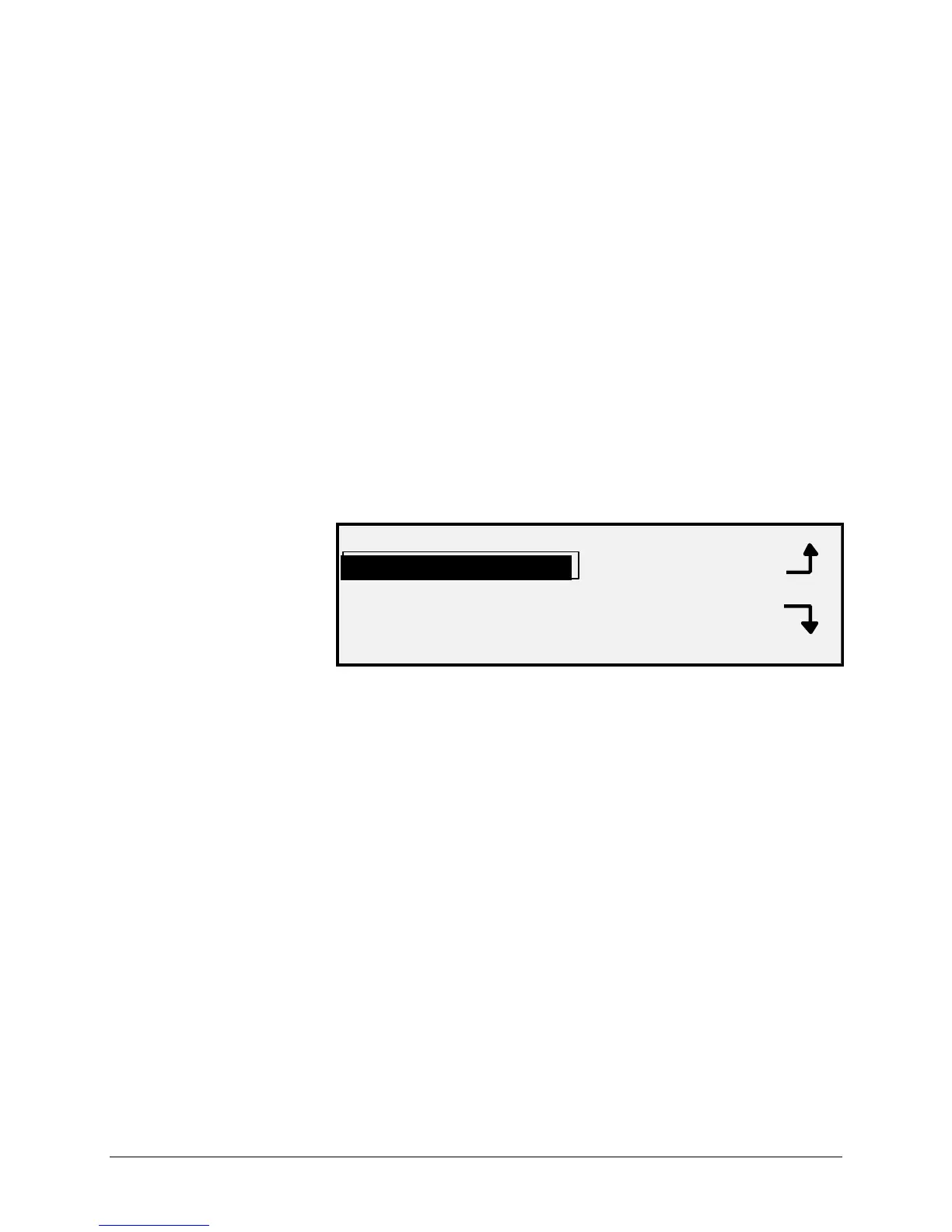XEROX WIDE FORMAT COPY SYSTEM Main Menu • 103
System Information menu
The SYSTEM INFORMATION option of the MAIN MENU contains the
following menu choices:
• SYSTEM DESCRIPTION - Provides information about each
component connected to the WIDE FORMAT COPY SYSTEM.
• RECENT FAULT LIST - Displays the most recent faults related
to the Scanner.
• CONFIGURATION PRINTS - Prints Copier and Printer
configuration pages.
To access the SYSTEM INFORMATION menu:
1. Press the Menu key. The MAIN MENU screen is displayed.
2. Press the Next key to highlight SYSTEM INFORMATION.
3. Press the Enter key to select SYSTEM INFORMATION. The
SYSTEM INFORMATION menu screen is displayed. The black
arrows indicate that the menu contains more options than are
visible. The selected option is highlighted.
SYSTEM INFORMATION
SYSTEM DESCRIPTION
RECENT FAULT LIST
CONFIGURATION
4. Press the Previous or Next key to scroll through the list of
options.
5. When the desired option is highlighted, press the Enter key to
select the option. The menu or screen for the selected option is
displayed.
The SYSTEM DESCRIPTION option of the SYSTEM INFORMATION
menu provides information on the model identity and firmware version for
each component connected to the WIDE FORMAT COPY SYSTEM.
To display component information:
1. Press the Menu key. The MAIN MENU screen is displayed.
2. Press the Next key to highlight the SYSTEM INFORMATION
option.
3. Press the Enter key to select SYSTEM INFORMATION. The
SYSTEM INFORMATION menu screen is displayed.
4. Press the Enter key to select SYSTEM DESCRIPTION. The
SYSTEM DESCRIPTION screen is displayed.
SYSTEM DESCRIPTION