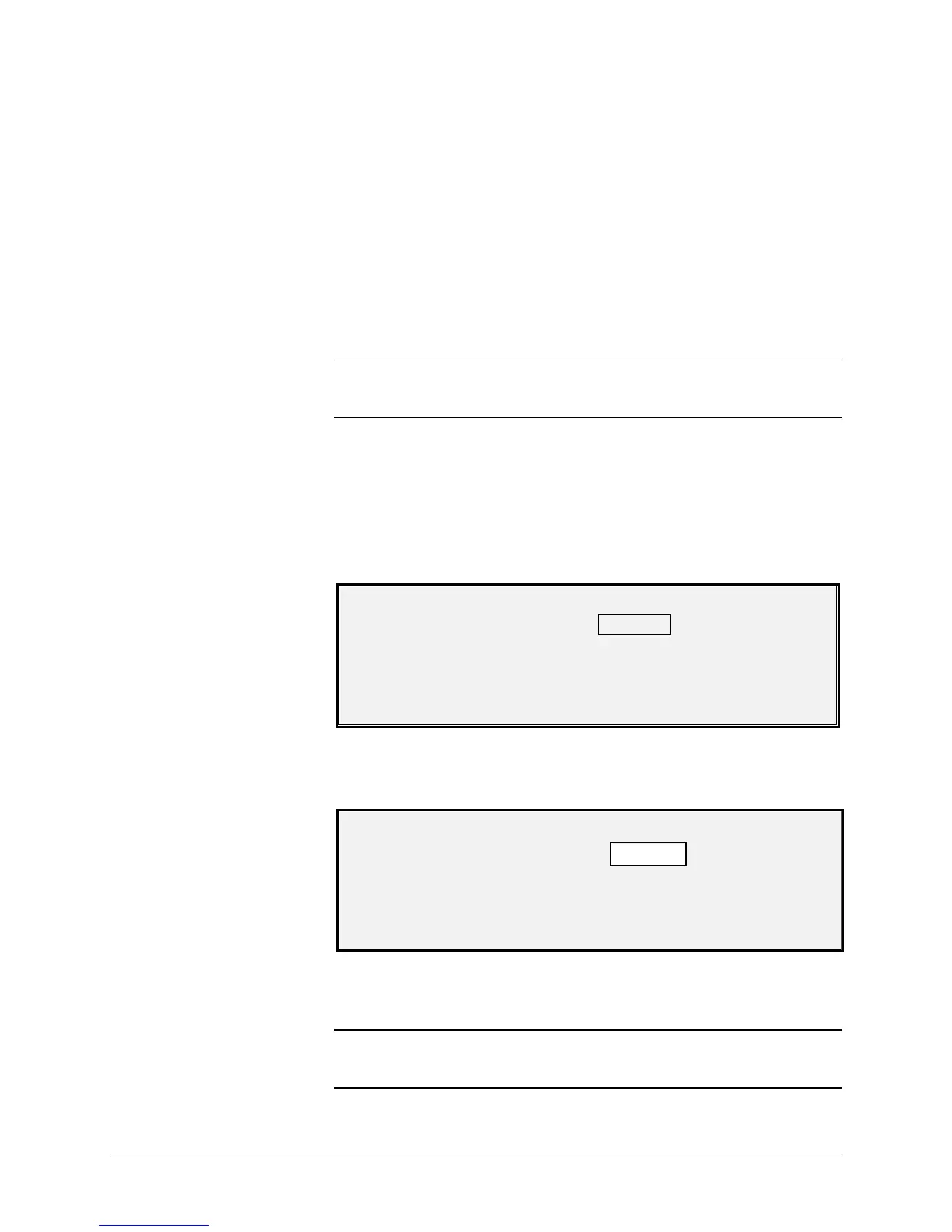XEROX WIDE FORMAT COPY SYSTEM Main Menu • 113
The CHANGE PASSWORD option of the SYSTEM ADMINISTRATION
menu allows the system administrator to change the system
administration password.
The default system administration password on all newly delivered
machines, is 0 (zero). The system administrator is required to change the
password after the initial log in. Immediately following the log in, the
CHANGE PASSWORD screen is displayed. The password must be
changed at that time.
If the existing password has been lost, call for service. The customer
service engineer will reset the password to the default value of 0. The
system administrator should then change the password to a different
value.
NOTE: Changing the system administrator password on the Scanner
Control Panel also changes the system administrator password for the
Printer. These two passwords always have the same value.
To change the system administration password:
1. Access the SYSTEM ADMINISTRATION menu. See "Entering
the system administration password" in this section.
2. Press the Next key until CHANGE PASSWORD is highlighted.
3. Press the Enter key to select CHANGE PASSWORD. The
CHANGE PASSWORD screen is displayed.
CHANGE PASSWORD
ENTER OLD PASSWORD:
4. Use the numeric keypad to enter the old password.
5. Press the Enter key to confirm the old password. The CHANGE
PASSWORD screen will instruct you to enter the new password.
CHANGE PASSWORD
ENTER NEW PASSWORD:
6. Use the numeric keypad to enter the new password. The
password will display as asterisks.
NOTE: The valid range for passwords is 0 - 65535. If the existing
password or an invalid password is entered, an error message will be
displayed. The new password must be entered again.
CHANGE PASSWORD