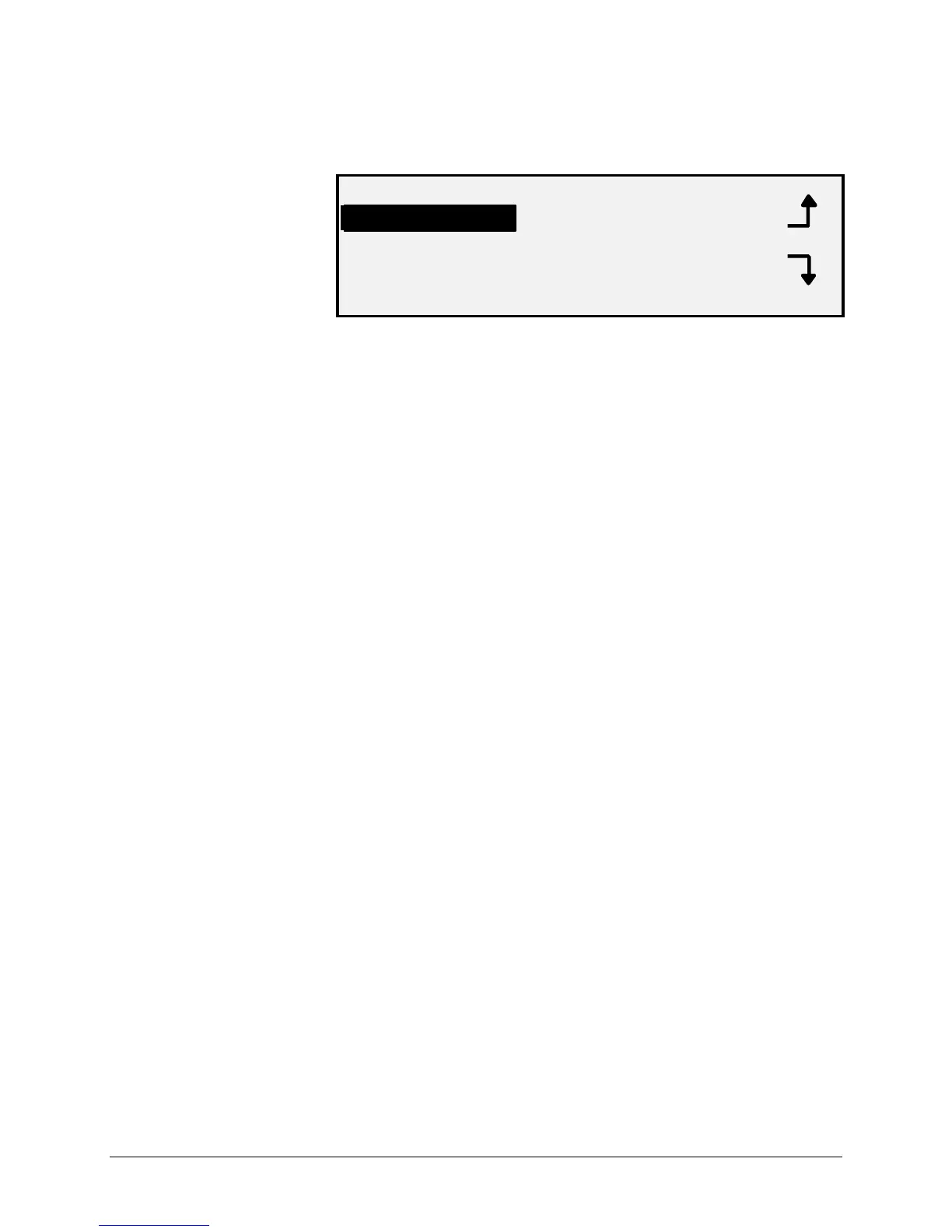XEROX WIDE FORMAT COPY SYSTEM Main Menu • 89
The MAIN MENU screen is displayed. The black arrows indicate that the
menu list contains more items than are visible. The selected option is
highlighted.
MAIN MENU
SYSTEM INFORMATION
SYSTEM ADMINISTRATION
2. Press the Previous or Next key to scroll through the list options.
3. When the desired option is highlighted, press the Enter key to
select the option.
Configuration menu
The CONFIGURATION option of the Main Menu provides a sub-menu of
the following choices:
• LOCALIZATION - Sets the display language and units of
measurements.
• CONTROL PANEL - Controls whether the beeper is used for the
key click and invalid entry beeps. Also allows selection of the
font display style and the default operating mode.
• COPY OPTIONS - Sets the choices for standard media series,
custom media formats, custom reduction/enlargement values,
and imaging parameters.
• IMAGE ENHANCEMENTS - Enhances the appearance of a
color scanned images in particular color halftones, Scanning
speed BEST IQ and FASTEST, and Dynamic Background
Removal. The FASTEST selections requires the Turbo III
• TIMERS - Sets the values for the Feature, Printer Interrupt, and
File Deletion timers.
• POWER SAVER - Sets the number of hours of inactivity after
which the system goes into Power Saver mode.
• SCANNER CONTROL - Sets the choices for the operation of the
Scanner for both copying and scan-to-file. Auto Scan, Document
Return, and Mode (Manual Width, Auto Width,
To access the CONFIGURATION menu:
1. Press the Menu key. The MAIN MENU screen is displayed.
2. Press the Enter key to select CONFIGURATION. The
CONFIGURATION menu screen is displayed. The black arrows
indicate the menu contains more options than are visible. The
selected option is highlighted.