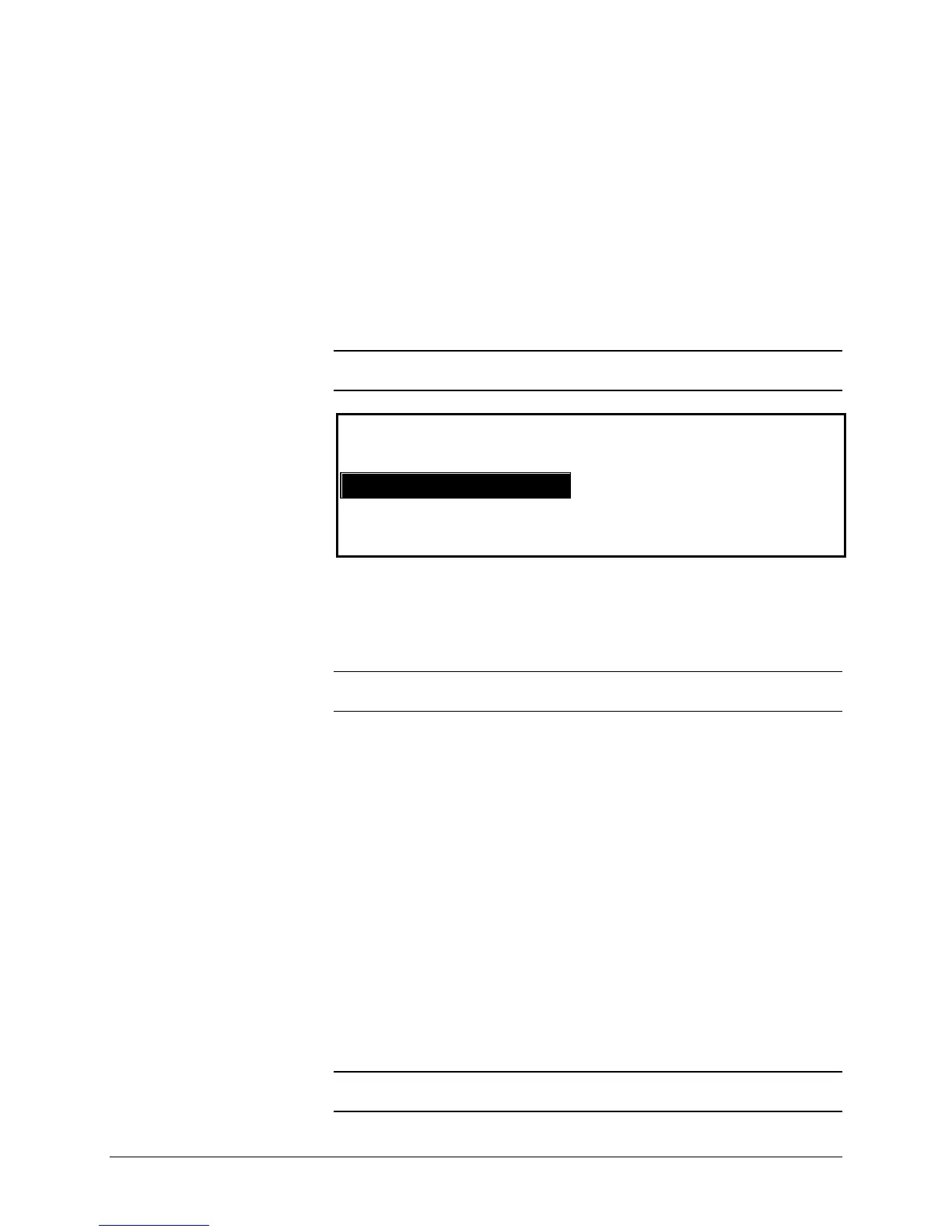12 •Getting to know the WIDE FORMAT COPY SYSTEM XEROX WIDE FORMAT COPY SYSTEM
Output Format
The Output Format option allows you to select the size to which the roll
feed media will be cut. It has three modes - Manual, Preset, and
Synchro.
Manual
Manual allows you to enter the desired length and width manually.
To select the Manual mode:
1. Press the key beneath Output Format until the Manual indicator
lamp illuminates. The CUSTOM OUTPUT FORMAT screen is
displayed.
NOTE: If the indicator lamp is already lit, press the key once to display
the screen.
CUSTOM OUTPUT FORMAT
ENTER CUSTOM MEDIA SIZE:
WIDTH (11.0 -36.0): 11.0 IN
LENGTH (8.3 – 1200.0): 8.5 IN
2. Press the Previous or Next key to select WIDTH or LENGTH.
3. Press the Enter key to confirm the choice.
4. Use the numeric keypad to enter the desired value.
NOTE: The entered value must be within the limits shown in
parentheses on the screen.
5. Press the Enter key to confirm the value.
6. Repeat steps 3 to 5 to enter the value for the remaining setting.
7. When the values for WIDTH and LENGTH are correct, press the
Exit key to return to the READY screen.
Preset
Preset allows you to select a predefined length to which the roll media
should be cut during printing. The associated width specification will
depend on the Media Source selection. If the Media Source selection
is set to Auto, the system will select the roll of media that best matches
the width specification. If Media Source is set to R1, R2, R3, or R4; the
system will use the selected roll regardless of the width specification.
To select the Preset mode:
1. Press the key beneath Output Format until the Preset indicator
lamp illuminates. The PRESET OUTPUT FORMAT screen is
displayed.
NOTE: If the indicator lamp is already lit, press the key once to display
the screen.