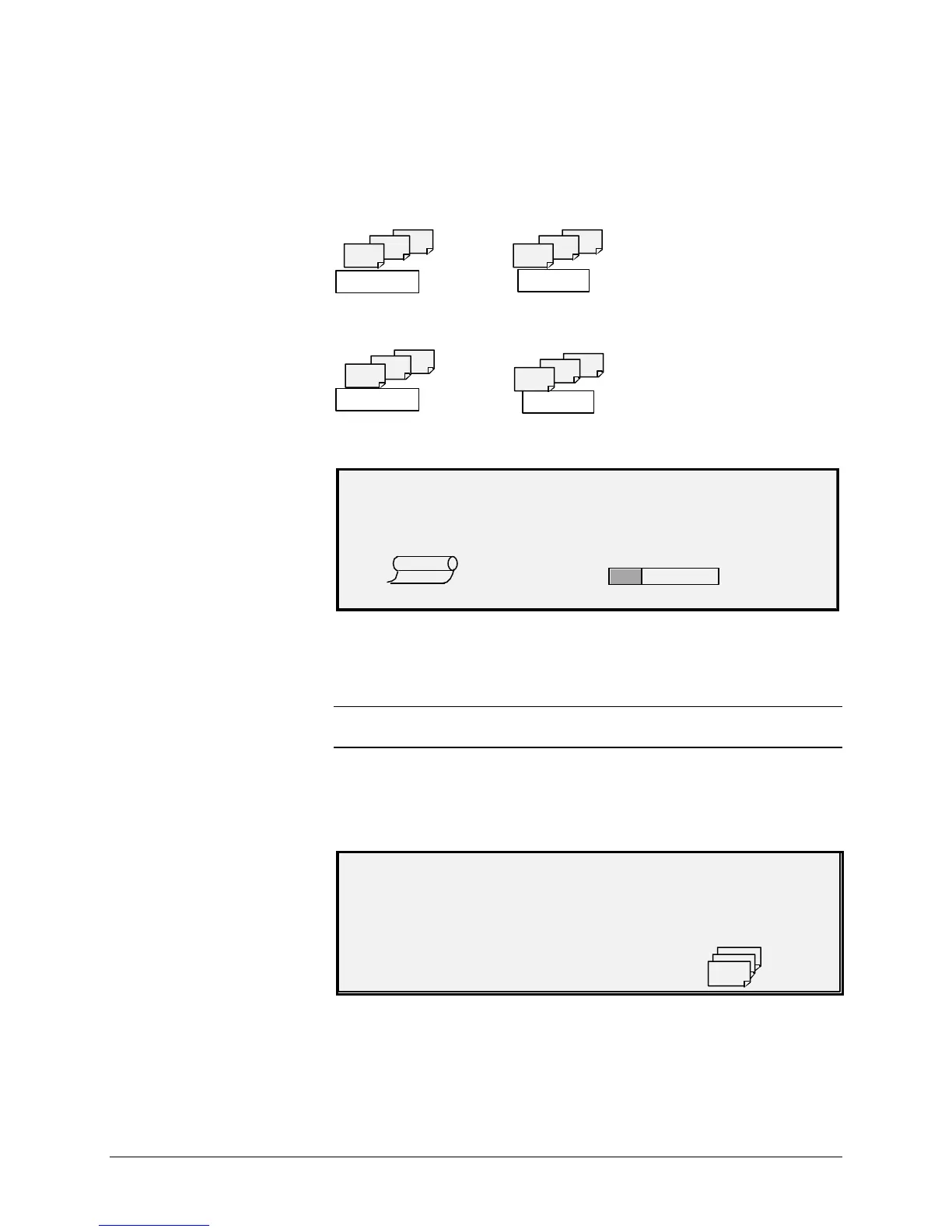70 •Special features keys XEROX WIDE FORMAT COPY SYSTEM
2. Press the Previous or the Next key to select FORWARD or
REVERSE collation.
• FORWARD prints the collated set in the order that the sheets
were scanned. Page 1 will be on the top.
1
2
3
1
2
3
• REVERSE prints the set in the reverse order that they were
scanned. Page 1 will be on the bottom.
1
2
3
SCANNED
3
2
1
PRINTED
3. Press the Enter key to confirm your choice. The READY TO
BUILD SET screen is displayed.
READY TO BUILD SET
INSERT DOCUMENT: 1
MEMORY
100.0
%
AUTO
4. Insert each document of the set one at a time into the Scanner
as prompted by the display. As the documents are scanned, the
amount of memory used is shown in the rectangular graphical
display.
NOTE: You can select reduction/enlargement and copy quality settings
for each sheet prior to scanning that sheet.
5. When the set is completely scanned, press the Sets Build key
again. The Sets Build indicator lamp is extinguished when the
Start key is pressed then the READY TO PRINT SET screen is
displayed.
READY TO PRINT SET
PRESS START TO PRINT
3
6. If desired, you can now make further changes to the Media
Selection, Source selection and the Reduction/Enlargement
value. Any such change will be applied to that printing of the
entire set.