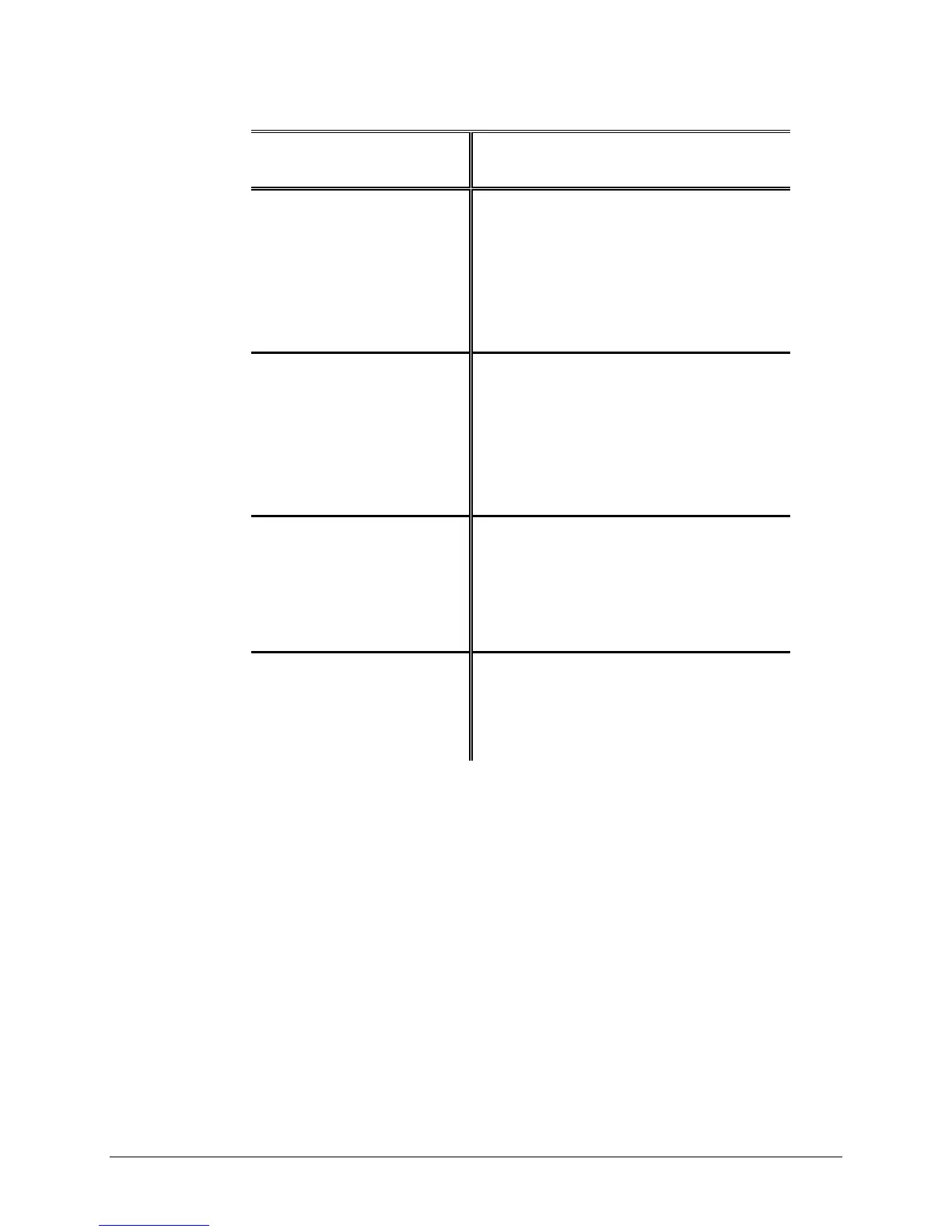XEROX WIDE FORMAT COPY SYSTEM Main Menu • 93
Table 5. Media sizes
Choose Series To Display
Sizes
Dimensions
(width x length)
ANSI A 8.5 x 11 inches (215.9 x 279.4 mm)
B 11 x 17 inches (279.4 x 431.8 mm)
C 17 x 22 inches (431.8 x 558.8 mm)
D 22 x 34 inches (558.8 x 863.6 mm)
E 34 x 44 inches (836.6 x 1117.6 mm)
ARCH A 9 x 12 inches (228.6 x 304.8 mm)
B 12 x 18 inches (304.8 x 457.2 mm)
C 18 x 24 inches (457.2 x 609.6 mm)
D 24 x 36 inches (609.6 x 914.4 mm)
E 36 x 48 inches (914.4 x 1219.2 mm)
30 30 x 42 Inches (76.2 x 106.7 mm)
ISO A (JIS A) A4 210 x 297 mm
A3 297 x 420 mm
A2 420 x 594 mm
A1 594 x 841 mm
A0 841 x 1189 mm
ISO B (JIS B) B4 250 x 353 mm
B3 353 x 500 mm
B2 500 x 707 mm
B1 707 x 1000 mm
The MEDIA SERIES option controls which standard media series are
displayed when Preset is selected from the Output Format portion of the
Scanner Control Panel.
You can select one or more media series to be displayed. Refer to Table
5 on the previous page for a listing of the sizes associated with each
media series.
To enable/disable a media series:
1. Press the Menu key. The MAIN MENU screen is displayed.
2. Press the Enter key to select CONFIGURATION. The
CONFIGURATION menu screen is displayed.
3. Press the Next key until COPY OPTIONS is highlighted.
4. Press the Enter key to select COPY OPTIONS. The COPY
OPTIONS menu screen is displayed.
MEDIA SERIES