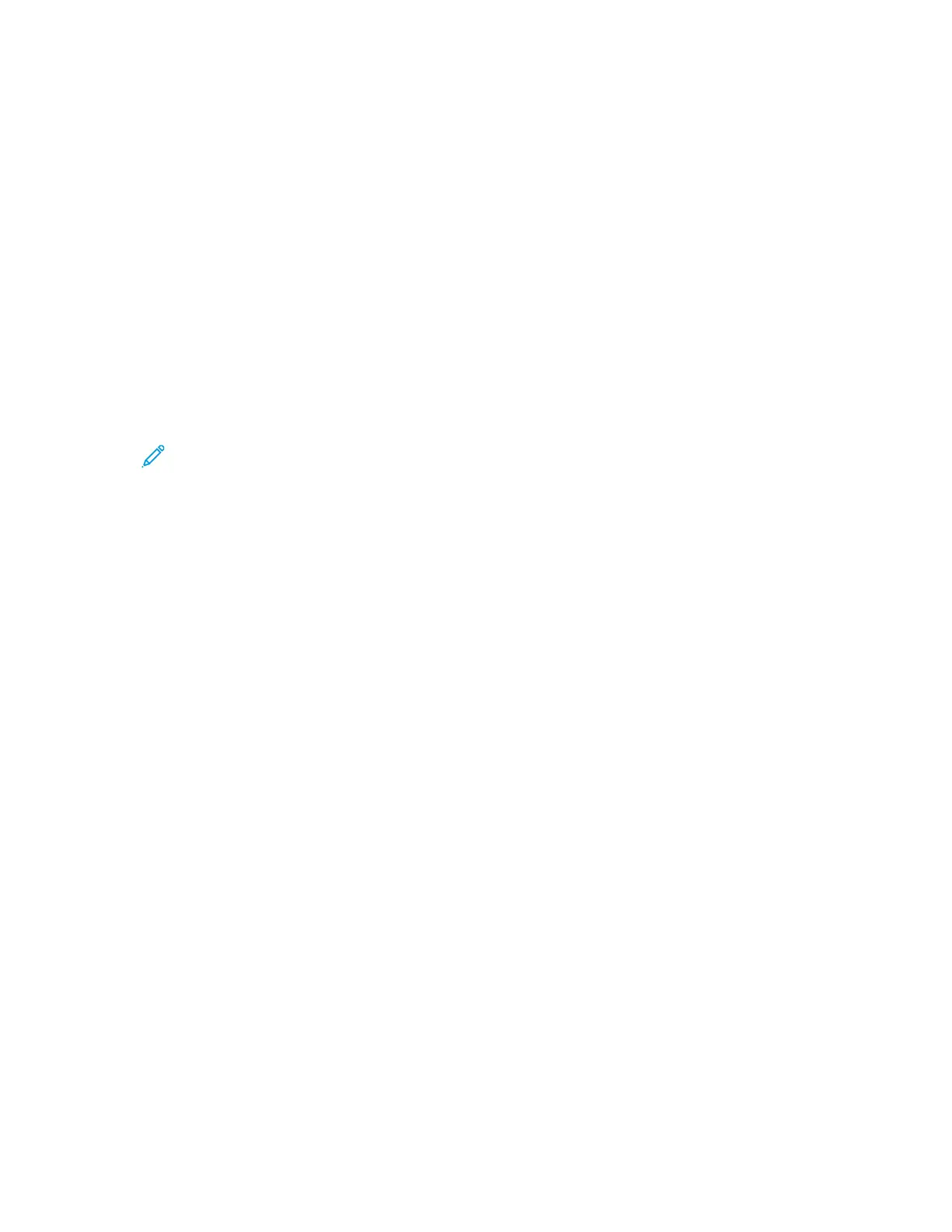8. If your printer still does not appear in the list of discovered printers, and you know the IP address,
choose one of the following:
• At the top of the window, click the Network Printer icon, then enter the IP address or the DNS
name of the printer.
• Click Search. From the list of discovered printers, select your printer, then click Next.
9. If the printer still does not appear in the list of discovered printers, and you do not know the IP
address:
a. Click Advanced Search.
b. If you know the gateway address and subnet mask, click the top button, then enter the
addresses into the Gateway and Subnet Mask fields.
c. If you know the address of another printer on the same subnet, click the middle button, then
enter the address in the IP Address field.
d. Click Search.
e. From the list of discovered printers, select your printer, then click Next.
Note: When the printer appears in the Discovered Printers window, the IP address appears.
Record the IP address for future use.
10. Select the required driver.
11. Click Install.
12. If the installer prompts you for the IP address, enter the IP address of the printer.
13. If the installer prompts you to restart your computer, to complete the installation of the drivers,
click Restart.
14. To complete the installation, click Finish.
IInnssttaalllliinngg PPrriinntt DDrriivveerrss ffoorr MMaacciinnttoosshh OOSS XX VVeerrssiioonn 1100..99 aanndd LLaatteerr
Use this procedure to install the Xerox print driver to access all features of your printer.
To install the print driver software:
1. Download the print driver from www.xerox.com/office/B1022_B1025drivers.
2. To view the .dmg file for your printer, on your desktop, click the disc icon.
3. Open the .dmg file, then navigate to the appropriate installer file for your operating system.
4. To begin installation, open the Installer package file.
5. To acknowledge the warning and introductory messages, click Continue. Click Continue again.
6. To accept the license agreement, click Continue, then click Agree.
7. To accept the current installation location, click Install, or select another location for the
installation files, then click Install.
8. Enter your password, then click Install Software.
9. In the list of discovered printers, select your printer, then click Continue. If your printer does not
appear in the list of discovered printers:
a. Click the Network Printer icon.
b. Type the IP address of your printer, then click Continue.
Xerox
®
B1025 Multifunction Printer
User Guide
37
Getting Started
