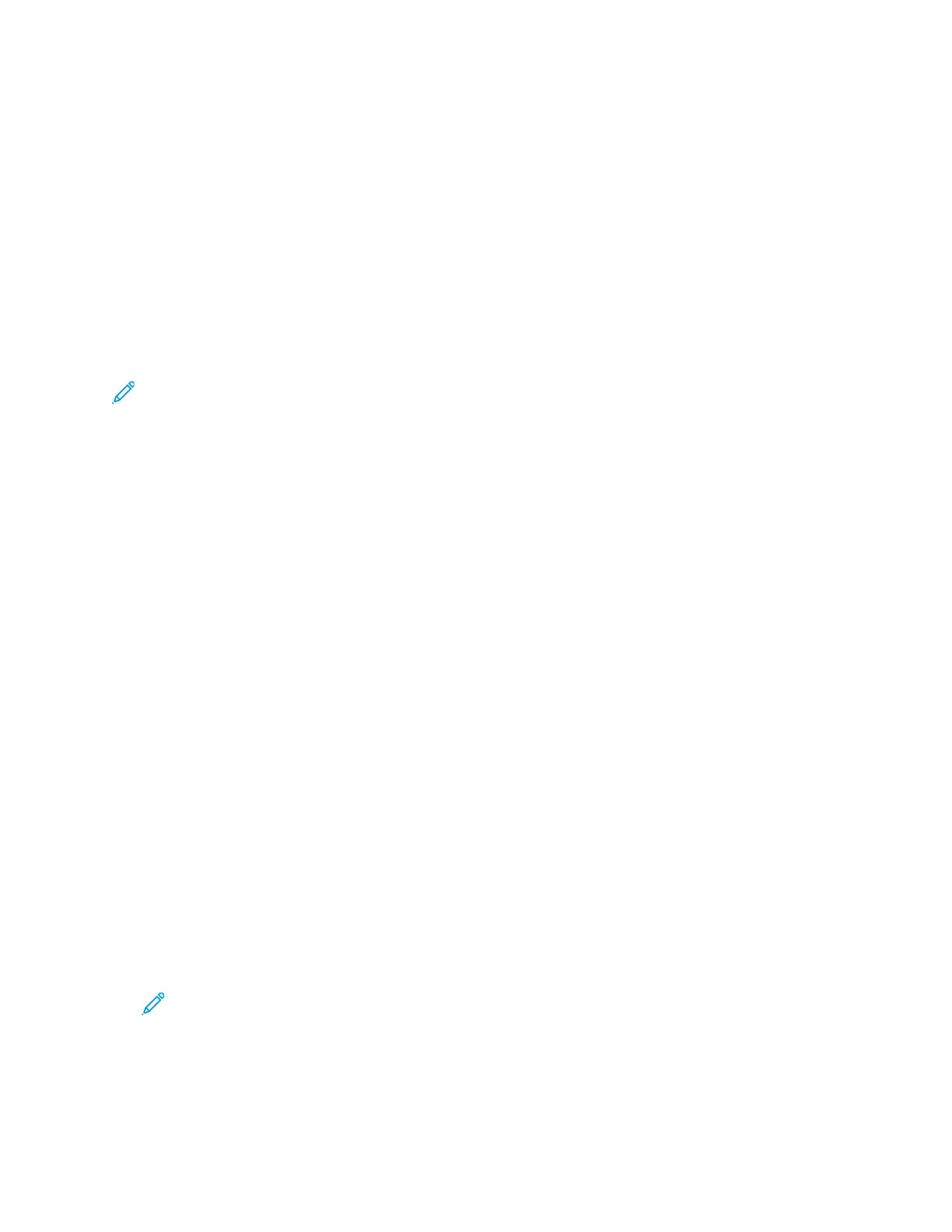• 2 Pages: This option creates two pages on one or two sides of a document copy.
• 4 Pages: This option creates four pages on one or two sides of a document copy.
• 8 Pages: This option creates eight pages on one or two sides of a document copy.
• 16 Pages: This option creates 16 pages on one or two sides of a document copy.
6. For Paper Supply, touch the appropriate paper tray.
7. Touch OK.
SSeelleeccttiinngg BBooookk CCooppyy
For a book, magazine, or other bound document, you can copy either the left or right page onto a
single sheet of paper. You can copy left and right pages onto two sheets of paper, or as a single
image on one sheet of paper.
Note: Book Copy is disabled unless you select an Original Size option.
To select Book Copy:
1. At the printer control panel, press the Services Home button.
2. Touch Copy.
3. On the Copy screen, touch the Right Arrow icon.
4. On the Copy Features screen, touch Book Copy.
5. Select an option.
• Off: This option is the default setting.
• Both Pages: This option scans both pages of an open book onto two sheets of paper.
• Left Page: This option scans the left page of an open book onto a single sheet of paper.
• Right Page: This option scans the right page of an open book onto a single sheet of paper.
6. Touch OK.
CCooppyyiinngg CCoovveerrss
You can copy the first and last pages of your copy job on speciality paper, such as colored or
heavyweight paper. The printer selects the cover paper from a different tray. You can copy covers
when you copy a book, but you cannot copy covers when you copy a booklet.
To copy covers:
1. Load the paper for the document into the appropriate paper tray.
2. Load the cover paper into a different tray.
3. At the printer control panel, press the Services Home button.
4. Touch Copy.
5. On the Copy screen, touch the Right Arrow icon.
6. For Paper Supply, touch the tray that contains the paper for the document.
Note: The printer automatically selects the cover paper from a different tray.
7. Touch OK.
8. Touch Covers.
9. Touch an option.
50
Xerox
®
B1025 Multifunction Printer
User Guide
Using the Services
