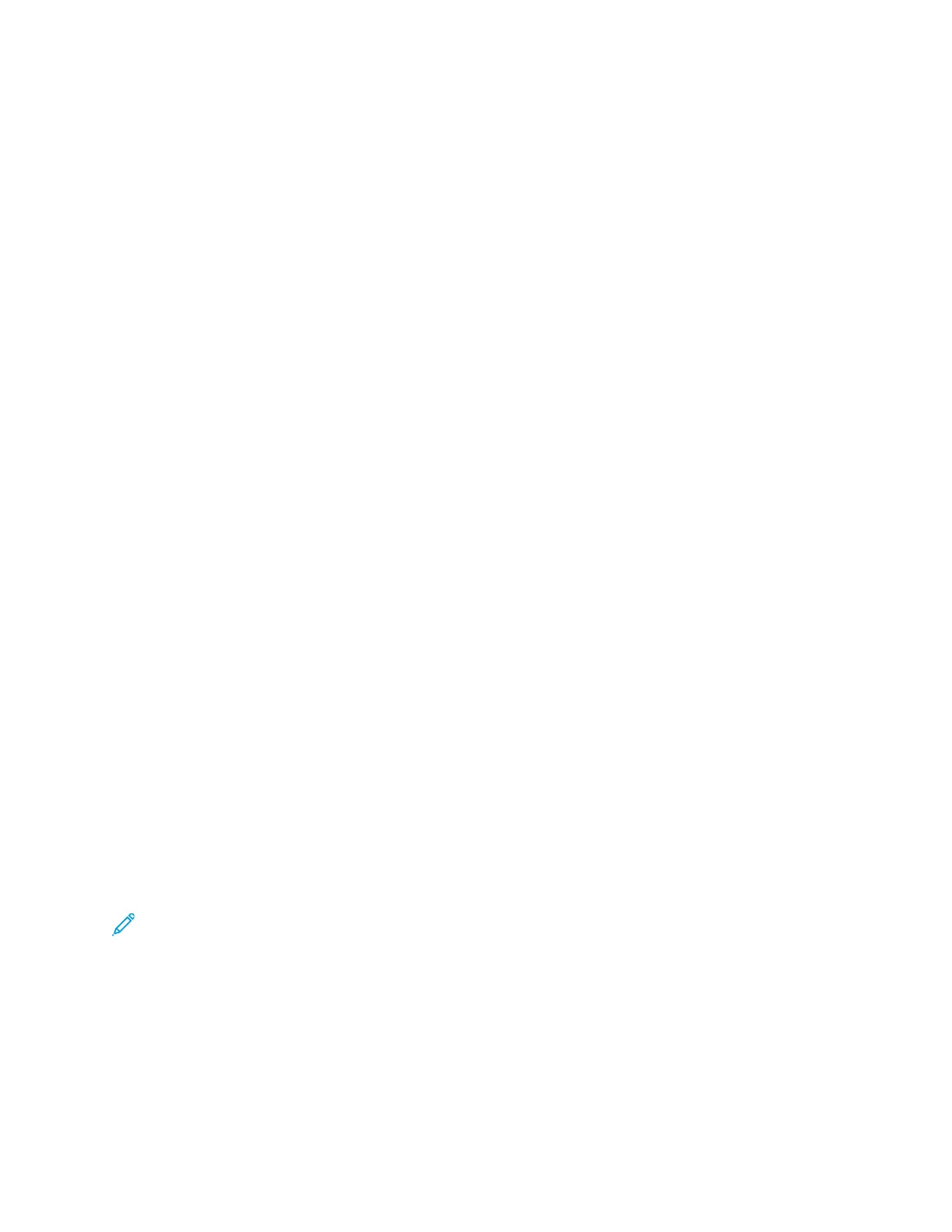SSeettttiinngg BBaacckkggrroouunndd SSuupppprreessssiioonn
Adjust the background suppression for documents printed on thin paper or paper with text or images
visible on the back of the paper. To reduce the sensitivity of the printer for variations in light
background colors, select Auto Suppression or adjust the background suppression settings.
To set the background suppression:
1. At the printer control panel, press the Services Home button.
2. Touch Copy.
3. On the Copy screen, touch the Right Arrow icon.
4. On the Copy Features screen, touch Background Suppression.
5. Select one of the options.
• OFF: This option deactivates the Background Suppression feature.
• Auto Suppression: To improve image quality, select this option. The printer examines
automatically a sample of the document that you are scanning, and adjusts the image
quality.
• Enhance: This option improves image quality. To adjust the image quality, move the slider
between the range of 1–2. The higher the number, the more vivid the background.
• Erase: This option erases the margins from the image. To erase the margins, move the slider
between 1–4. The higher the number, the lighter the background.
6. Touch OK.
LLiigghhtteenniinngg oorr DDaarrkkeenniinngg tthhee IImmaaggee
When you copy a document, you can adjust the lightness or darkness contrast of the original image.
To lighten or darken an image:
1. At the printer control panel, press the Services Home button.
2. Touch Copy.
3. On the Copy screen, touch the Right Arrow icon.
4. On the Copy Features screen, touch Lighten/Darken.
5. To adjust the intensity, move the slider control.
6. Touch OK.
SSeettttiinngg tthhee PPaaggee LLaayyoouutt
You can use Page Layout to place a defined number of pages on one or both sides of the paper.
Note: By default, Page Layout is disabled, unless you select a preset Original Size option, and
the Image Shift option is set to Off.
To set the page layout:
1. At the printer control panel, press the Services Home button.
2. Touch Copy.
3. On the Copy screen, touch the Right Arrow icon.
4. On the Copy Features screen, touch Page Layout.
5. Touch an option.
Xerox
®
B1025 Multifunction Printer
User Guide
49
Using the Services
