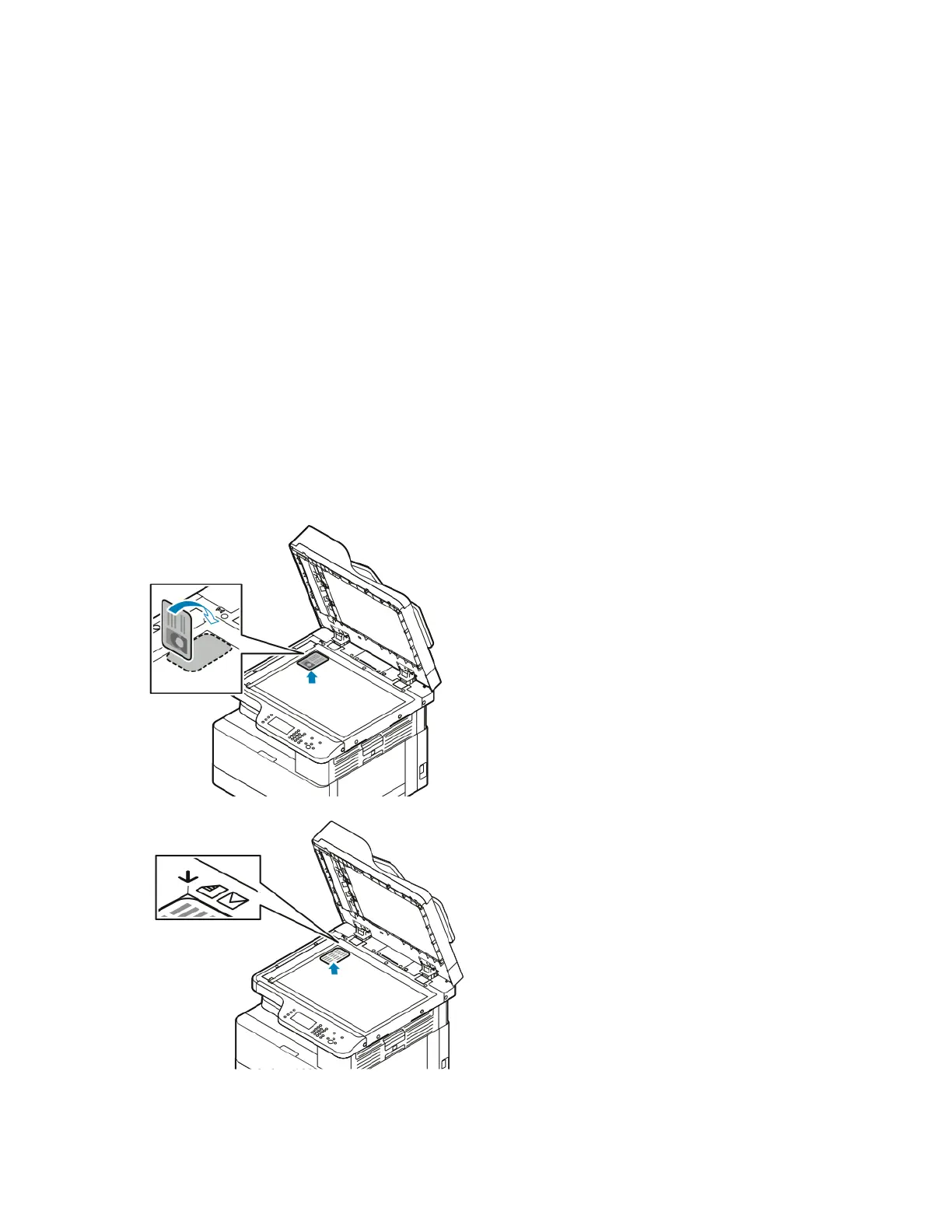ID Card Copy
You can use the ID Card Copy service to copy both sides of an ID card or small document onto one
side of paper. To copy the card, place each side on the document glass. The printer stores both sides
of the document, then prints them side by side on the paper.
CCooppyyiinngg aann IIDD CCaarrdd
To copy an ID card:
1. Press the Services Home button, then scroll down and touch ID Card Copy.
2. To select the number of copies, use the control panel the keypad.
3. Touch the Right arrow.
4. To change ID Card copy options, touch each tab, then make the needed changes. You can change
the paper supply, lighten or darken an image, or use auto suppression.
5. Lift the document cover.
6. Place the ID card, or a document smaller than half the selected paper supply size, in the upper
left corner of the document glass.
7. Press the Start button.
Xerox
®
B1025 Multifunction Printer
User Guide
75
Using the Services
