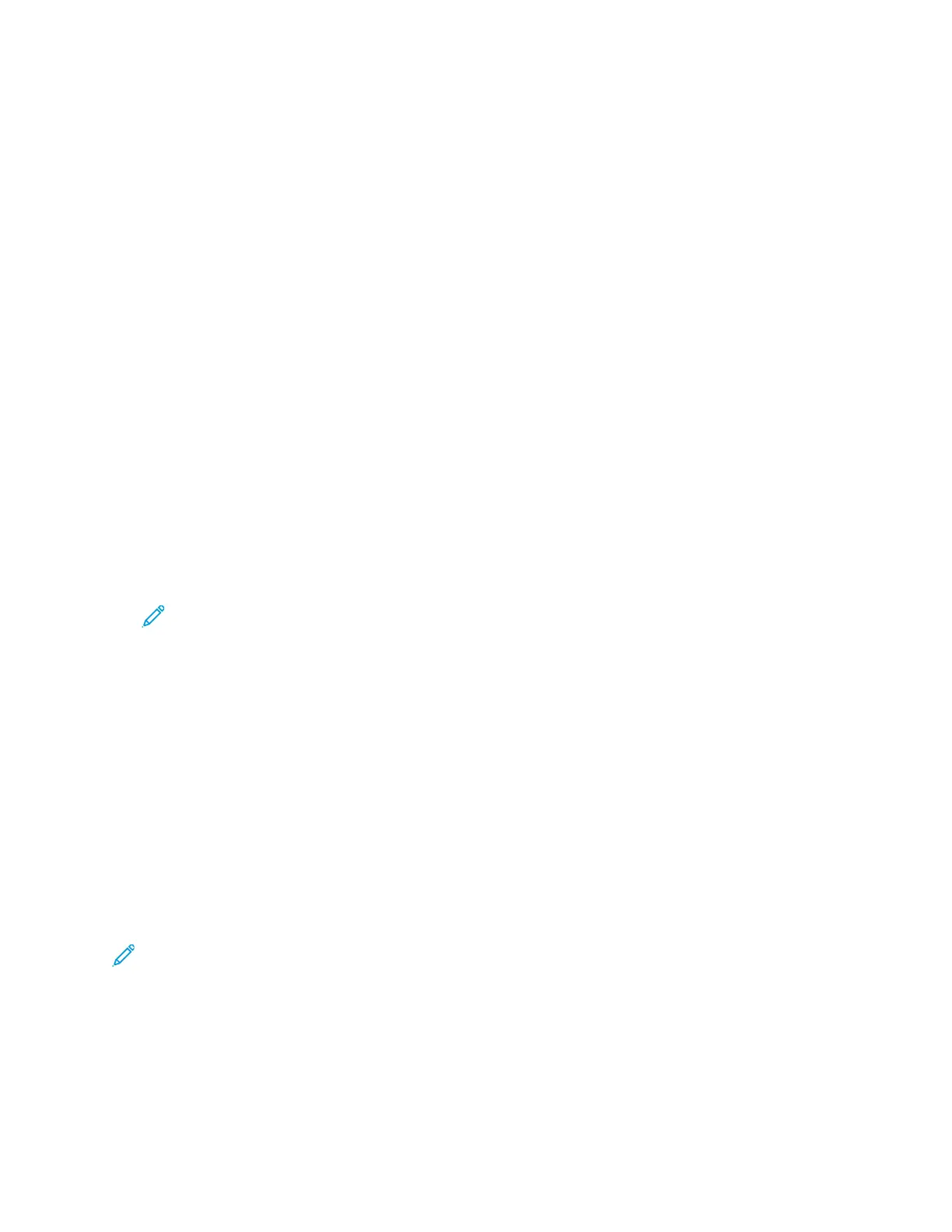5. Enter the Recipient information.
• To type the email address into the To field, select Enter Recipient, then use the touch screen
keypad. Touch OK.
• To select a contact or group from the Address Book, touch the Device Address Book icon.
From the list, select a recipient.
• If you created Favorites, to select a Favorite, touch Favorites. From the list, select an Email
Favorite.
For details about using the Address Book, and managing and creating Favorites, refer to
Address Book.
6. Touch the Right Arrow icon.
7. Adjust the email features as needed:
• To save the scanned document with a specific file name, touch Attachment, then use the
touch screen keypad and enter a new name. Touch OK.
• To save the scanned document with a specific file format, touch the attachment file format,
then select the required format.
• To change the subject line, touch Subject, then use the keypad and enter a new subject line.
Touch OK.
• To change the email body message, touch Message, enter a new message, then touch OK.
• If necessary, set the From and Reply To addresses.
8. Touch the Back Arrow icon.
9. To start the scan, press the Start button.
10. If you are scanning from the document glass, when prompted, to finish scanning, touch Done. To
scan another page, touch Scan.
Note: If you are scanning a document from the automatic document feeder, a prompt
does not appear.
11. To return to the Home screen, press the Home button.
SSccaannnniinngg ttoo aa SShhaarreedd FFoollddeerr oonn aa NNeettwwoorrkk CCoommppuutteerr
Before you can scan to a shared folder, share the folder. In Xerox
®
CentreWare
®
Internet Services,
add the folder as an Address Book entry.
SShhaarriinngg aa FFoollddeerr oonn aa WWiinnddoowwss CCoommppuutteerr
Before you begin:
• Verify that your computer security software allows for file sharing.
• Verify that File and Printer Sharing For Microsoft Networks is enabled for each of your
connections.
Note: For assistance, contact your system administrator.
To activate sharing:
1. Open Windows Explorer.
2. Right-click the folder that you want to share, then select Properties.
3. Click the Sharing tab, then click Advanced Sharing.
4. At the prompt, Do you want to allow this app to make changes to your device?, click Yes.
Xerox
®
B1025 Multifunction Printer
User Guide
55
Using the Services
