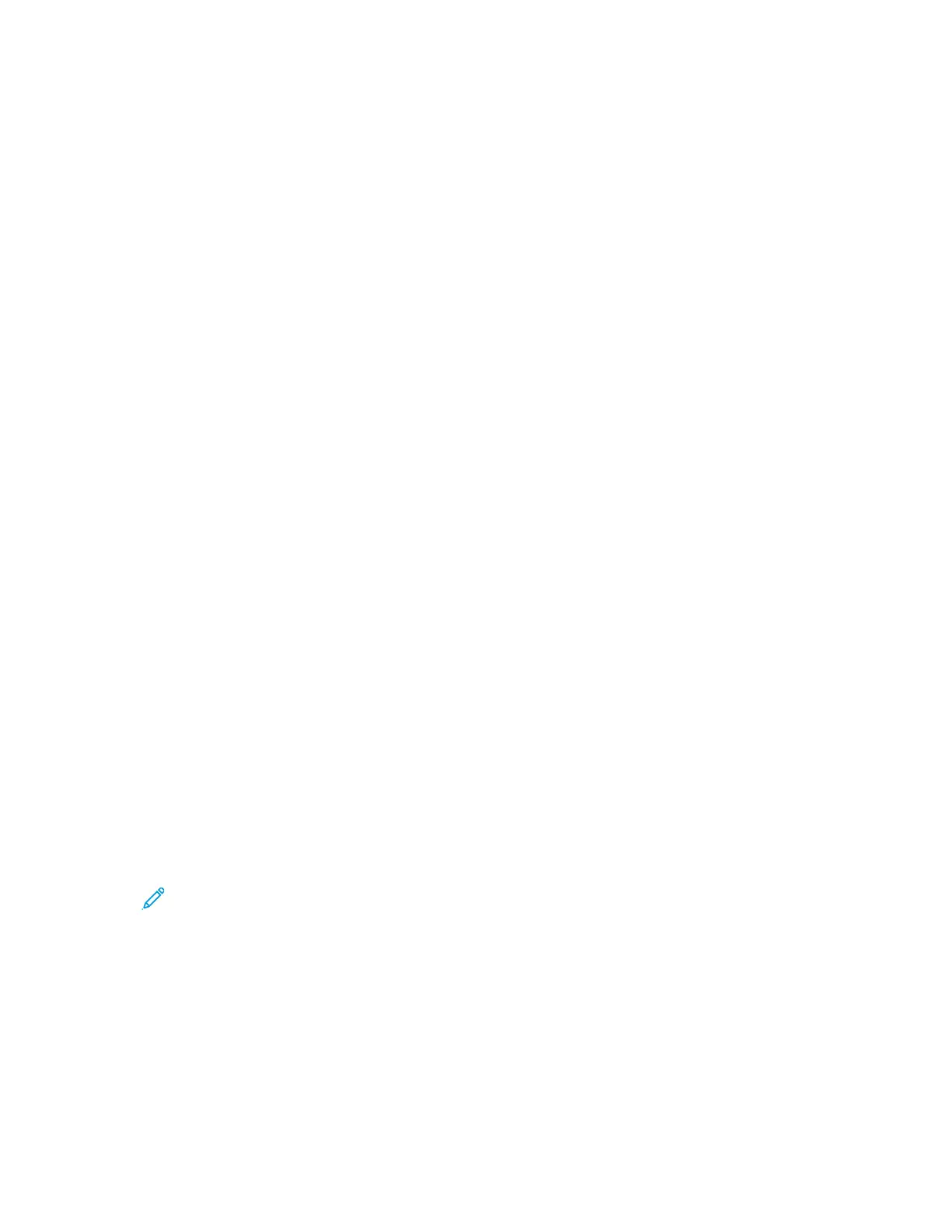c. From the Configuration Report, verify that the TCP/IP protocol is enabled and that the
network cable is installed.
2. At your computer, do the following:
a. From the print driver website for your printer, select your printer model.
b. From the Operating System menu, select UNIX, then click Go.
c. Select the appropriate package for your operating system.
d. To begin the driver download, click the Start button.
3. In the notes below the driver package that you selected, click the Installation Guide link, then
follow the installation instructions.
OOtthheerr DDrriivveerrss
The following drivers are available for download:
• The Xerox
®
Global Print Driver works with any printer on your network, including those printers
made by other manufacturers. At installation, the driver configures itself for your individual
printer.
• The Xerox
®
Mobile Express Driver works with any printer available to your computer that supports
standard PostScript. Each time you select Print, the driver configures itself for the correct printer. If
you travel frequently to the same sites, you can save your favorite printers in that location, and
the driver saves your settings.
Download the drivers at www.xerox.com/office/B1025drivers.
IInnssttaalllliinngg tthhee PPrriinntteerr aass aa WWeebb SSeerrvviiccee oonn DDeevviicceess
The Web Services on Devices (WSD) application allows you to discover and access a remote device
and associated services across a network. WSD supports device discovery, control, and use.
IInnssttaalllliinngg aa WWSSDD PPrriinntteerr UUssiinngg tthhee AAdddd DDeevviiccee WWiizzaarrdd
To install a Web Services on Device (WSD) printer, use the Add Device Wizard.
1. At your computer, click Start, then select Devices and Printers.
2. To launch the Add Device Wizard, click Add a Device.
3. In the list of available devices, select the device that you want to use, then click Next.
Note: If your printer does not appear in the list, click the Cancel button. To add the WSD
printer to the device list, use the Add Printer Wizard. For information, refer to Installing a
WSD Printer Using the Add Printer Wizard.
4. Click Close.
IInnssttaalllliinngg aa WWSSDD PPrriinntteerr UUssiinngg tthhee AAdddd PPrriinntteerr WWiizzaarrdd
To install a Web Services on Device (WSD) printer, use the Add Printer Wizard.
1. At your computer, click Start, then select Devices and Printers.
2. To launch the Add Printer Wizard, click Add a Printer.
Xerox
®
B1025 Multifunction Printer
User Guide
39
Getting Started
