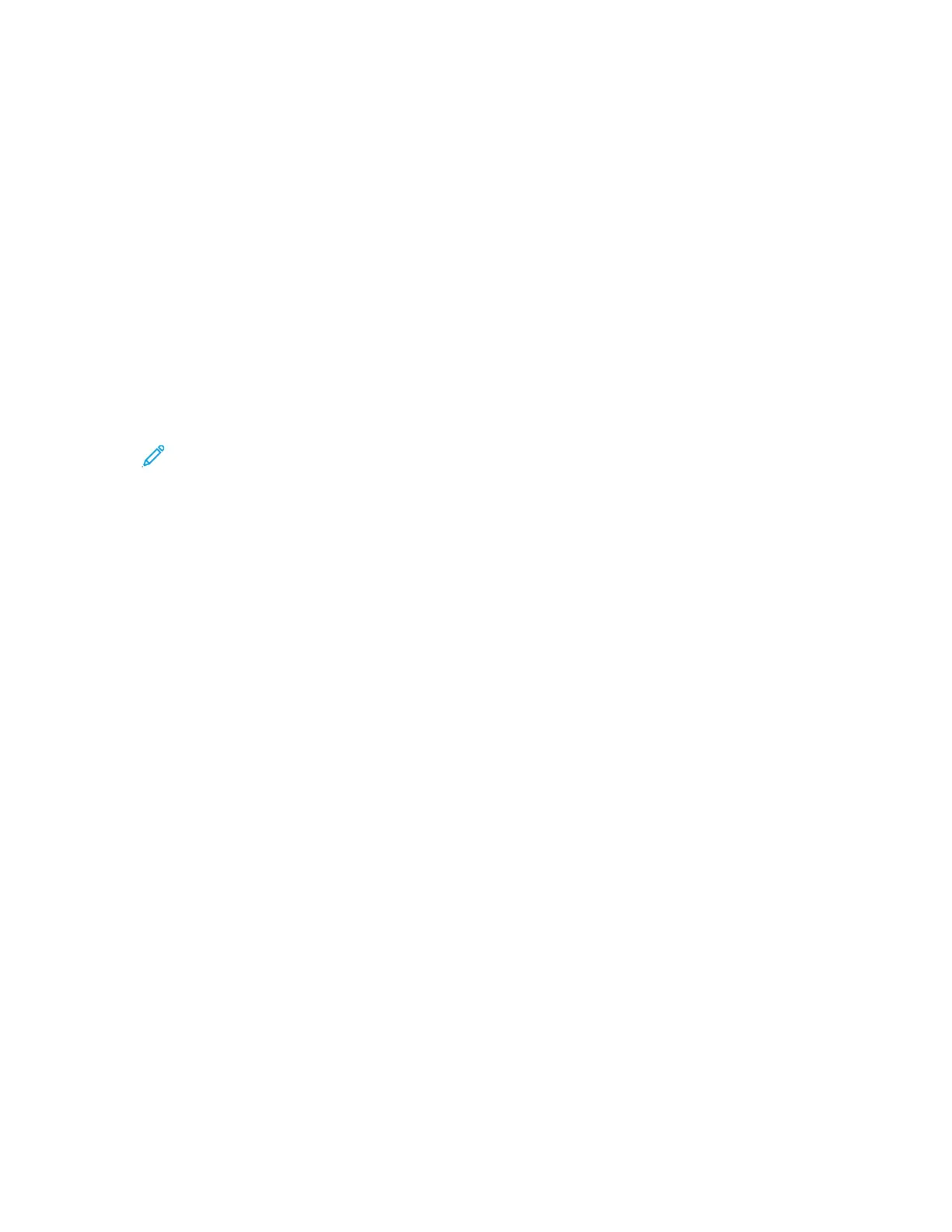• Photocopied photos
• Text: Use this setting for black-and-white or colored text.
6. Touch OK.
SSppeecciiffyyiinngg tthhee OOrriiggiinnaall DDooccuummeenntt SSiizzee
When you copy a document, you can set the size of the original document.
To specify the original document size:
1. At the printer control panel, press the Services Home button.
2. Touch Copy.
3. On the Copy screen, touch the Right Arrow icon.
4. On the Copy Features screen, touch Original Size.
5. Touch an option. To enter area measurements, use the control panel keyboard.
Note: Grayed-out options are not available.
• Preset: Use this option to specify the area to copy when the copy area matches a standard
paper size.
• Custom: Use this option to specify a customized height and width of the area to copy.
6. Touch OK.
SShhiiffttiinngg aann IImmaaggee
You can change the placement of an image on a page. To shift an image, position the original
documents in the document feeder or on the document glass. If you use the document glass, position
the documents face down in the back-left corner of the document glass. Place the short edge of the
document to the left.
To shift an image:
1. Position the original documents in one of the following ways:
• For the document feeder, position original documents face up, with the short edge entering
the feeder first.
• For the document glass, position original documents face down in the back-left corner, with
the short edge to the left.
2. At the printer control panel, press the Services Home button.
3. Touch Copy.
4. On the Copy screen, touch the Right Arrow icon.
5. On the Copy Features screen, touch Image Shift.
6. If the Image Shift option is set to Off, touch the arrow, then select an option:
• Auto Center: This option centers the image within the document margins.
• Margin Shift: This option shifts the margins on the left, right, top, or bottom of the image.
7. Touch OK.
48
Xerox
®
B1025 Multifunction Printer
User Guide
Using the Services
