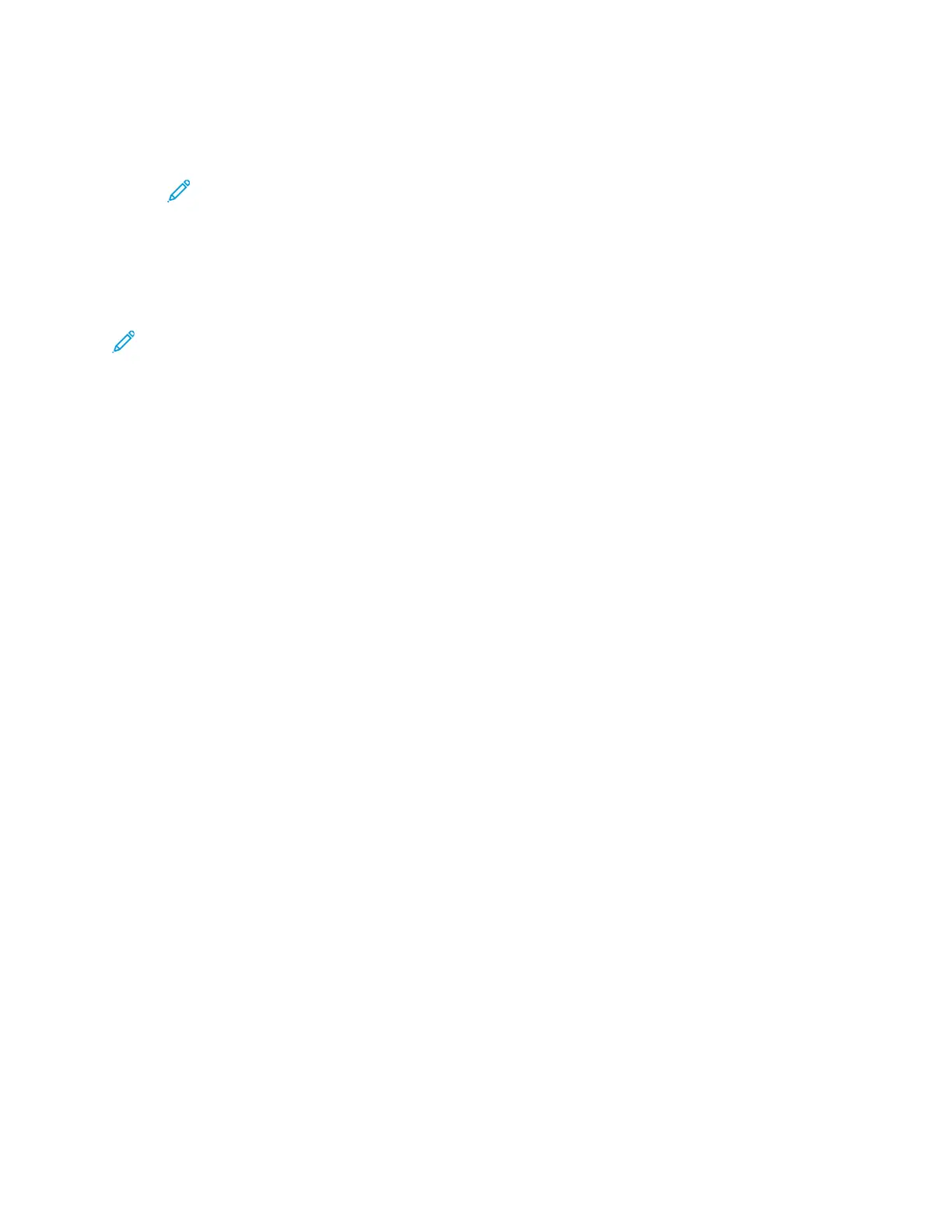• To reduce or enlarge the percentage incrementally, touch the Arrow icons.
• To reduce or enlarge the percentage using the alphanumeric keypad, touch one of the preset
values.
Note: To set the printer to size the copied image automatically, select Auto.
6. Touch OK.
SSeettttiinngg tthhee DDooccuummeenntt OOrriieennttaattiioonn
Set the orientation for the document that you want to load in the document feeder.
Note: If you place the document on the document glass, you do not have to set the
orientation of the document. In this case, the orientation depends on the direction in which
you place the document on the document glass.
To set the orientation of the original document:
1. At the printer control panel, press the Services Home button.
2. Touch Copy.
3. On the Copy screen, touch the Right Arrow icon.
4. On the Copy Features screen, select the Original Orientation option.
5. Touch an option:
• Upright Feed Top Up: This option is the same as the portrait option.
• Sideways Feed Top Left: This option is the same as the landscape option.
6. Touch OK.
SSppeecciiffyyiinngg tthhee OOrriiggiinnaall DDooccuummeenntt TTyyppee
The printer optimizes the image quality of the copies, based on the type of images in the original
document, and how the original document was created.
To specify the original document type:
1. At the printer control panel, press the Services Home button.
2. Touch Copy.
3. On the Copy screen, touch the Right Arrow icon.
4. On the Copy Features screen, touch Original Type.
5. Touch the Down Arrow icon as many times as necessary to select an option:
• Photo & Text: Use this setting for the following images:
• Documents with text and photos printed on the paper
• Photocopied documents that include text and photos
• Documents that include photos and text on photographic paper
• Photo: Use this setting for the following:
• Original photographs on photographic paper
• Photos printed on magazine paper
Xerox
®
B1025 Multifunction Printer
User Guide
47
Using the Services
