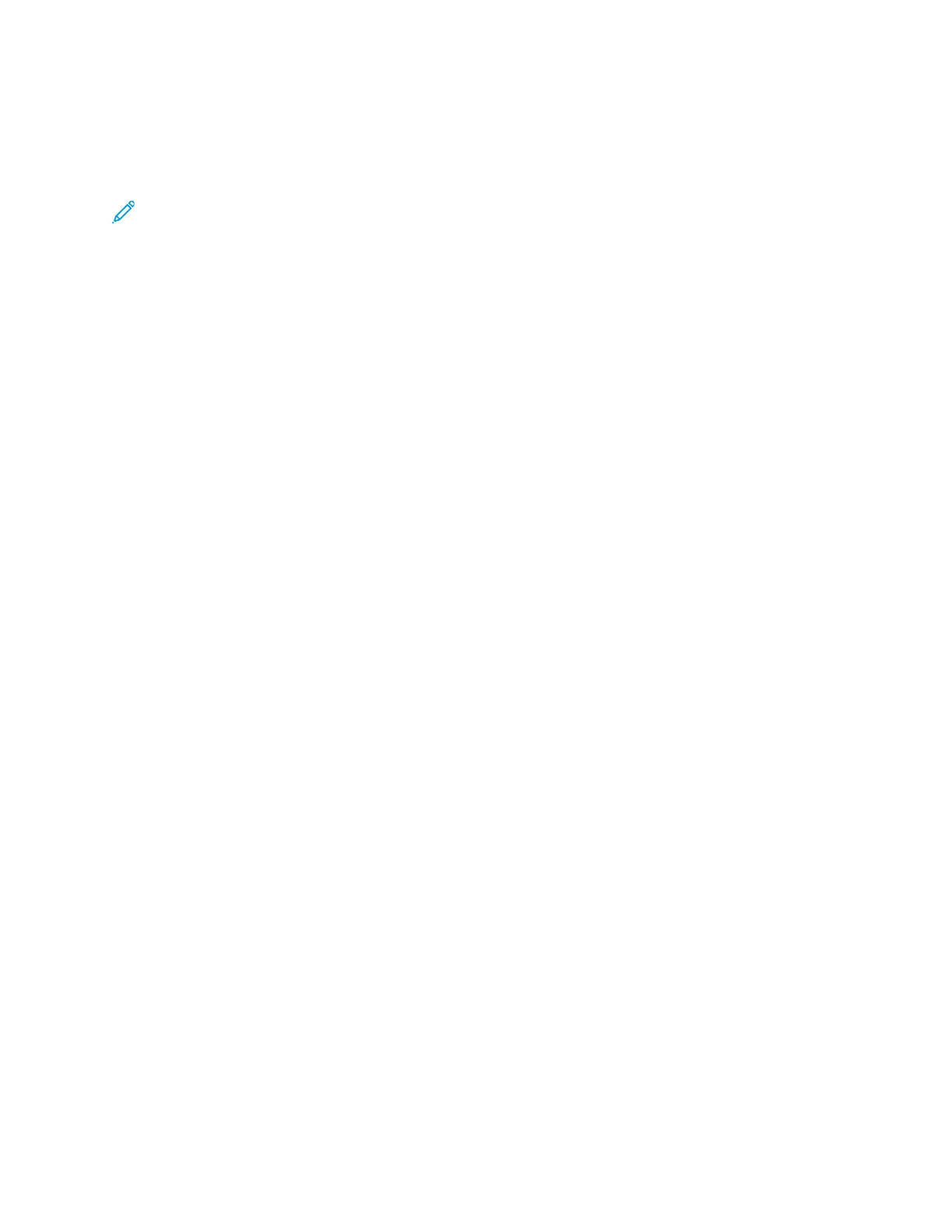CChhaannggiinngg tthhee CCoollllaattiioonn SSeettttiinngg
If you place the original documents on the document glass, you can change the collation setting for a
multiple-paged copy job.
Note: You can change the collation setting in the print driver window or at the printer control
panel.
To select a collation option:
1. At the printer control panel, press the Services Home button.
2. Touch Copy.
3. On the Copy screen, touch the Right Arrow icon.
4. On the Copy Features screen, touch the Collation option.
5. Select an option:
• Collated: This option activates collation for original documents that you place on the
document glass only.
• Uncollated: This option deactivates collation for original documents that you place on the
document glass only.
6. Touch OK.
SSeelleeccttiinngg aa PPaappeerr TTrraayy
To select a paper tray:
1. At the printer control panel, press the Services Home button.
2. Touch Copy.
3. On the Copy screen, touch the Right Arrow icon.
4. On the Copy Features screen, touch Paper Supply.
5. Touch one of the options.
• Auto Paper Select: This option automatically selects the paper tray best suited for your
image.
• Tray that contains the appropriate paper.
6. Touch OK.
RReedduucciinngg oorr EEnnllaarrggiinngg aann IImmaaggee
The printer can reduce or enlarge an image in the range between 25% and 400% of the original
image.
To reduce or enlarge an image:
1. At the printer control panel, press the Services Home button.
2. Touch Copy.
3. On the Copy screen, touch the Right Arrow icon.
4. On the Copy Features screen, touch Reduce/Enlarge.
5. Select an option:
46
Xerox
®
B1025 Multifunction Printer
User Guide
Using the Services
