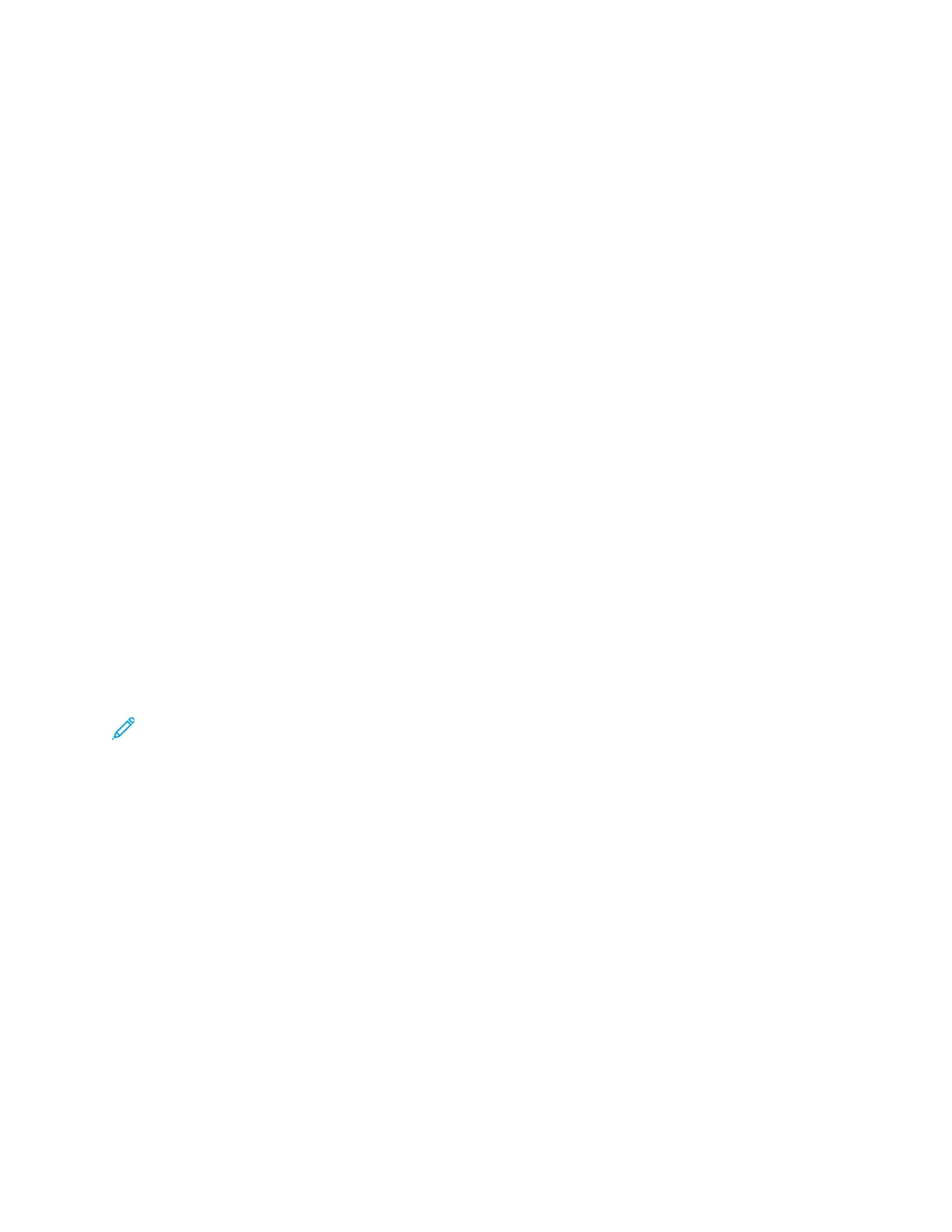4. Touch Background Suppression.
5. Select one of the options:
• OFF: This option indicates that the Background Suppression feature is not activated.
• Auto Suppression: To improve image quality, select this option. The printer automatically
examines a sample of the document that you are scanning, and adjusts the image quality.
• Erase: To erase the margins from the image, move the slider between 1 - 4. The higher the
number, the lighter the background.
6. Touch OK.
SSeennddiinngg HHeeaaddeerr TTeexxtt
If the Sending Header Text feature is grayed-out, contact your system administrator. For details, refer
to the System Administrator Guide at www.xerox.com/office/B1022_B1025docs.
To include the fax header text in a fax:
1. At the printer control panel, press the Clear All button, then press Services Home button.
2. Touch Fax.
3. At the top of the Fax screen, touch the Right Arrow icon twice.
The Fax Features screen appears.
4. Touch Send Header Text.
5. Touch Off or On.
6. Touch OK.
SSeennddiinngg aa DDeellaayyeedd FFaaxx
You can scan and save a fax on the printer, then send the fax later. You can set a delay time of 15
minutes to 24 hours. If you do not set a delay time, the printer sends the job immediately.
Note: If this feature is not set up, contact the system administrator for assistance.
1. At the printer control panel, press the Clear All button, then press the Services Home button.
2. Touch Fax.
3. At the top of the screen, touch the Right Arrow icon twice.
4. Touch Delay Send.
5. To enable the delayed fax feature, from the menu, select ON.
6. Touch the Hour field. To set a number, touch the Arrow icons.
7. Touch the Minute field. To set a number, touch the Arrow icons.
8. If your printer is set to display the 12-hour clock, touch AM or PM.
9. Touch OK.
Xerox
®
B1025 Multifunction Printer
User Guide
71
Using the Services
