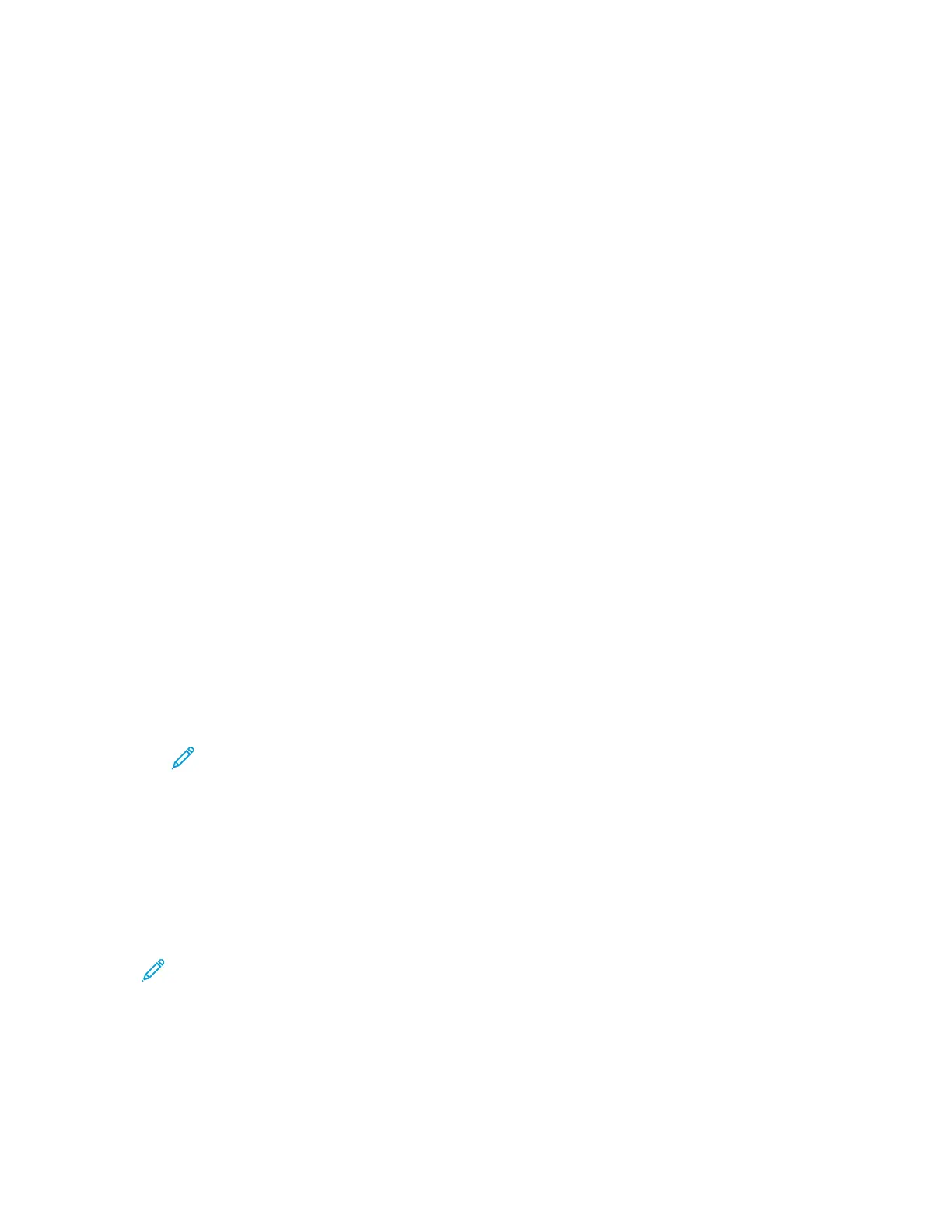Installing the Xerox
®
Printer Manager
Before you begin, to install Xerox
®
Printer Manager, ensure that you have root or superuser privileges.
To install the Xerox
®
Printer Manager:
1. Download the appropriate package for your operating system. To locate print drivers for your
printer, go to www.xerox.com/office/B1022_B1025drivers.
2. On the print driver website, navigate to your printer model.
3. For your printer model, click Drivers & Downloads.
4. From the Operating System menu, select your operating system.
5. To identify the print driver for your printer model, review the list of available print drivers. For
additional information about each driver, click Description.
6. Click the print driver for your printer model and operating system.
7. To begin the download, read the End User License Agreement, then click Accept.
The file downloads automatically to the default location for your computer file downloads.
8. To install the Xerox
®
Print Driver package for Linux:
a. Download the deb or rpm file.
b. To install the Print Driver package using a command-line utility, navigate to the directory
where you downloaded the file.
c. To run the installer, type the appropriate command-line utility for your operating system. For
example:
• Red Hat: rpm -U <filename>.rpm
• Debian-based Linux: dpkg -i <filename>.deb
• AIX: rpm -U <filename>.rpm
• HPUX: <filename>.depot.gz
• Solaris: pkgadd -d <filename>.pkg
Note: Most installations create a Xerox directory in /opt/Xerox/prtsys. For additional
information about utilities included in the OS package manager, refer to the manual
included with the package. For example, man xeroxprtmgr.
LLaauunncchhiinngg tthhee XXeerrooxx
®®
PPrriinntteerr MMaannaaggeerr
To launch Xerox
®
Printer Manager from a command-line prompt:
1. Log in as root.
2. Type xeroxprtmgr.
Note: Another way to access the Xerox Printer Manager is to run the xeroxprtmgr
command as root using sudo.
3. Press Enter or Return.
90
Xerox
®
B1025 Multifunction Printer
User Guide
Printing
