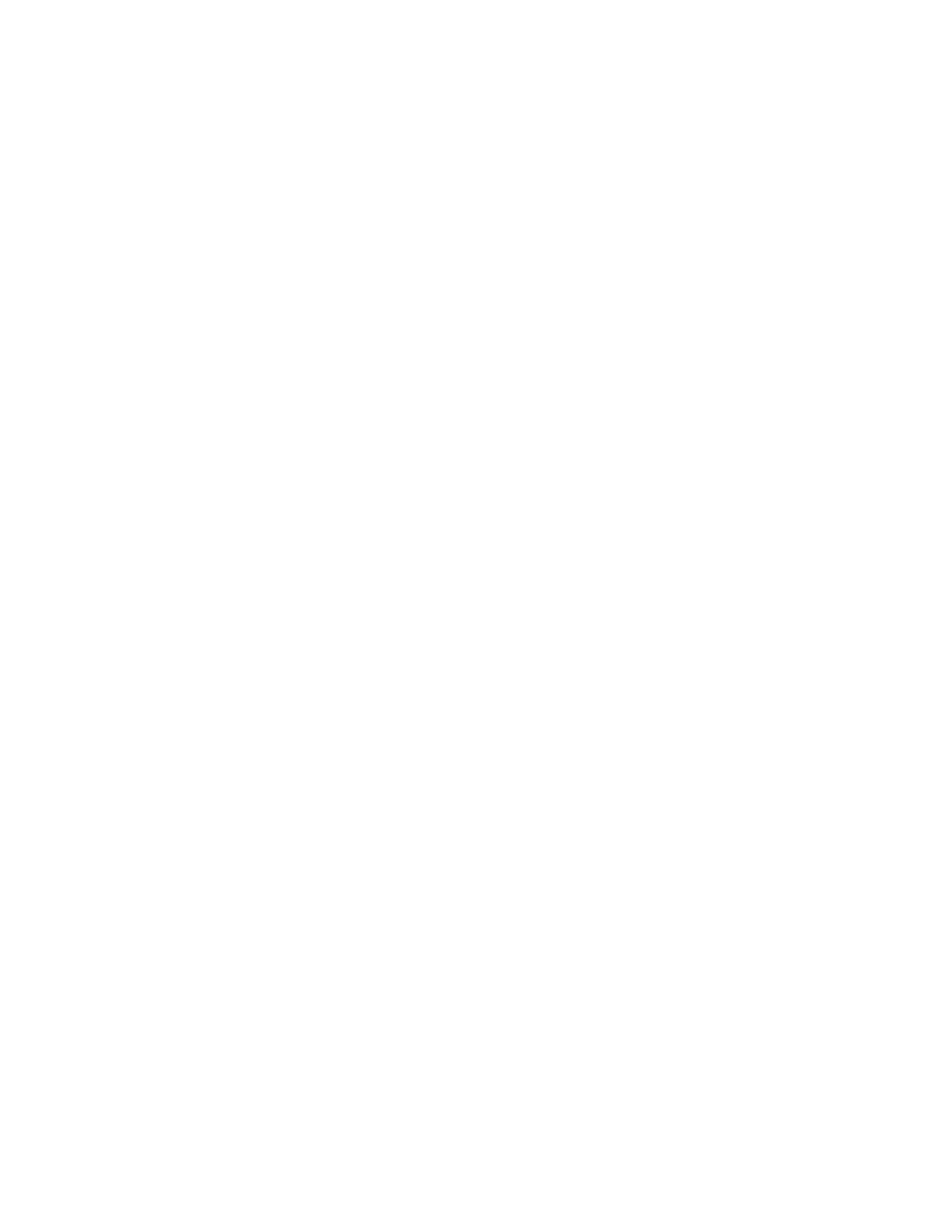PPrriinnttiinngg SSppeecciiaall JJoobb TTyyppeess
Special job types allow you to send a print job from your computer, then print the job from the Xerox
device control panel. To select special job types from the print driver, select Printing Options→Job
Type.
PPrriinnttiinngg aa SSaavveedd JJoobb
1. In your software application, access the print settings.
• For Linux, press CTRL+P.
• For Macintosh, press CMD+P.
• For Windows, press CTRL+P.
2. Select your printer, then open the print driver.
• For Linux, click in the Print window, and the Xerox Print UI appears.
• For Macintosh, in the Print window, click Print Options, then select Xerox Features.
• For Windows, click Printer Properties. Depending on your application, the title of the button
can vary.
3. For Job Type, select Saved Job.
4. Type a job name or select a name from the list, then click OK.
5. Select any other required printing options.
• For Linux, Click Print.
• For Macintosh, click Print.
• For Windows, click OK, then click Print.
PPrriinnttiinngg aa SSeeccuurree PPrriinntt JJoobb
1. In your software application, access the print settings.
• For Linux, press CTRL>P.
• For Macintosh, press CMD+P.
• For Windows, press CTRL>P.
2. Select your printer, then open the print driver.
• For Linux, in the Print window, click Print. The Xerox Print UI appears.
• For Macintosh, in the Print window, click Print Options, then select Xerox Features.
• For Windows, click Printer Properties. Depending on your application, the title of the button
varies.
3. For Job Type, select Secure Print.
4. Type the passcode, confirm the passcode, then click OK.
5. Select any other required print options.
• For Linux, click Print.
• For Macintosh, click Print.
• For Windows, click OK, then click Print.
SSeelleeccttiinngg PPaappeerr OOppttiioonnss ffoorr PPrriinnttiinngg
The available paper options for printing are:
• Default paper size/color/type
• Other Size
Xerox
®
B1025 Multifunction Printer
User Guide
95
Printing
