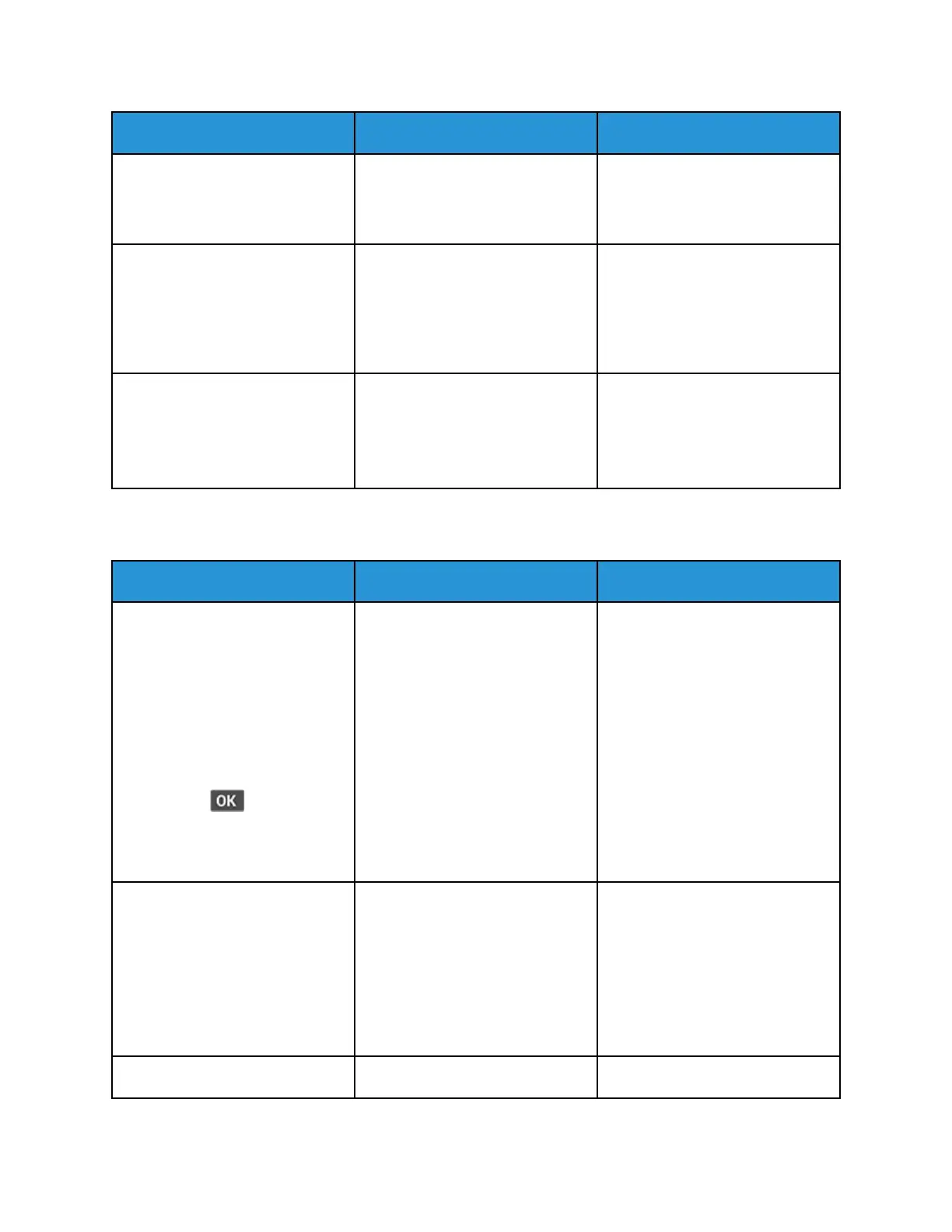Action Yes No
information, see the
documentation that came with
the printer.
Are the cable connections secure?
Step 6
Check if the web proxy servers are
disabled.
Are the web proxy servers
disabled?
Go to step 7. Contact your administrator.
Step 7
Access the Embedded Web Server.
Did the Embedded Web Server
open?
The problem is solved. Refer to Contacting Customer
Support.
CCaannnnoott ccoonnnneecctt tthhee pprriinntteerr ttoo tthhee WWii--FFii nneettwwoorrkk
Action Yes No
Step 1
Make sure that Active Adapter is
set to Auto.
From the control panel, navigate
to Settings > Network/Ports >
Network Overview > Active
Adapter > Auto
For non-touch-screen printer
models, press
to navigate
through the settings.
Can the printer connect to the Wi-
Fi network?
The problem is solved. Go to step 2.
Step 2
Check if the correct Wi-Fi network
is selected.
Some routers may share the
default SSID.
Are you connecting to the correct
Wi-Fi network?
Go to step 4. Go to step 3.
Step 3 The problem is solved. Go to step 4.
246
Xerox
®
B225/B235 Multifunction Printer
User Guide
Troubleshoot a problem