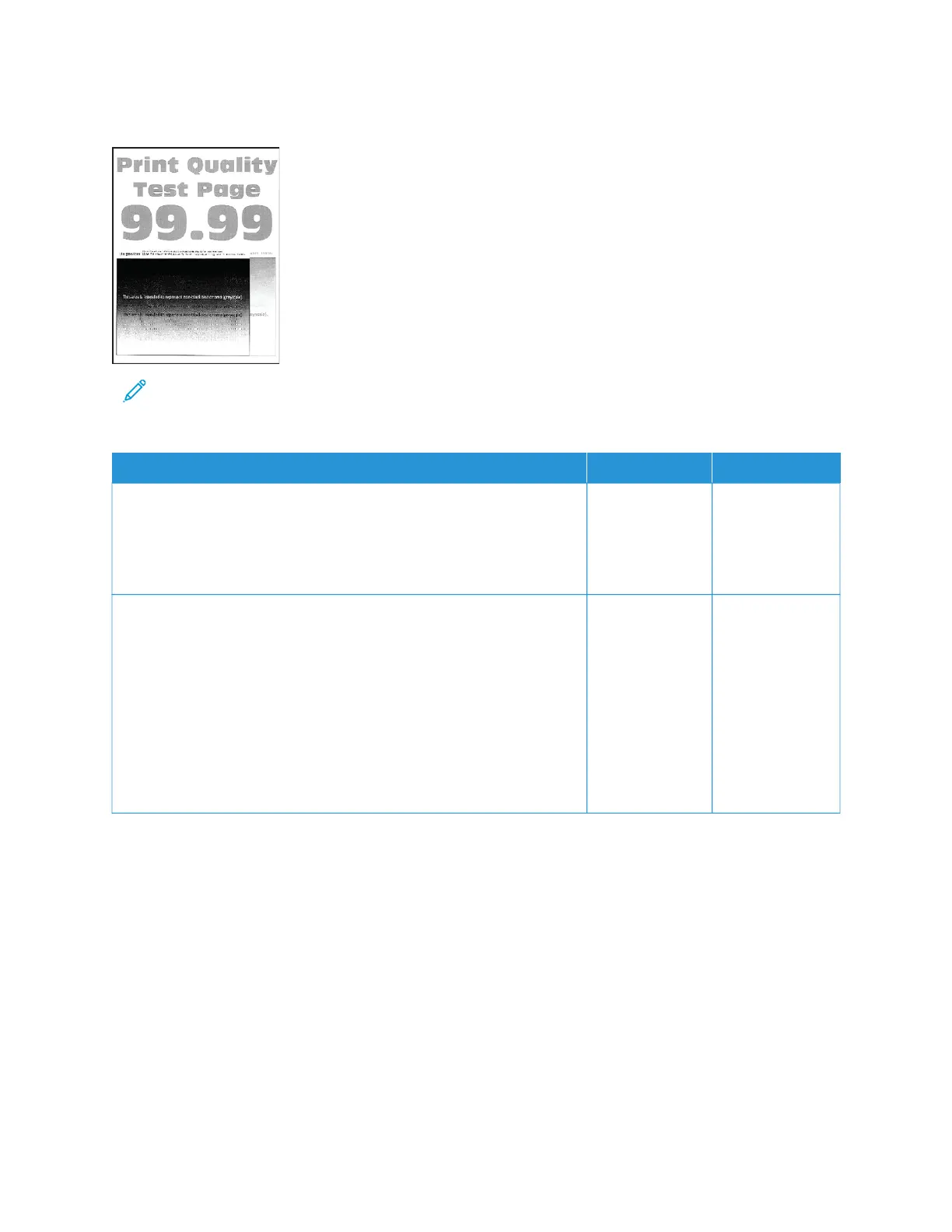Ghost Images
Note: Before solving the problem, print the Print Quality Test Pages. From the control panel, navigate to
SSeettttiinnggss >> TTrroouubblleesshhoooottiinngg >> PPrriinntt QQuuaalliittyy TTeesstt PPaaggeess. For non-touch-screen printer models, press OOKK to
navigate through the settings.
AACCTTIIOONN YYEESS NNOO
SStteepp 11
a. Load the tray with the correct paper type.
b. Print the document.
Do ghost images appear on prints?
Go to step 2. The problem is
solved.
SStteepp 22
a. Depending on your operating system, specify the paper type from
the Printing Preferences or Print dialog.
• Make sure that the setting matches the paper loaded.
• You can also change the setting on the printer control panel.
Navigate to SSeettttiinnggss >> PPaappeerr >> TTrraayy CCoonnffiigguurraattiioonn >> PPaappeerr
SSiizzee//TTyyppee.
b. Print the document.
Do ghost images appear on prints?
Go to step 3. The problem is
solved.
130
Xerox
®
C230 Color Printer User Guide
Troubleshoot a problem
