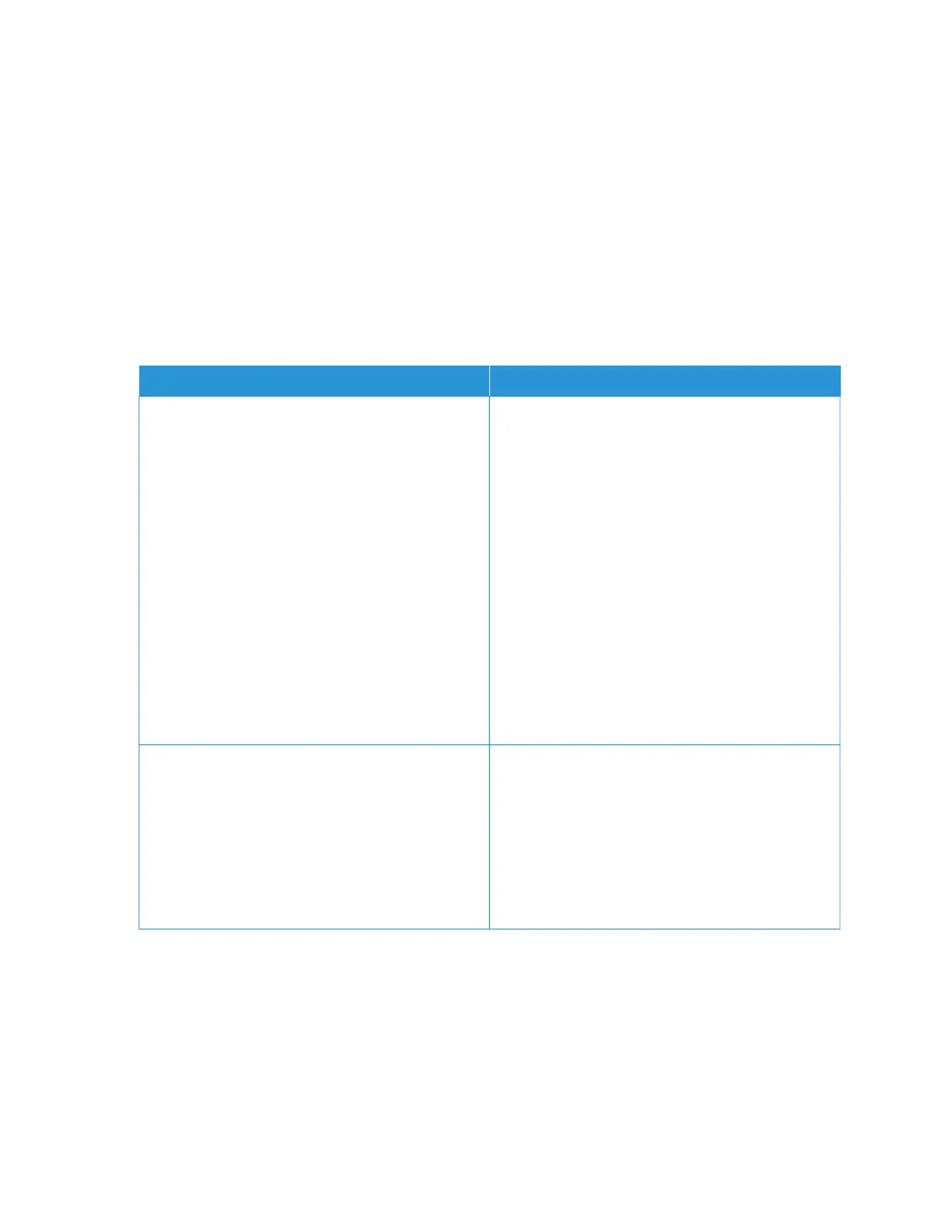Color Quality Problems
MODIFYING THE COLORS IN PRINTED OUTPUT
For non-touch-screen printer models, press OOKK to navigate through the settings.
1. From the control panel, navigate to:
SSeettttiinnggss >> PPrriinntt >> QQuuaalliittyy >> AAddvvaanncceedd IImmaaggiinngg >> CCoolloorr CCoorrrreeccttiioonn
2. From the Color Correction menu, select MMaannuuaall >> CCoolloorr CCoorrrreeccttiioonn CCoonntteenntt.
3. Choose the appropriate color conversion setting.
OOBBJJEECCTT TTYYPPEE CCOOLLOORR CCOONNVVEERRSSIIOONN TTAABBLLEESS
RGB Image
RGB Text
RGB Graphics
• Vivid—Produces brighter, more saturated colors
and may be applied to all incoming color
formats.
• sRGB Display—Produces an output that
approximates the colors displayed on a computer
monitor. Black toner usage is optimized for
printing photographs.
• Display-True Black—Produces an output that
approximates the colors displayed on a computer
monitor. This setting uses only black toner to
create all levels of neutral gray.
• sRGB Vivid—Provides an increased color
saturation for the sRGB Display color correction.
Black toner usage is optimized for printing
business graphics.
• Off
CMYK Image
CMYK Text
CMYK Graphics
• US CMYK—Applies color correction to
approximate the Specifications for Web Offset
Publishing (SWOP) color output.
• Euro CMYK—Applies color correction to
approximate Euroscale color output.
• Vivid CMYK—Increases the color saturation of
the US CMYK color correction setting.
• Off
FAQ ABOUT COLOR PRINTING
WWhhaatt iiss RRGGBB ccoolloorr??
RGB color is a method of describing colors by indicating the amount of red, green, or blue used to produce a certain
color. Red, green, and blue light can be added in various amounts to produce a large range of colors observed in
nature. Computer screens, scanners, and digital cameras use this method to display colors.
180
Xerox
®
C230 Color Printer User Guide
Troubleshoot a problem
