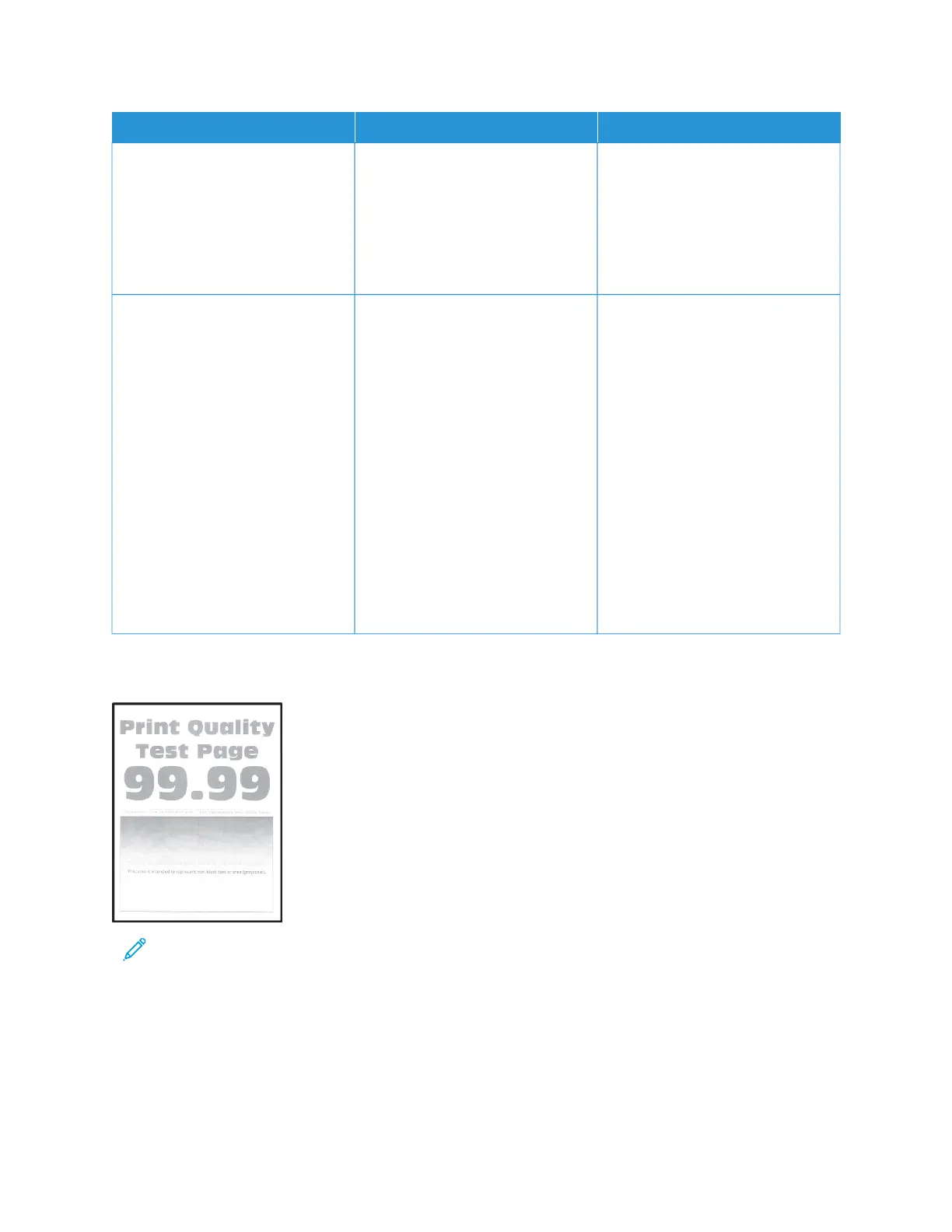AACCTTIIOONN YYEESS NNOO
SStteepp 11
a. Adjust the paper guides to the
correct position for the paper
loaded.
b. Print the document.
Are the margins correct?
The problem is solved. Go to step 2.
SStteepp 22
a. Depending on your operating
system, specify the paper size
from the Printing Preferences or
Print dialog.
• Make sure that the setting
matches the paper loaded.
• You can also change the
setting from the printer
control panel. Navigate to
SSeettttiinnggss >> PPaappeerr >> TTrraayy
CCoonnffiigguurraattiioonn >> PPaappeerr
SSiizzee//TTyyppee.
b. Print the document.
Are the margins correct?
The problem is solved. Refer to Contacting Customer
Support.
Light Print
Note: Before solving the problem, print the Print Quality Test Pages. From the control panel, navigate to
SSeettttiinnggss >> TTrroouubblleesshhoooottiinngg >> PPrriinntt QQuuaalliittyy TTeesstt PPaaggeess. For non-touch-screen printer models, press OOKK to
navigate through the settings.
Xerox
®
C230 Color Printer User Guide 133
Troubleshoot a problem
