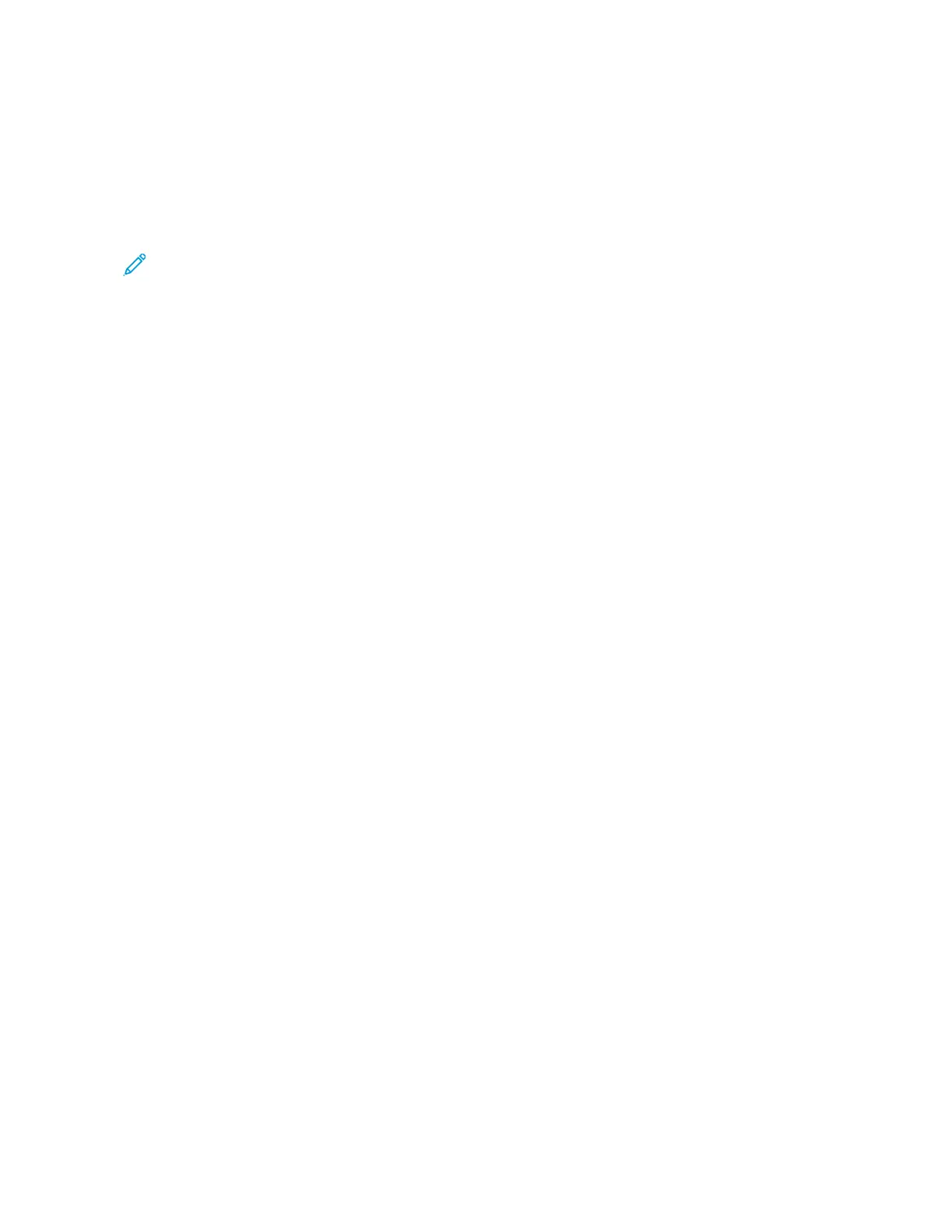3. Choose one of the following:
• Click CChheecckk ffoorr uuppddaatteess >> II aaggrreeee,, ssttaarrtt uuppddaattee.
• To upload the software file, perform the following steps:
To get the latest software, go to www.xerox.com, and search for your printer model.
1. Browse to the software file.
Note: Make sure that you have extracted the software.zip file.
2. Click UUppllooaadd >> SSttaarrtt.
EXPORTING OR IMPORTING A CONFIGURATION FILE
You can export the configuration settings of your printer into a text file, and then import the file to apply the
settings to other printers.
1. Open a Web browser, then type the printer IP address in the address field.
• View the printer IP address on the printer home screen. The IP address appears as four sets of numbers
separated by periods, such as 123.123.123.123.
• If you are using a proxy server, temporarily disable it to load the Web page correctly.
2. From the Embedded Web Server, click EExxppoorrtt CCoonnffiigguurraattiioonn or IImmppoorrtt CCoonnffiigguurraattiioonn.
3. Follow the instructions on the screen.
4. If the printer supports applications, then do the following:
a. Click AAppppss, select the application, then click CCoonnffiigguurree.
b. Click EExxppoorrtt or IImmppoorrtt.
Xerox
®
C230 Color Printer User Guide 45
Set up, install, and configure
