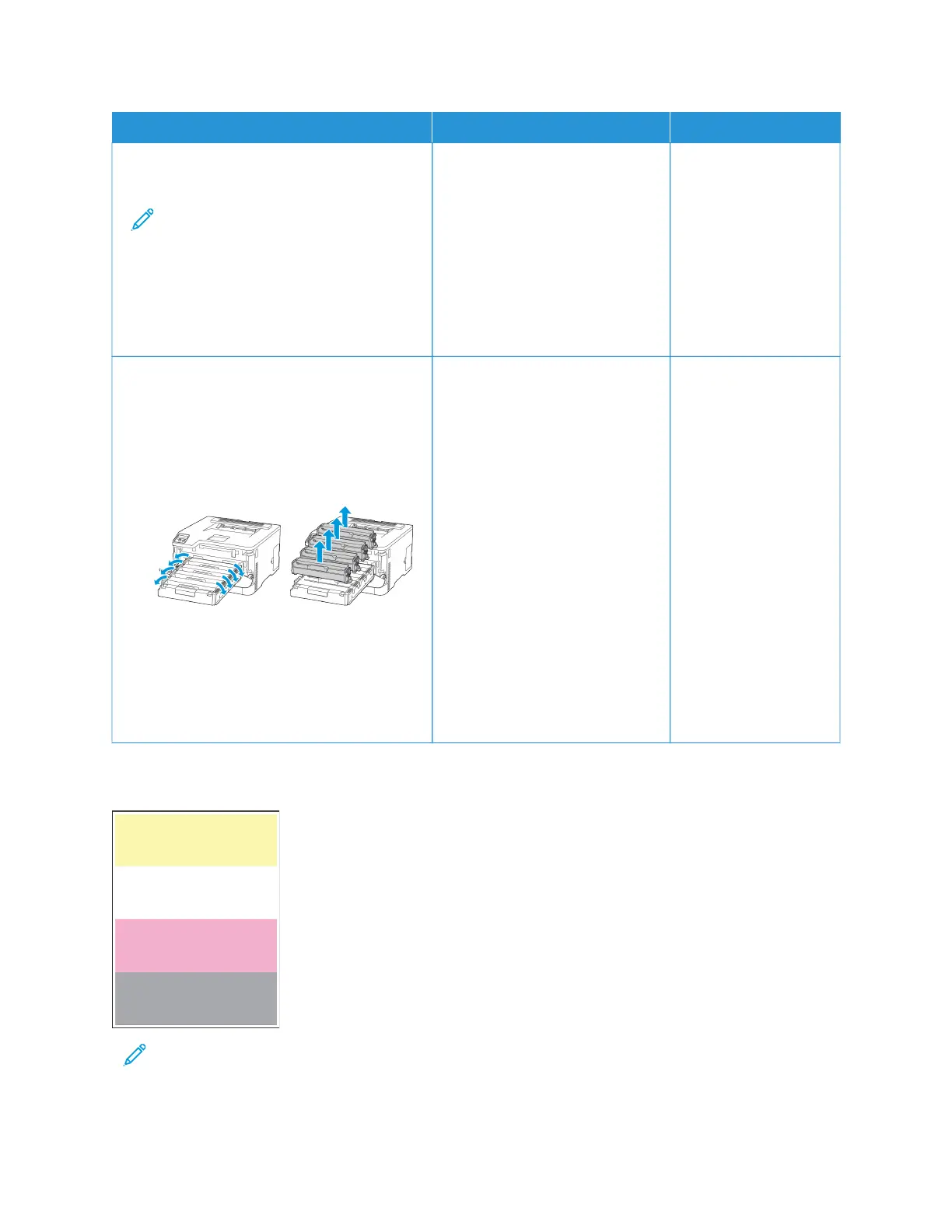AACCTTIIOONN YYEESS NNOO
SStteepp 66
a. Load paper from a fresh package.
Note: Paper absorbs moisture due to
high humidity. Store paper in its
original wrapper until you are ready
to use it.
b. Print the document.
Is the print light?
Go to step 7. The problem is solved.
SStteepp 77
a. Open the front door, and then firmly push it
down.
b. Pull out the print cartridge tray.
c. Remove, and then insert the print cartridges.
d. Insert the print cartridge tray, and then close
the door.
e. Print the document.
Is the print light?
Refer to Contacting Customer
Support.
The problem is solved.
Missing Colors
Note: Before solving the problem, print the Print Quality Test Pages. From the control panel, navigate to
SSeettttiinnggss >> TTrroouubblleesshhoooottiinngg >> PPrriinntt QQuuaalliittyy TTeesstt PPaaggeess. For non-touch-screen printer models, press OOKK to
navigate through the settings.
Xerox
®
C230 Color Printer User Guide 135
Troubleshoot a problem
