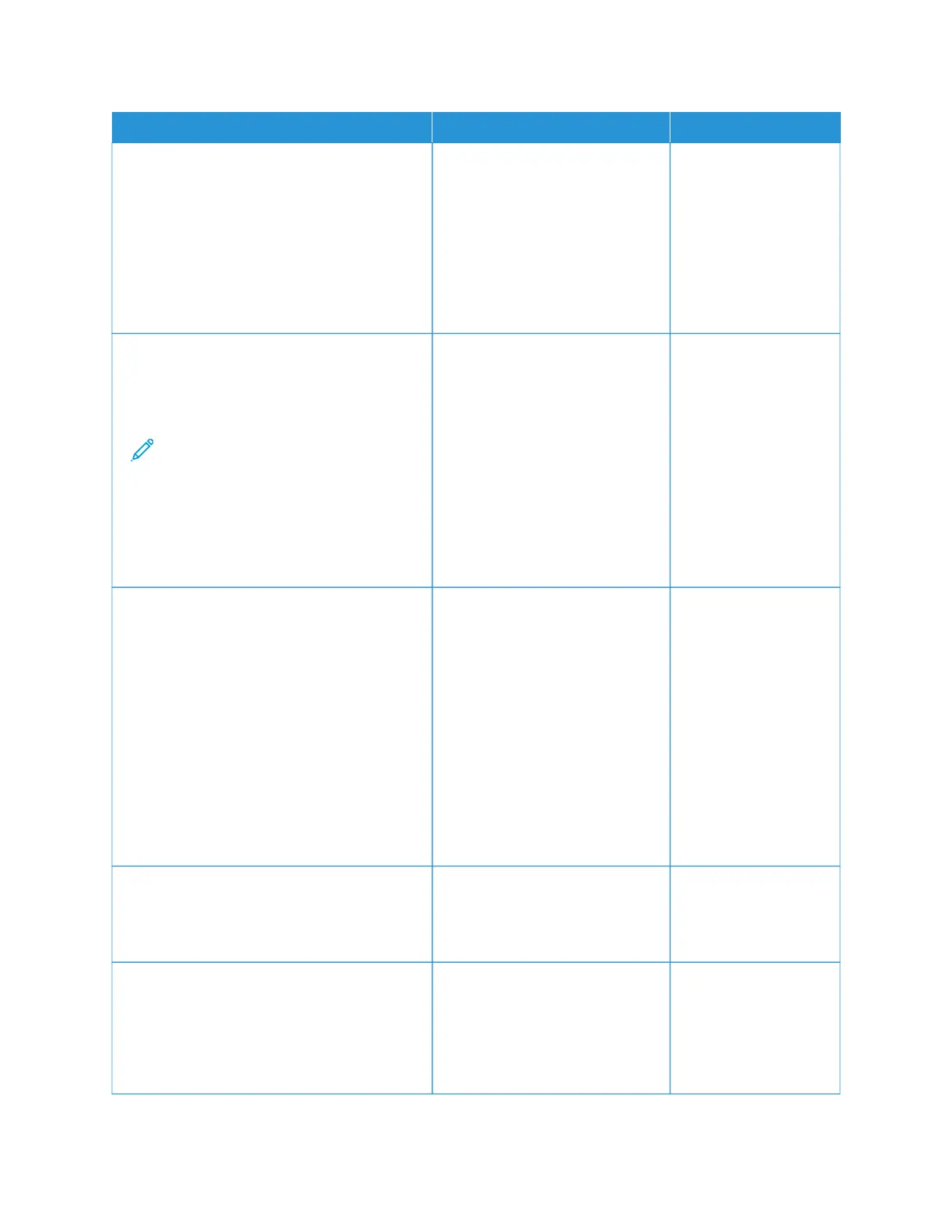AACCTTIIOONN YYEESS NNOO
SStteepp 11
a. Perform Color Adjust.
From the control panel, navigate to:
SSeettttiinnggss >> PPrriinntt >> QQuuaalliittyy >> AAddvvaanncceedd
IImmaaggiinngg >> CCoolloorr AAddjjuusstt.
b. Print the document.
Is the print light?
Go to step 2. The problem is solved.
SStteepp 22
a. Depending on your operating system,
increase toner darkness from the Printing
Preferences or Print dialog.
Note: You can also change the
setting on the printer control panel.
Navigate to: SSeettttiinnggss >> PPrriinntt >>
QQuuaalliittyy >> TToonneerr DDaarrkknneessss.
b. Print the document.
Is the print light?
Go to step 3. The problem is solved.
SStteepp 33
a. Depending on your operating system,
specify the paper type from the Printing
Preferences or Print dialog.
• Make sure that the setting matches the
paper loaded.
• You can also change the setting on the
printer control panel. Navigate to
SSeettttiinnggss >> PPaappeerr >> TTrraayy CCoonnffiigguurraattiioonn
>> PPaappeerr SSiizzee//TTyyppee.
b. Print the document.
Is the print light?
Go to step 4. The problem is solved.
SStteepp 44
Check if paper has texture or rough finishes.
Are you printing on textured or rough paper?
Go to step 5. Go to step 7.
SStteepp 55
a. Replace textured or rough paper with plain
paper.
b. Print the document.
Is the print light?
Go to step 7. The problem is solved.
134
Xerox
®
C230 Color Printer User Guide
Troubleshoot a problem
