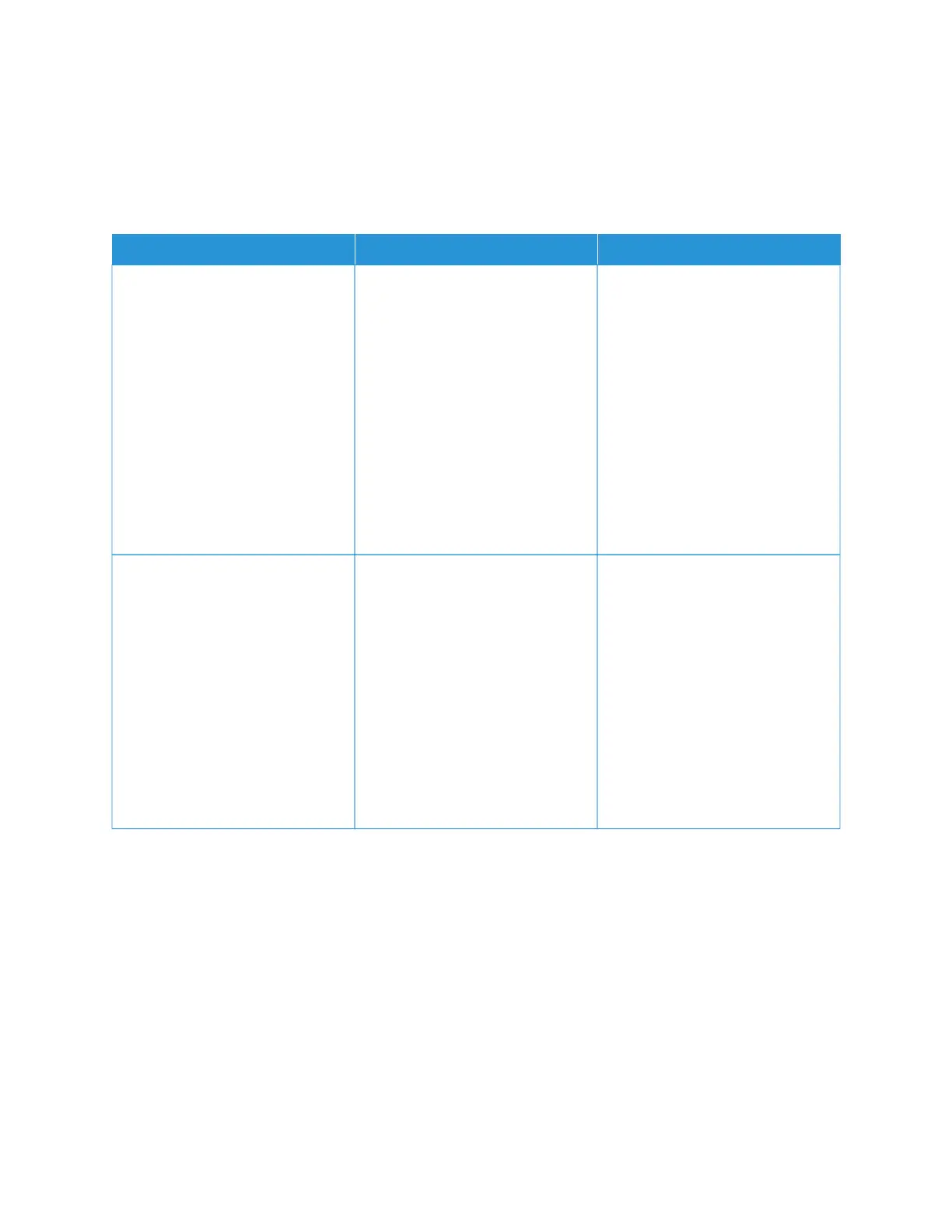not useful. Additionally, some software programs adjust the RGB or CMYK combinations specified in the program
through color management. In these situations, the printed color may not be an exact match of the Color Samples
pages.
THE PRINT APPEARS TINTED
AACCTTIIOONN YYEESS NNOO
SStteepp 11
Perform Color Adjust.
a. From the control panel, navigate
to: SSeettttiinnggss >> PPrriinntt >> QQuuaalliittyy >>
AAddvvaanncceedd IImmaaggiinngg >> CCoolloorr
AAddjjuusstt.
For non-touch-screen printer
models, press OOKK to navigate
through the settings.
b. Print the document.
Does the print appear tinted?
Go to step 2. The problem is solved.
SStteepp 22
a. From the control panel, navigate
to: SSeettttiinnggss >> PPrriinntt >> QQuuaalliittyy >>
AAddvvaanncceedd IImmaaggiinngg >> CCoolloorr
BBaallaannccee.
For non-touch-screen printer
models, press OOKK to navigate
through the settings.
b. Adjust the settings.
c. Print the document.
Does the print appear tinted?
Refer to Contacting Customer
Support.
The problem is solved.
182
Xerox
®
C230 Color Printer User Guide
Troubleshoot a problem
