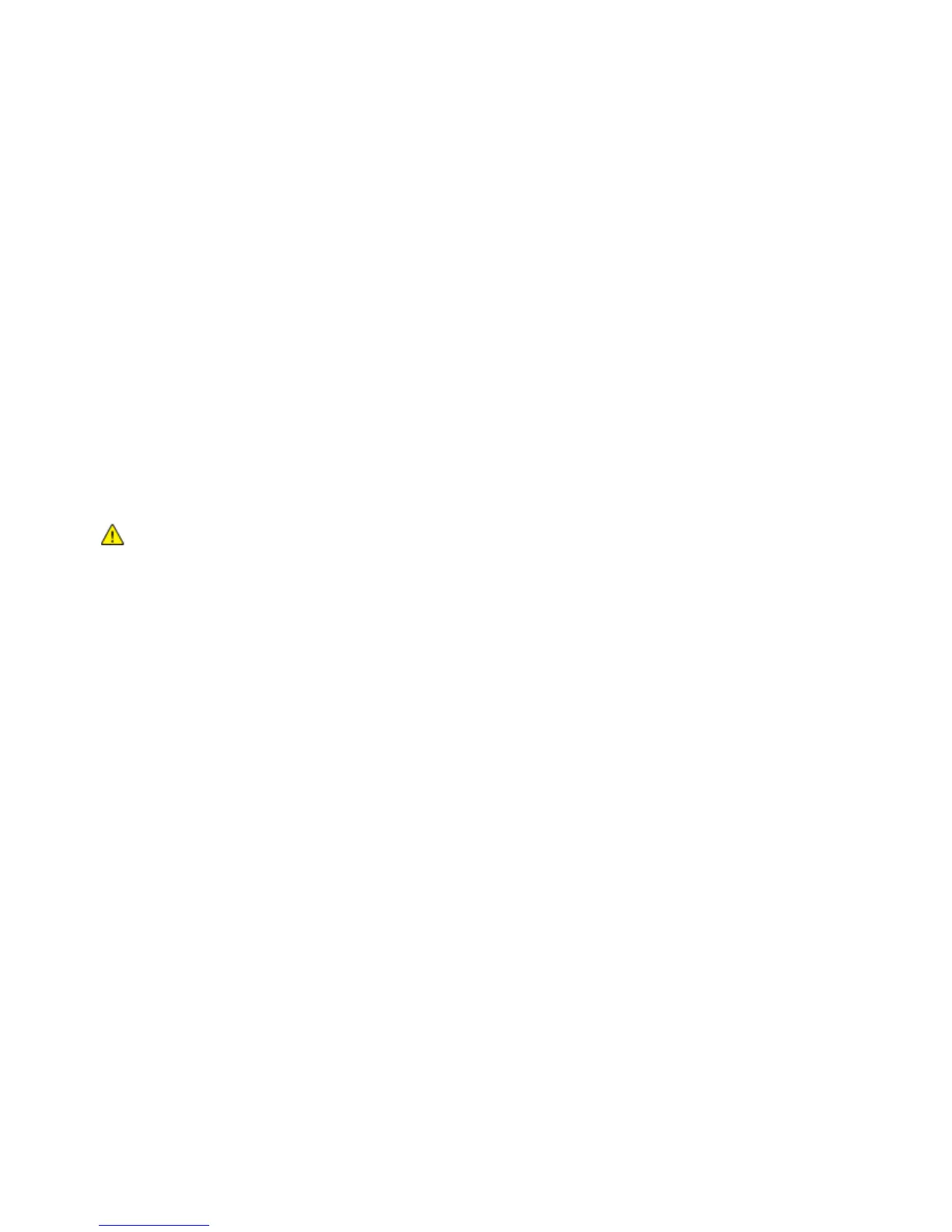Network Configuration
ColorQube 9301/9302/9303 Multifunction Printer 27
System Administrator Guide
5. Select Enabled under Release Registration to send a release request to the DHCP and DNS servers. If
the servers grant the request, the current IP address and any dynamic DNS name are released when
the printer is turned off.
6. Under Zero-Configuration Networking, select Enabled under Self Assigned Address. This option
instructs the printer to assign itself an address if a DHCP server does not provide one.
7. Click Apply to save the new settings or Undo to retain the previous settings.
8. Click Default All to reset settings to default values. This option also disables FIPS 140 mode.
Configuring Settings for IPv6
IPv6 hosts can automatically configure themselves when connected to a routed IPv6 network using the
Internet Control Message Protocol Version 6 (ICMPv6). ICMPv6 performs error reporting for IP along with
other diagnostic functions. When first connected to a network, a host sends a link-local multicast router
solicitation request for configuration parameters. If suitably configured, routers respond to this request
with a router advertisement packet containing network-layer configuration parameters.
1. In CentreWare Internet Services, click Properties > Connectivity > Protocols.
2. Click IP > IPv6.
3. Under Protocol, select Enabled to enable the protocol.
CAUTION: If both IPv4 and IPv6 are disabled, you cannot access CentreWare Internet Services. To
access IPv4 and IPv6 settings in CentreWare Internet Services, enable TCP/IP at the printer control
panel. If you disable TCP/IP or change the IP address, any dependent protocols are disabled and the
network controller restarts.
4. Under Stateless Addresses, enable Use Router Supplied Prefixes to allow the router to assign
address prefixes.
5. Under Default Dynamic Host Configuration Protocol (DHCP) Settings, select how DHCP operates for
IPv6. Options are:
Use DHCP as directed by a router
Always enable DHCP for address assignment and other configuration data
Always enable DHCP for other configuration data only
Never use DHCP
6. Select Release DHCPv6 Address at Power Down to release the current DCHP-assigned address and
any DNS name when the printer is turned off.
7. Select Enable Manual Address to specify an address manually. Select a Router Prefix from the
menu, or type a new router prefix and click Add.
8. Select Prefer IPv6 Address over IPv4 to use an IPv6 address before using an IPv4 address.
9. Click Apply to save the new settings or Undo to retain the previous settings.
10. Click Default All to reset settings to default values.
DNS
Domain Name System (DNS) and Dynamic Domain Name System (DDNS) are systems that map host
names to IP addresses.
