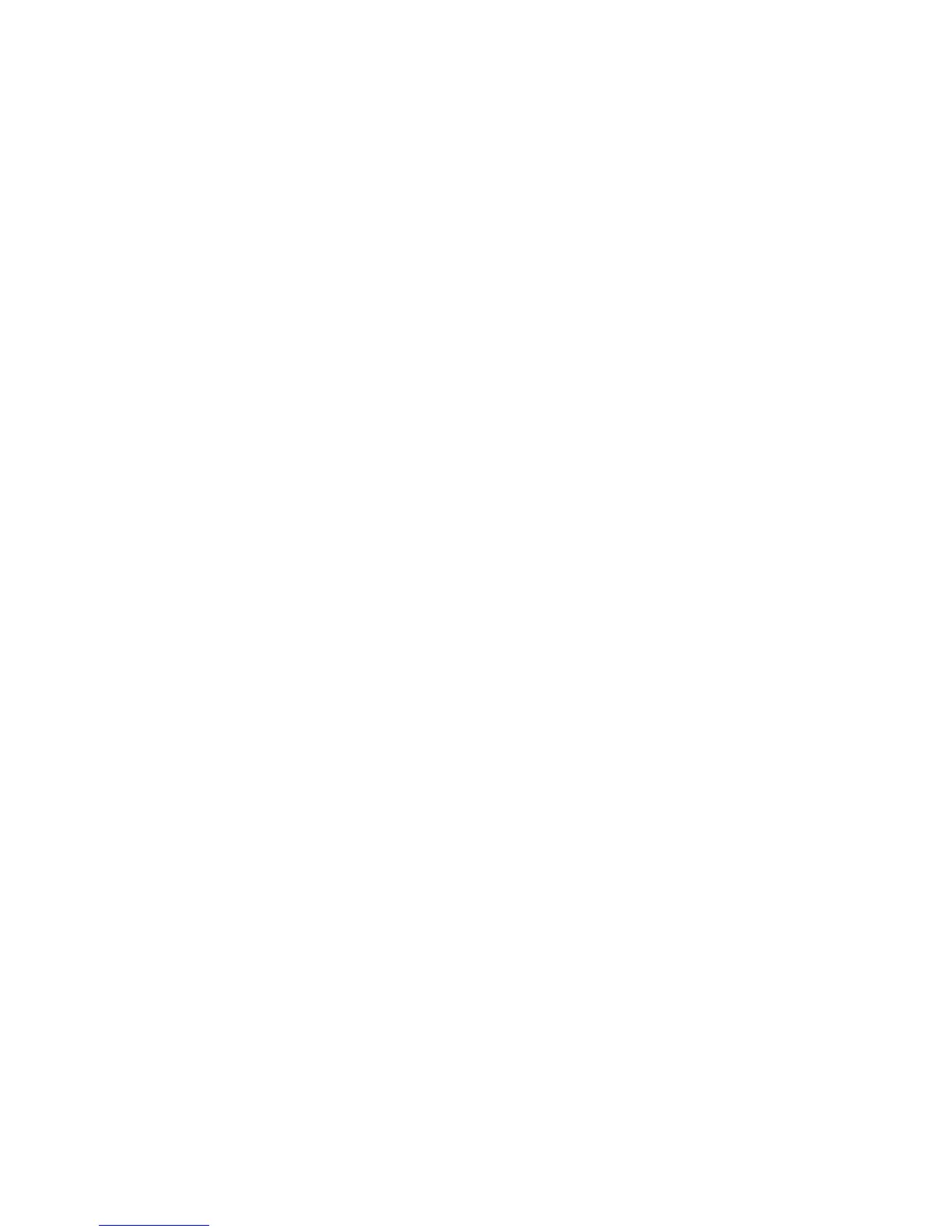Printing
106 ColorQube 9301/9302/9303 Multifunction Printer
System Administrator Guide
Secure Print Settings
You can configure Secure Print settings to specify how the printer behaves when a user sends a Secure
Print job to the printer.
1. In CentreWare Internet Services, click Properties > Services > Printing > Secure Print, or click
Security > Secure Print.
2. Under Method, select the information that a user must type at the control panel to release a Secure
Print job. Select an option:
User ID: If a user logs in at the control panel, they can release Secure Print jobs that they sent.
Passcode: User types a passcode to release a Secure Print job at the control panel.
3. Type a number from 4 through10 to specify the length of the Secure Print password.
4. When a Secure Print job is sent to the printer, by default, the job name appears in the list of jobs on
the control panel touch screen. The characters in the job name are shown as asterisks to hide the the
title of the document that is being printed. To reveal or hide the characters in job names with
asterisks, select an option:
Conceal All Job Names
Show All Job Names
Conceal Secure Print Job Names Only
5. Click Apply.
