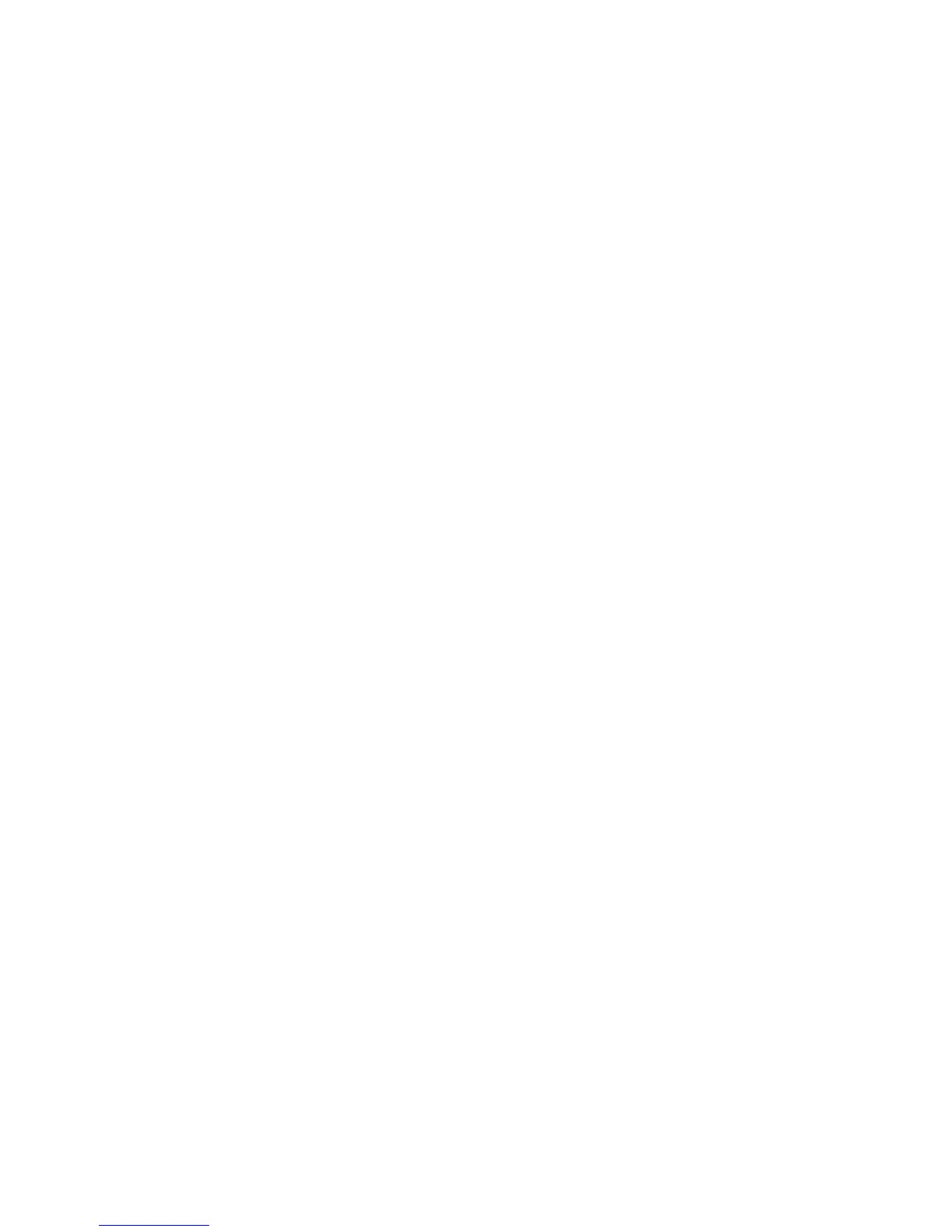Network Configuration
ColorQube 9301/9302/9303 Multifunction Printer 45
System Administrator Guide
2. Specify the login credentials required to access the LDAP directory. Options are:
None: The server does not require the printer to provide a user name or password.
Authenticated User: The printer uses the user name and password of the authenticated user to
access the server.
System: The printer uses the information provided in the Login Name and Password fields to
access the server.
3. If needed, type the Login Name and Password after you select the Login Credential type.
4. Retype the password and select Save Password, if needed.
5. If SSL is desired, select Enable SSL under SSL.
a. Select Validate Repository SSL Certificate to allow the printer to validate certificates.
b. Under Trusted SSL Certificates, select the certificate you want to use.
c. To view the selected certificate details, or save the certificate to your computer, click View/Save.
Note: If the LDAP Server has encryption enabled, a certificate issued from the LDAP server certificate
authority must be installed on the printer.
6. Under Maximum Number of Search Results, type a number between 5–100 for the maximum
number of addresses returned that match search criteria. The default number is 25. You can also
type the LDAP server maximum.
7. Under Search Timeout, select Use LDAP Server Timeout to allow the printer use the LDAP server
current settings. To specify a time, select Wait, and type the number of seconds between 5–100 that
the printer waits before timing out. The default is 30 seconds.
Note: If you are having trouble retrieving results from your LDAP server, use the Wait option.
8. If your primary LDAP server is connected to additional servers, select LDAP Referrals to include those
LDAP servers in your searches.
9. Under the Perform Query on heading, select:
Surname and Given Name Fields to instruct the printer to query the configured surname and
given name fields.
Mapped Name Field to instruct the printer to query the configured name field. allows you to
specify how the name fields are mapped. After you apply this setting, click User Mappings to
define the field mapping.
10. Click Apply to save the new settings or Undo to retain the previous settings.
Configuring LDAP Contexts
Contexts are a defined starting points in an LDAP database from which the search function begins
searching. Contexts are used with the Authentication feature. You can configure the printer
automatically to add an authentication context to the Login Name provided by the user.
Note: Contexts are only used if you configure LDAP server settings and select NDS as the server type.
