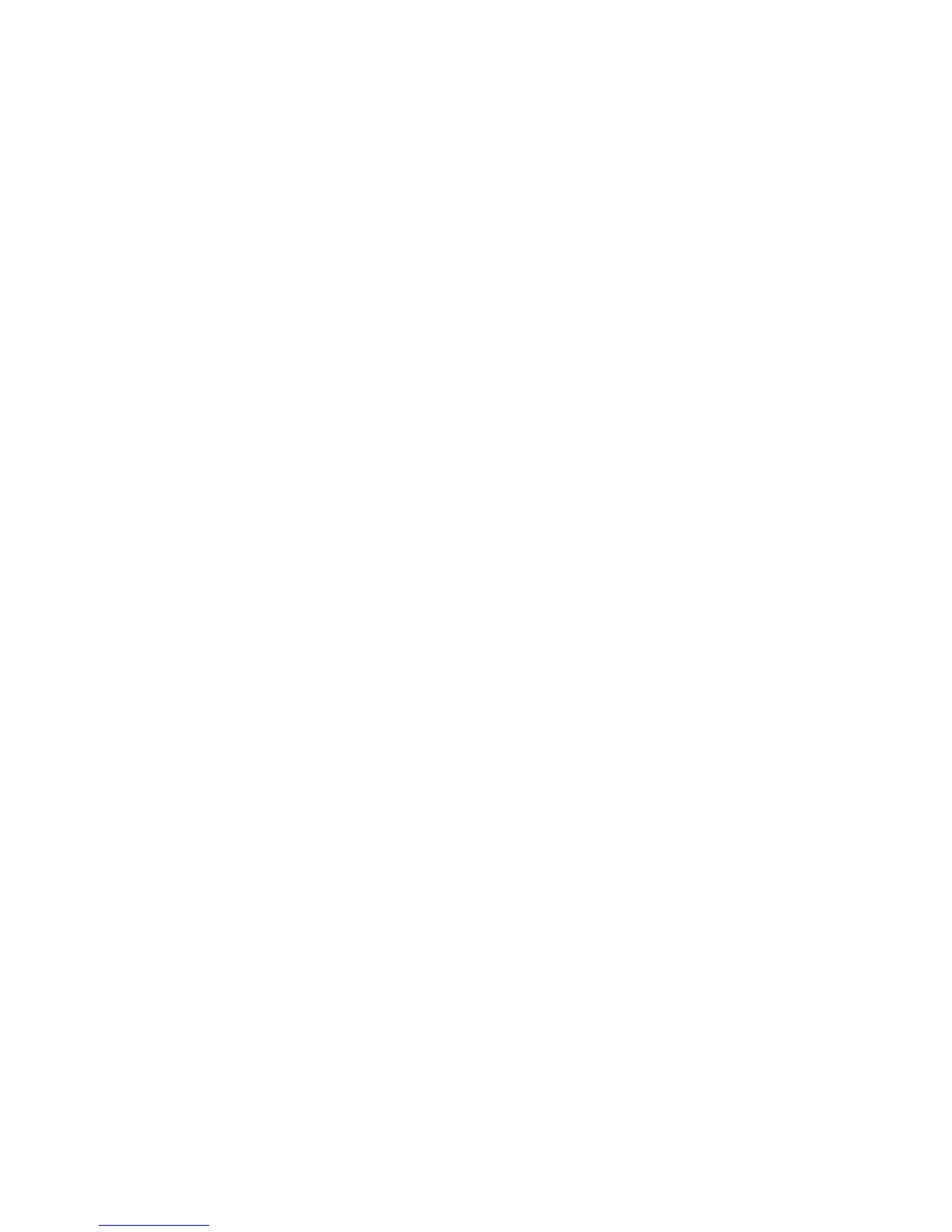Scanning
128 ColorQube 9301/9302/9303 Multifunction Printer
System Administrator Guide
System: The printer uses the information provided in the Login Name and Password fields to
access the server.
13. Type the Login Name and Password if the system directly accesses the file server.
14. Click Save to apply the new settings or Undo to retain the previous settings.
Configuring the Default Template
Before you can use the Workflow scanning feature, create and edit a template. A template contains scan
settings, and at least one destination for the scanned image files.
Configure the default template before you create a template. After the default template is configured, all
new templates created inherit the default template settings and can then be edited as required.
The default template cannot be deleted.
1. In CentreWare Internet Services, click Properties > Services.
2. Click Workflow Scanning > Default Template.
3. Under Destination Services, select:
File to add File Destinations.
Fax to add Fax Destinations.
4. Add File Destinations, Fax Destinations, Document Management Fields, and configure other
scanning options.
Adding a File Destination
1. Under File Destinations, click Add.
2. Select the required Filing Policy from the drop-down menu.
3. Click Apply to save the new settings or Cancel to return to the previous screen.
Adding a Fax Destination
1. Under Fax Destinations, click Add.
2. Type a fax number in the Add Fax Number field and click Add.
3. Under Delivery, select Delayed Send and type a time if you want to send the fax at a specific time.
4. Click Apply to save the new settings or Cancel to return to the previous screen.
