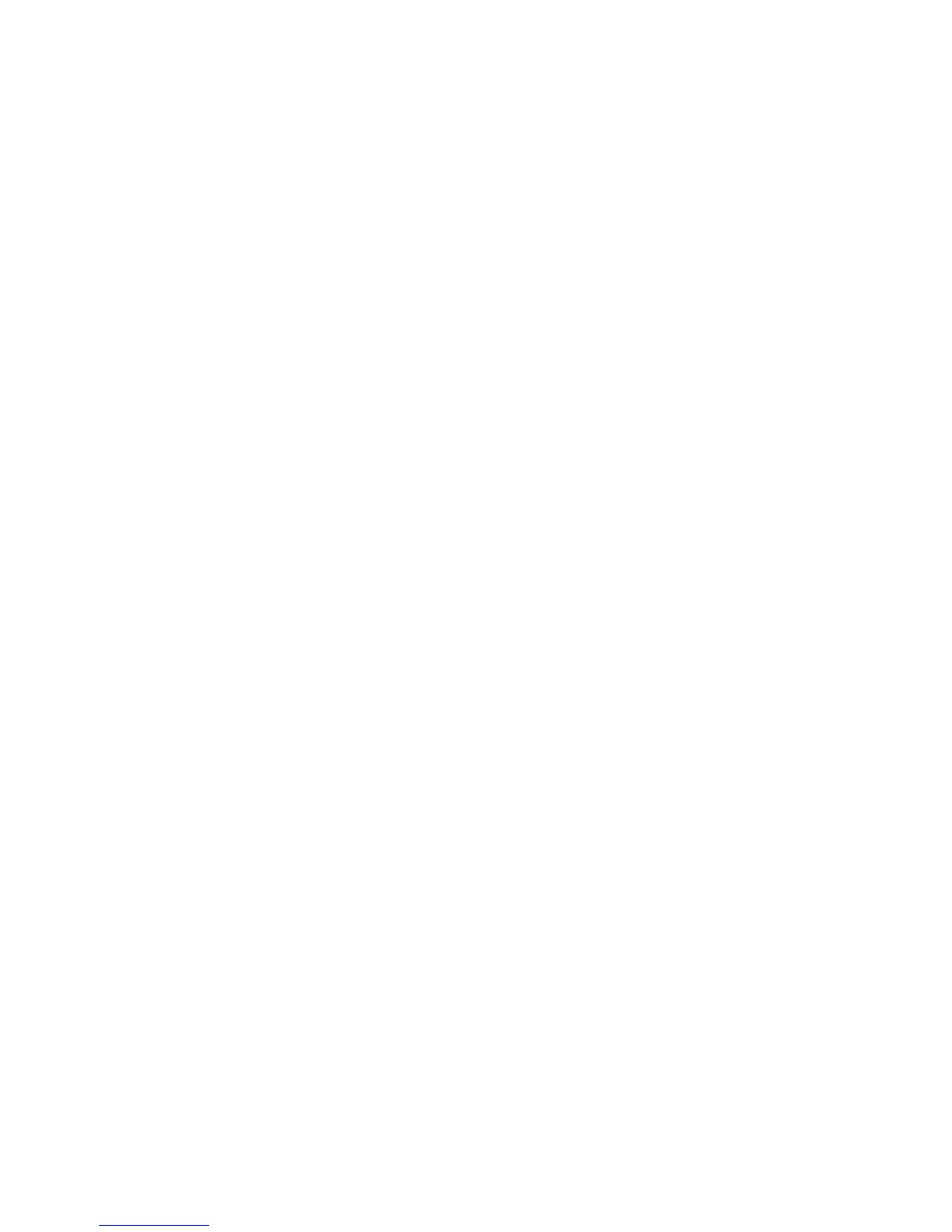Scanning
130 ColorQube 9301/9302/9303 Multifunction Printer
System Administrator Guide
1. Edit the Default Template on the Default Template page, or create a template on the Scan tab.
2. Add file destinations and edit settings as needed.
3. Under Document Management Fields, click Add.
4. Next to Field Name, type xrx_pdf_pswd.
5. Next to User Editable, select Not Editable to set the password, or select Editable to allow users to
create a password.
6. If you selected Not Editable, type the password in the Default Value field.
7. If you selected Editable, do the following, if necessary:
a. Type a password in the Default Value field to suggest a default password.
b. Type text in the Field Label field to prompt users to enter a password. For example, type Please
type a password to protect your PDF file.
c. Select Require User Input to require users to provide a password.
d. Select Mask User Input to hide characters that a user types at the control panel. If you do not
select this option, the printer saves the password in the Job Log. To disable the Job Log, see
below.
e. If you do not want the PDF password to appear in the Job Log, which can compromise security,
ensure that the Record User Input to Job Log check box is cleared.
8. Click Apply.
9. Under Filing options, click Edit.
10. Next to File Format, select PDF.
Note: Do not select PDF/A. If you select PDF/A, a password-protected PDF is not created.
11. Click Apply.
12. If you allowed users to create a password, but did not select Mask User Input, disable the Job Log.
Under Report Options, click Edit, then next to the Job Log, clear the Enabled check box.
13. Click Apply.
Configuring Workflow Scanning General Settings
1. In CentreWare Internet Services, click Properties > Services.
2. Click Workflow Scanning > General.
3. Under Confirmation Sheet, select when you want a confirmation sheet to print.
4. A template pool repository can store templates on the network and update the printer list of
available templates. You can type the time you want this update to happen in the Refresh Start Time
field. To update the template list now, click Refresh Template List Now.
5. If you are using a template pool repository, the printer must access the repository to access the
network templates. Under Login Source, select None to allow the printer to access the repository
without authenticating, or select one of the following:
Authenticated User: The printer uses the user name and password of the authenticated user to
access the server.
Prompt at User Interface: Users type the login name and password at the control panel. Select
this option if you do not have an authentication server. Select this option if your document
repository requires different login credentials than the ones required to access the printer.
