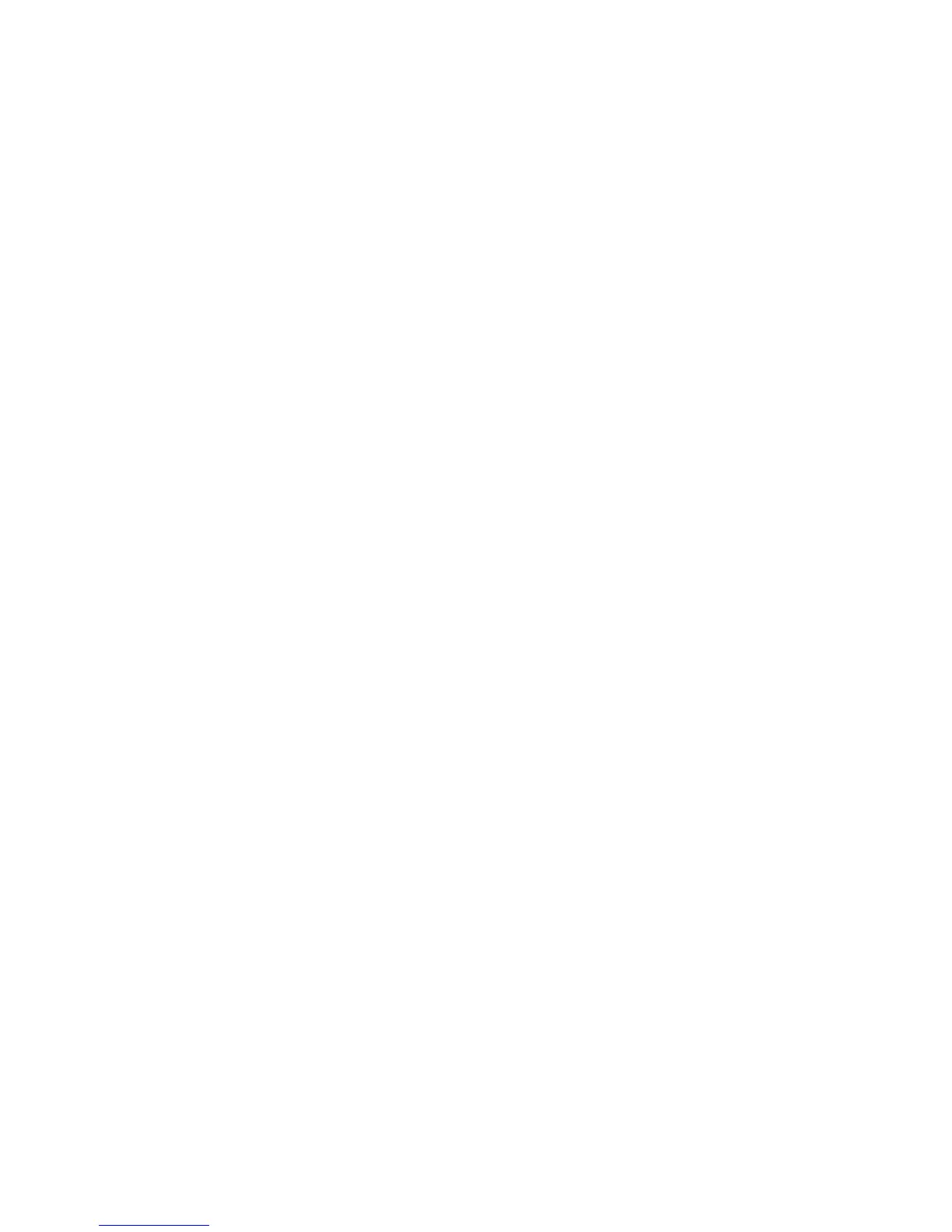Faxing
ColorQube 9301/9302/9303 Multifunction Printer 143
System Administrator Guide
Setting Up Fax Reports
1. At the printer control panel, press the Machine Status button, then touch the Tools tab.
2. Touch Service Settings > Embedded Fax Settings.
3. Touch Setup Fax Reports. Touch the arrows to scroll if necessary.
4. Touch Activity Report, then touch an option:
Auto Print to always print an activity report.
Off to never print an activity report.
5. Touch Save.
6. Touch Confirmation Report, then touch an option:
Always Print prints a confirmation report every time.
Off never prints a confirmation report.
Print On Error prints a confirmation report only when a fax transmission error occurs.
7. Touch Print Options to specify thumbnail image printing options:
Touch Reduced Image to print a smaller thumbnail image of the first page of the fax on
the confirmation report.
Touch Cropped Image to print a larger thumbnail image of the first page of the fax on the
confirmation report.
Touch No Image if you do not want to print a thumbnail image of the first page of the fax
on the confirmation report.
8. Touch Save to save and exit the Print Options screen.
9. Touch Save.
10. Touch Broadcast & Multipoll Report, then touch one of the following options:
Always Print prints a confirmation report every time.
Off
never prints a confirmation report.
Print On Error prints a confirmation report only when a fax transmission error occurs.
11. Touch Save.
Printing a Fax Report
You can print the following fax reports from the printer control panel:
Activity Report
Protocol Report
Dial Directory Report
Group Directory Report
Options Report
Pending Jobs Report
To print a fax report:
