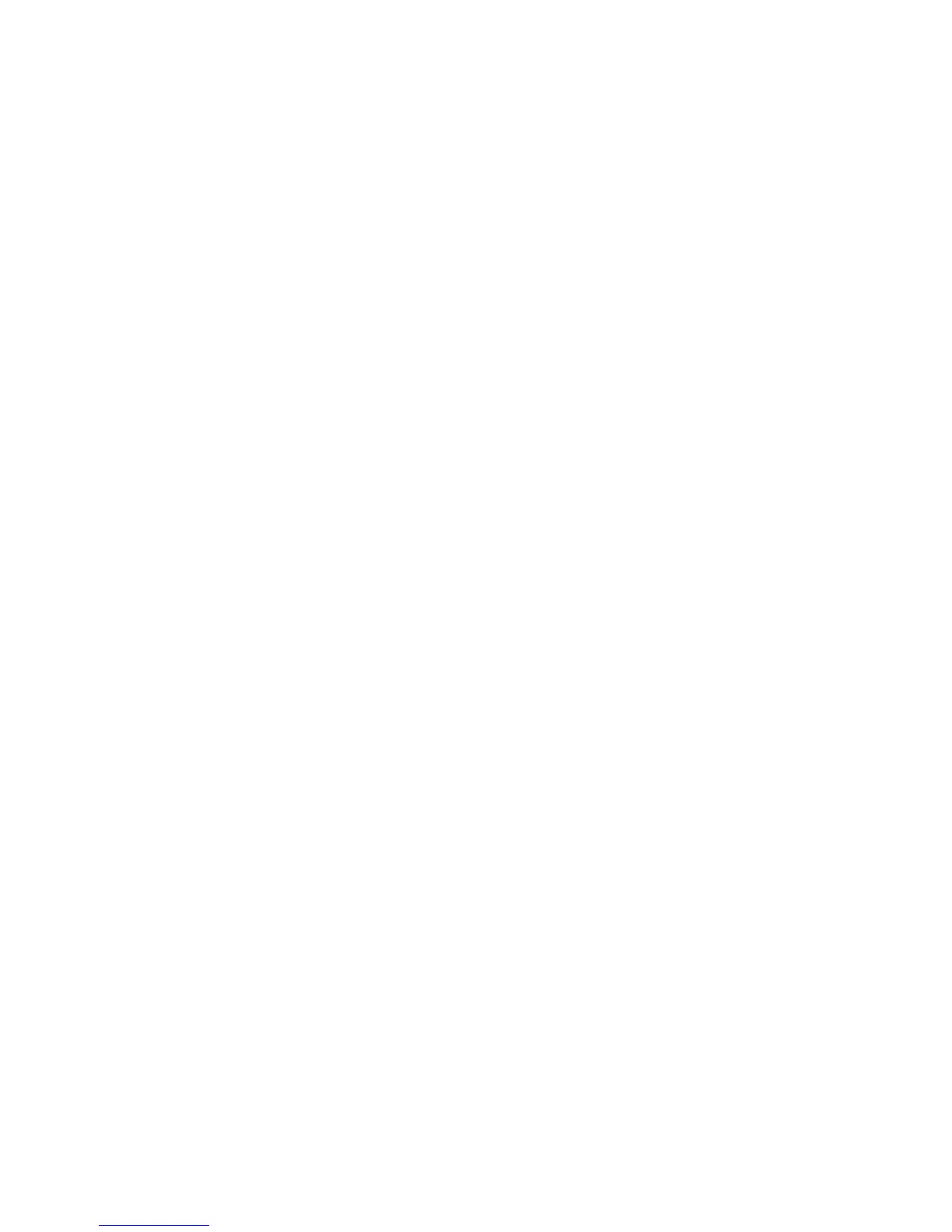Scanning
ColorQube 9301/9302/9303 Multifunction Printer 131
System Administrator Guide
Prompt if Authenticated User Does Not Match Template Owner: Users are prompted to
authenticate when their credentials do not match the template owner.
Under Job Log, select User Name or Domain if you want these names to display in the Job Log.
If you have added Document Management Fields to a template, the Job Log is filed with
scanned image files.
6. Click Apply.
See also:
Updating the List of Templates at the Control Panel on page 132
Adding Document Management Fields
Setting Scanned Image File Naming Conventions
1. In CentreWare Internet Services, click Properties > Services.
2. Click Workflow Scanning > Custom File Naming.
3. Under File Naming, select one of the following:
Auto: Type a prefix for the scanned image file name.
Custom Naming: Under Display, select the elements you want to use to build the file name. As
you select display elements, they appear in the Position field. The display elements are:
Date
Time
Job ID
User ID
Custom Text: Type any custom text you that want to appear in the file name. For example,
select the first Custom Text field and type an underscore ( _ ). The underscore displays in
the Position field. You can include up to four Custom Text strings in the file name.
Position: Click an element in the Position field. Use the Up and Down Arrow buttons to
move the element into the correct position for the file name. The file name generated uses
all the elements in the Position field, in order, from top to bottom.
Advanced: Type a string using variables to create the file name. For more information, see the
CentreWare Internet Services Help.
4. Click Apply to save the new settings or Undo to retain the previous settings.
Configuring Template Pool Repository Settings
You can store Workflow Scanning templates on your network in a template pool repository. Workflow
Scanning templates contain details about scan jobs that can be saved and reused for other scan jobs.
If you use a scanning management application, such as SMARTsend or ScanFlowStore, provide
information about the server that hosts the templates on this page.
