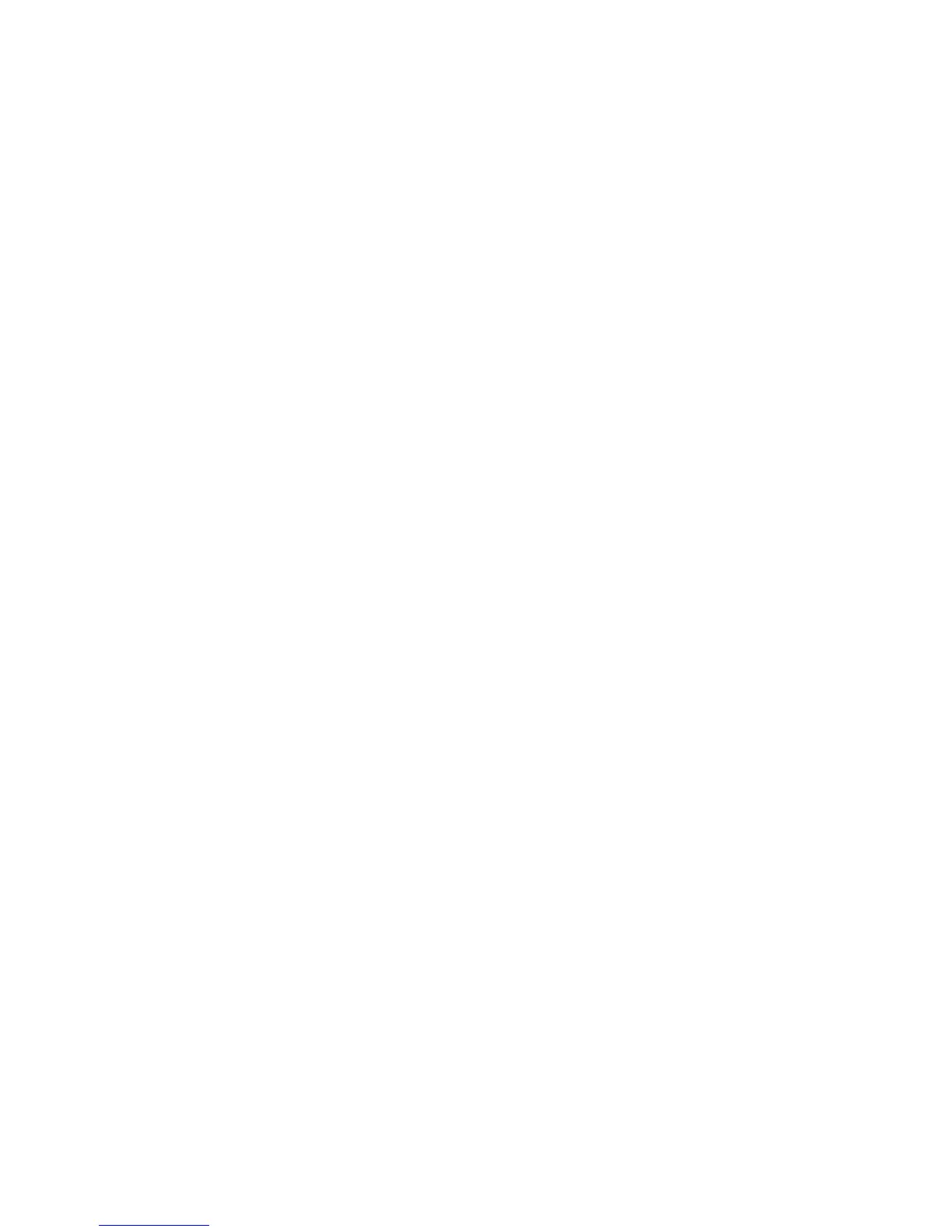Accounting
ColorQube 9301/9302/9303 Multifunction Printer 163
System Administrator Guide
Enabling and Configuring Network Accounting
1. At the printer control panel, press the Machine Status button, then touch the Tools tab.
2. Touch Accounting Settings.
3. Touch Accounting Mode.
4. Touch Network Accounting to enable.
5. To customize the prompt that users see at the control panel, touch Customize Prompts, then select
the required prompt option from the drop-down menu: Display Prompt 1 and 2, Display Prompt 1
Only, Display Prompt 2 Only, Display No Prompts. To set the prompt values:
a. Touch Prompt 1 Label, type an ID between 1–32 characters, then touch Save.
b. Touch Prompt 2 Label, type an ID between 1–32 characters, then touch Save.
c. Touch Prompt 1 Default Value, type an ID between 1–32 characters, then touch Save.
d. Touch Prompt 2 Default Value, type an ID between 1–32 characters, then touch Save.
e. To prevent typed information from being displayed on the control panel, touch Mask Entries,
then touch Save.
6. Touch Code Entry Validation, and select one of the following:
a. Select Enabled to track copy, print, and scan usage information by User ID, Account ID, and
resources used by each user account. Users are required to type a valid User ID and Account ID
for every job.
b. Select Disabled to allow the printer to accept both valid and invalid User and Account IDs.
Disable code entry validation if you want to determine what the general usage baseline is for
any particular printer before requiring authentication controls. Users are still required to type at
least one character into the User ID and Account ID fields.
7.
Touch Save, then touch Save again.
8. On your network accounting server, open the network accounting application.
9. Configure the application to define the destination for retrieval of data as the IP address or the fully
qualified domain name of the printer.
