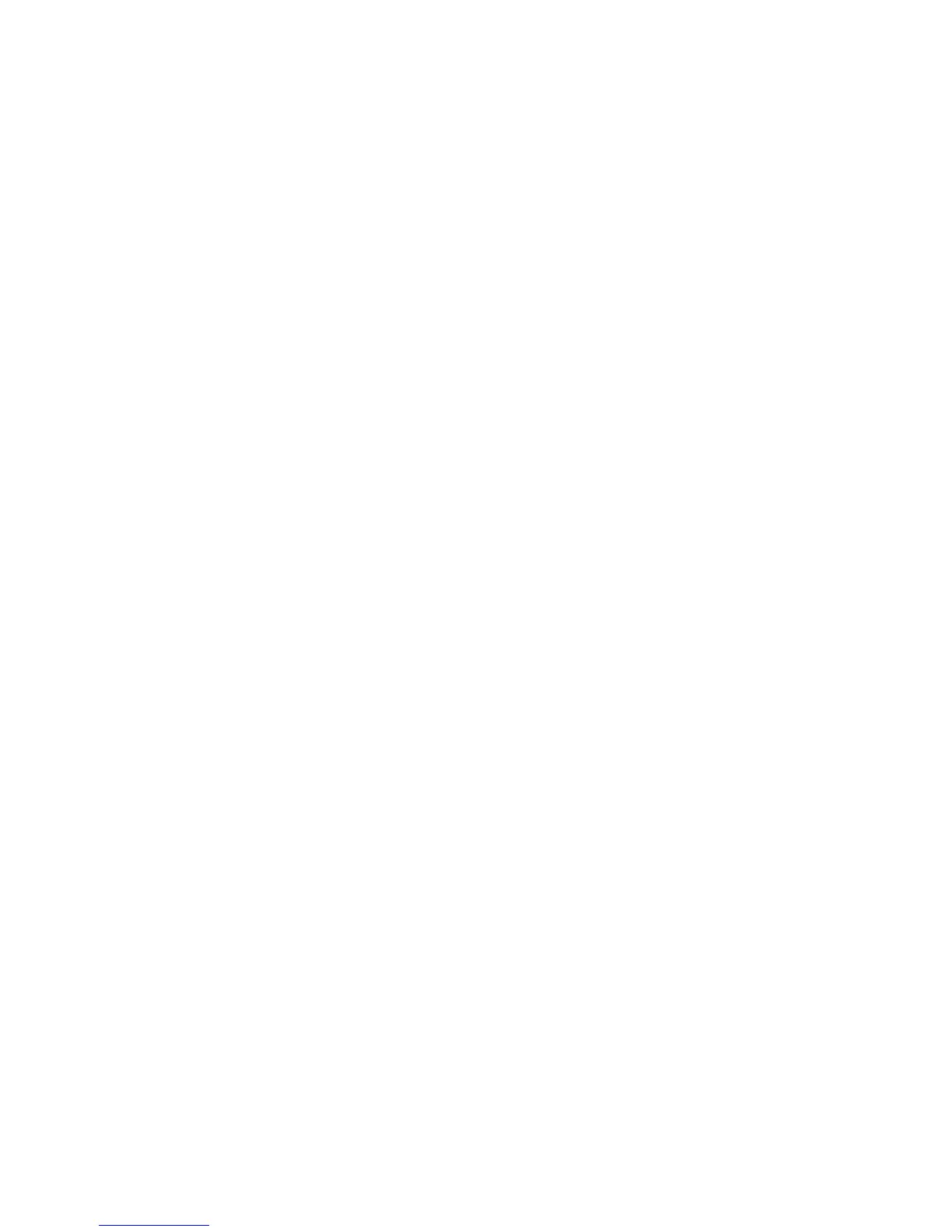Administrator Tools
168 ColorQube 9301/9302/9303 Multifunction Printer
System Administrator Guide
Monitoring Alerts and Status
The Description and Alerts page displays printer information, such as printer name and location, as well
as a list of any current alerts. You can view alert information, such as the status code, description of the
issue, and the suggested skill level required to resolve the problem.
To view alerts:
1. In CentreWare Internet Services, click Status > Description & Alerts.
The Description and Alerts page appears.
2. Click Refresh to update the page.
Alert Notification
There are several ways to set the printer to send out notifications when alerts occur. Possible alert types
include low supply status, paper supply status, and paper jams.
Email Alerts
You can define groups to receive email notifications when selected status alerts occur on the printer.
1. In CentreWare Internet Services, click Properties > General Setup.
2. Click Alert Notification > Email Alerts.
3. Under Recipient Group Addresses, select which group you want to enable and type up to five email
addresses to receive selected alerts.
4. Under Recipient Group Preferences, for the group you created, select the type of alerts that cause
email notifications to occur. You can set up to three separate groups to receive any combination of
email alerts.
5. To view definitions of the alert types, click (Glossary) under Status Codes in the Recipient Group
Preferences area.
6. In "Reply to:" Email Address, type the email address of the administrator or user designated to
receive any replies sent by Alert Notification group members.
7. Type a number between 0–60 minutes for Set jam timer for release of status to selected groups to
specify how long the printer waits after a jam is detected before it sends an email status message.
The default time is 0 minutes.
8. Click Apply to save the new settings or Undo to retain the previous settings.
Local UI Alerts
You can specify when you want the printer to display a warning on the control panel if the printer scan
disk memory is low. Low memory can cause the printer to slow down or lose jobs.
