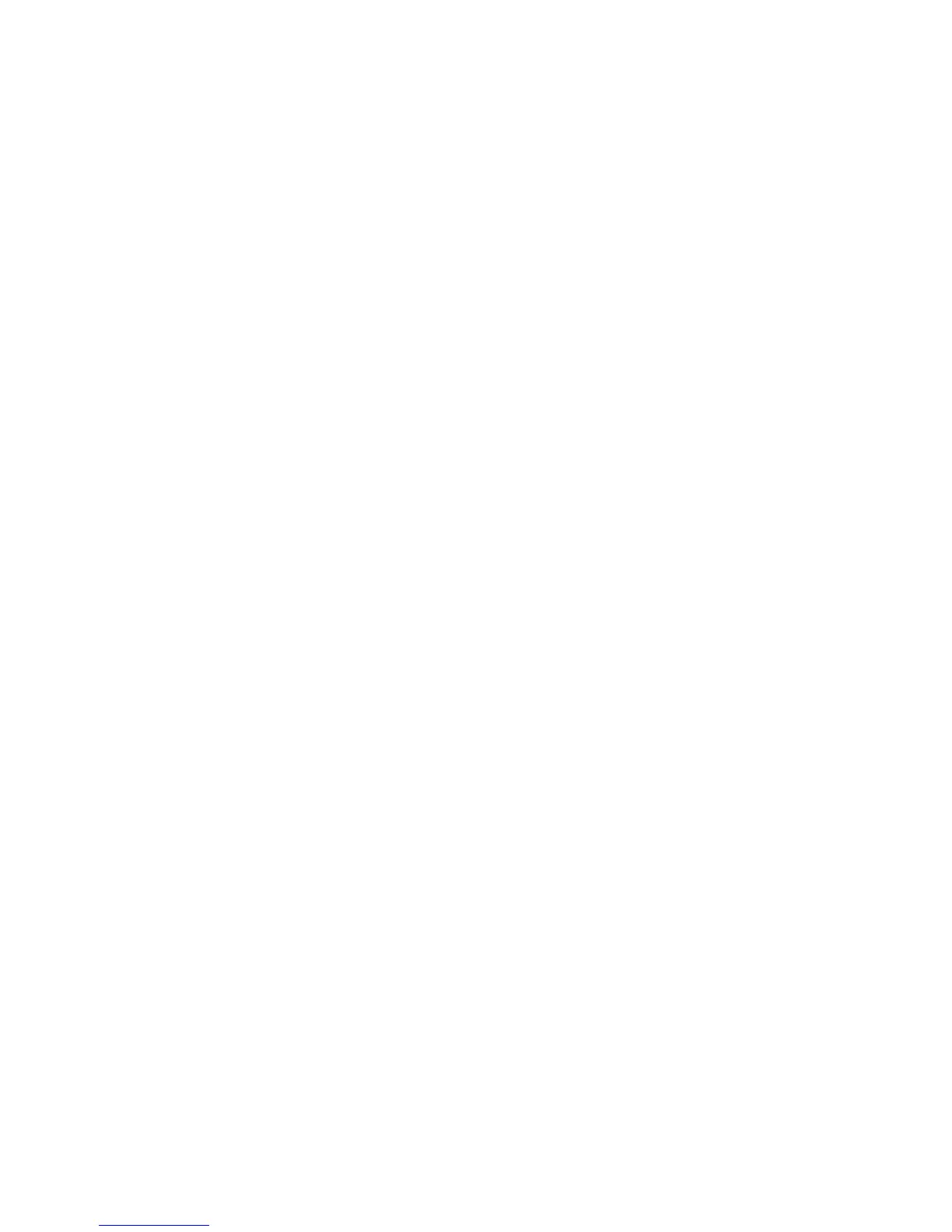Network Configuration
34 ColorQube 9301/9302/9303 Multifunction Printer
System Administrator Guide
Editing SNMPv3 Properties
1. In CentreWare Internet Services, click Properties > Connectivity > Protocols.
2. Click SNMP.
3. Under SNMP Properties, click Edit SNMP v3 Properties.
4. Under Administrator Account, select Account Enabled to create the administrator account.
5. Type and confirm the Authentication Password. The Authentication Password is used to generate a
key used for authentication.
6. Type and confirm the Privacy Password. The Privacy Password is used for encryption of SNMPv3
data. The passphrase used to encrypt the data must match the passphrase on the Server.
Note: The passwords must be at least 8 characters in length and can include any characters except
control characters.
7. Select the checkbox to save new password.
8. Under Print Drivers/Remote Clients Account, click Account Enabled. To reset the default password,
click Reset. This account allows Xerox
®
clients and drivers limited access to objects on the printer.
9. Click Save to apply the new settings or Undo to retain the previous settings.
10. Click Cancel to return to the previous page.
Configuring SNMP Advanced Settings
You can add, edit, or delete IP and IPX addresses for Network Management workstations that receive
traps from the printer.
Configuring SNMP Advanced Settings
1. In CentreWare Internet Services, click Properties > Connectivity > Protocols.
2. Click SNMP.
3. Click Advanced Settings.
4. To add an IP trap destination address, under Trap Destination Addresses, click Add IP Address.
5. To add an IPX trap destination address, under Trap Destination Addresses, click Add IPX Address.
6. To edit an address, next to the address click Edit.
7. To delete an address, select the check box next to the address and click Delete.
Adding or Editing an IP Trap Destination Address
1. On the Advanced Settings page, click Add IPX Address, or select an existing address and click Edit.
2. Type the IP address of the host running the SNMP manager that receives traps.
3. Type the UDP Port Number. The default is 162 for traps.
4. Select the SNMP version based on what the system receiving traps supports.
5. Select the type of traps that the SNMP manager receives under Traps to be Received.
6. Click Save to apply the new settings or Undo to retain the previous settings.
7. Click Cancel to return to the previous page.
