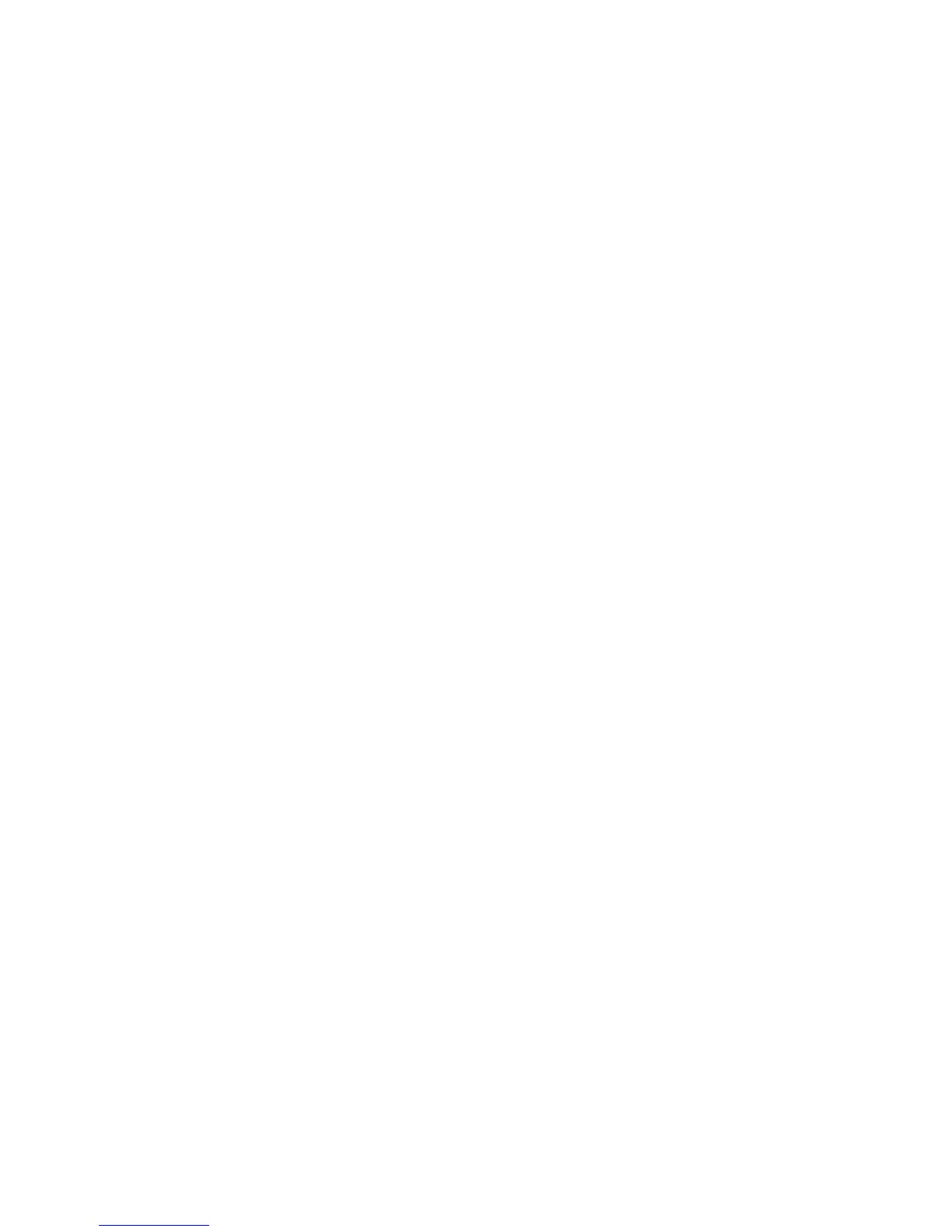Faxing
ColorQube 9301/9302/9303 Multifunction Printer 153
System Administrator Guide
Internet Fax
Internet Fax allows you to scan documents at the control panel, send them to destination email
addresses, or receive and print emails with attachments. You can also print a transmission report. A
telephone line connection is not required.
Configuring Default Internet Fax Settings
Before you begin:
Create an email address for the printer if you want it to receive Internet faxes.
Configure POP3 settings. For details, see POP3 on page 52.
Note: Enter a domain name before you enable Internet Fax.
Configuring Internet Fax General Settings
1. In CentreWare Internet Services, click Properties > Services.
2. Click Internet Fax > Defaults.
3. Under General, click Edit.
4. To have the printer print a report automatically after every 50 Internet Fax jobs, select Enable next
to Activity Report.
5. Next to Delivery Confirmation Timeout, type the maximum number of hours between 0–72 that the
printer attempts to confirm an Internet Fax job before the confirmation fails.
6. Type the subject text that you want to display in the Subject field of the email.
7. Type any text that you want to display as the first paragraph in the Message Body.
8. Select optional information fields to display in the body of the fax. Options include:
User information such as User Name and Email Address.
Attachment information, such as Number of Images attached and Attachment File Type.
Information about the printer, such as Device Name, Device Location, and other details.
9. In the Signature field, type any additional information that you would like included on any fax sent
from the printer.
10. Next to Confirmation Sheet, select when you want a confirmation page to print. Select On, Off, or
Errors Only from the menu.
11. Click Save to apply the new settings or Undo to retain the previous settings.
