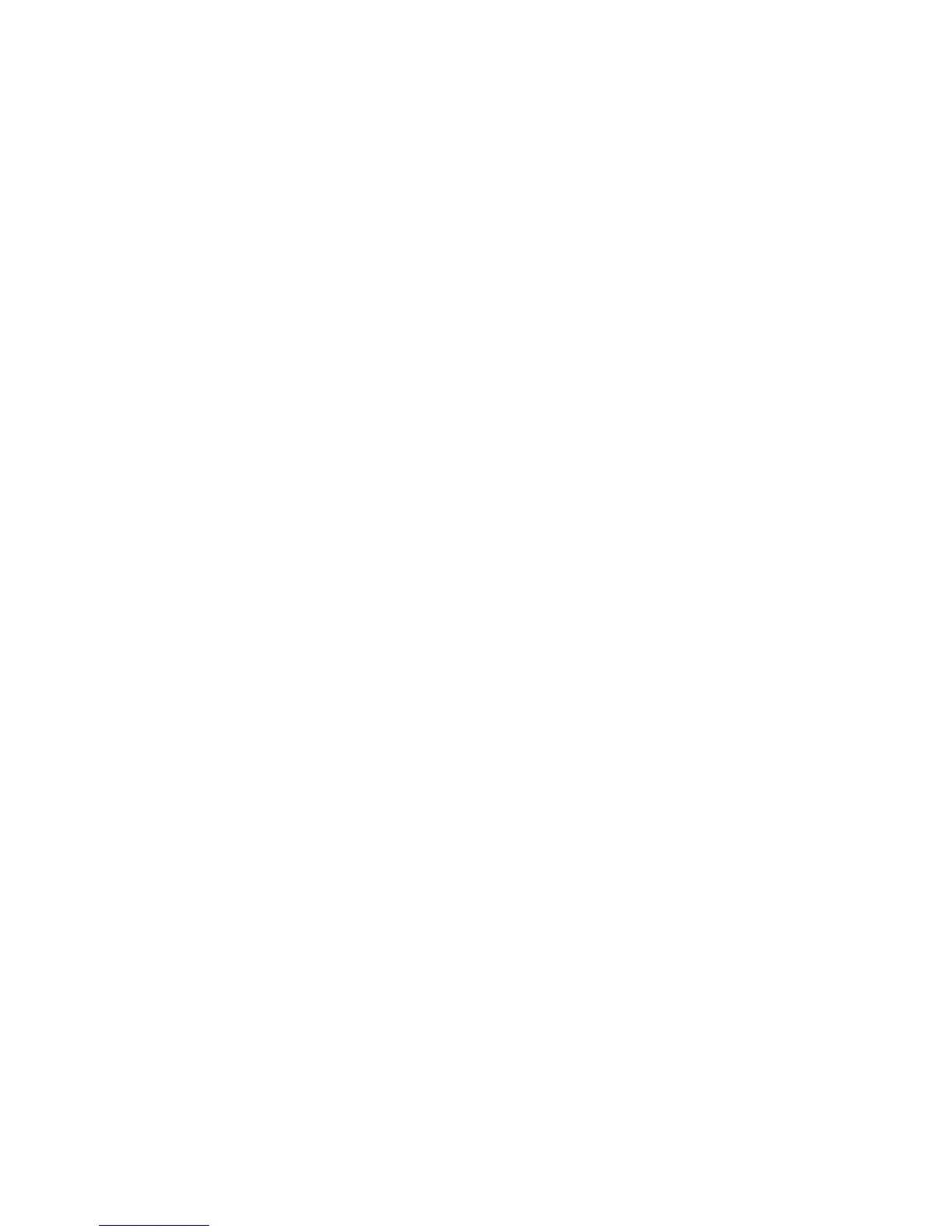Accounting
ColorQube 9301/9302/9303 Multifunction Printer 165
System Administrator Guide
Displaying Your Company Logo on the Blocking
Screen
You can customize the blocking screen to display your company logo. The blocking screen appears on the
printer touch screen when card reader authentication or an auxiliary accounting device is configured. The
screen displays a message when a user attempts to access a restricted feature, reminding users to swipe
an identification card to access the feature.
Displaying Your Company Logo on the Blocking Screen
1. In CentreWare Internet Services, click Properties > Accounting > Auxiliary Access Device > Import
Customer Logo.
2. Click Browse or Choose File.
3. Select a .png file that is not larger than 300 x 200 pixels, and click Open.
4. Click Import.
5. Click Reboot Machine.
