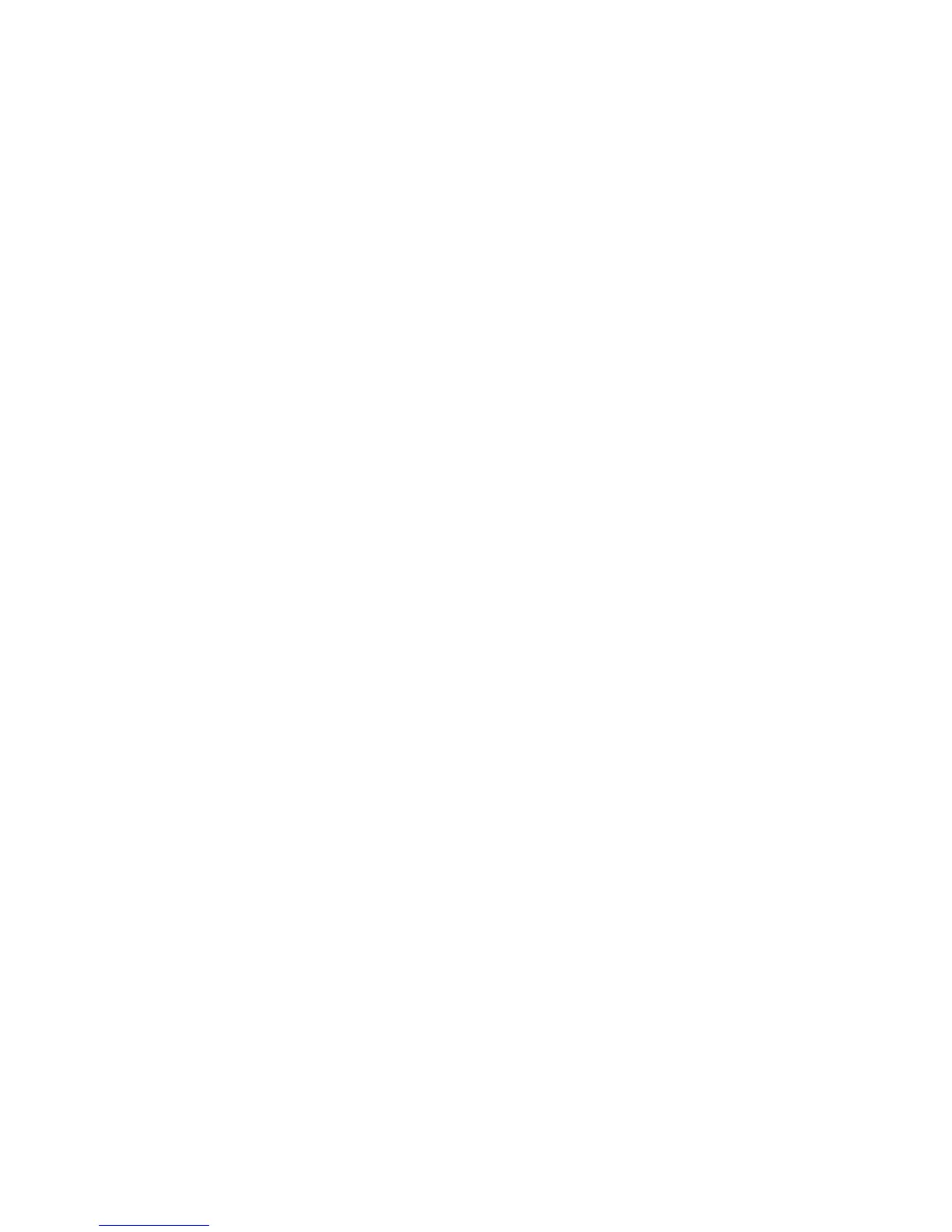Scanning
ColorQube 9301/9302/9303 Multifunction Printer 123
System Administrator Guide
Workflow Scanning
Workflow Scanning allows you to scan an original document, distribute, and archive the scanned image
file. The Workflow Scanning feature simplifies the task of scanning many multi-page documents and
saving the scanned image files in one or more file locations.
To specify how and where scanned images are stored, create a template. You can create, manage, and
store multiple templates in a template pool repository on a network server. Xerox
®
software, such as
SMARTsend and ScanFlowStore, is designed to help you create and manage Workflow Scanning
templates.
For instructions explaining how to use this feature, see the User Guide at
www.xerox.com/office/CQ9301_CQ9302_CQ9303docs .
Before you begin:
Ensure that Secure HTTP (SSL) is enabled.
Ensure that a certificate is installed on the printer.
Configuring Workflow Scanning
1. In CentreWare Internet Services, click Properties > Services.
2. Click Workflow Scanning > Scanning Web Services.
3. Next to Scan Template Management, click Settings.
The HTTP page opens.
4. On the HTTP page, enable Scan Template Management.
5. Click Save to apply the new settings or Undo to retain the previous settings.
Configuring File Repository Settings
A file repository is a network location where scanned images are stored. Configure the file repository
settings before you create a template.
Your printer supports the following transfer protocols:
FTP
SFTP
NetWare NCP
SMB
HTTP/HTTPS
Note: HTTP/HTTPS scans to a Web server using a CGI script.
