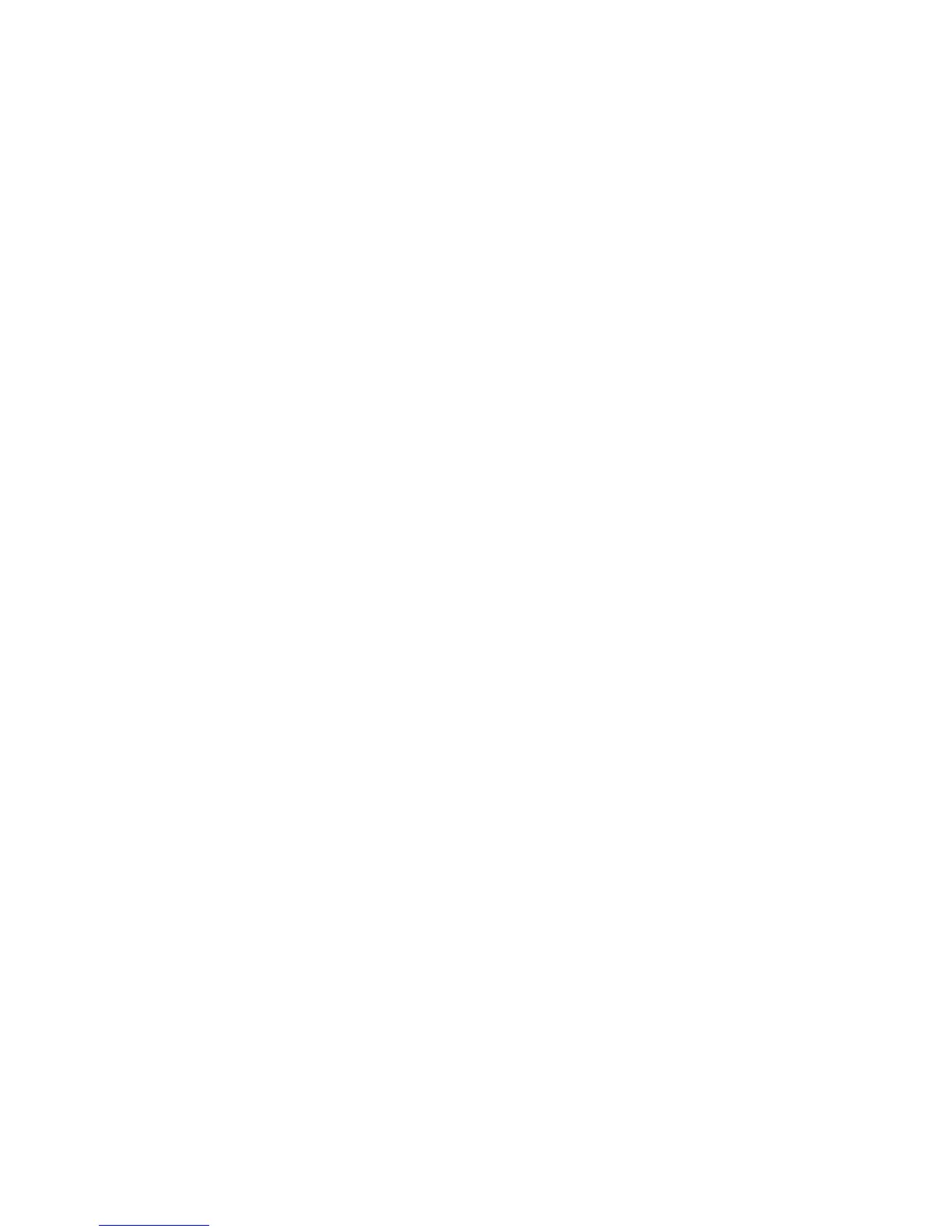Scanning
ColorQube 9301/9302/9303 Multifunction Printer 135
System Administrator Guide
Scanning to a User Home Folder
Use the Scan to Home feature to scan to their home folder, as defined in your LDAP directory, or to a
shared network folder.
Configuring Scan to Home
1. In CentreWare Internet Services, click Properties > Services.
2. Click Scan to Home > General.
3. Under Status, click Enabled.
4. Type a Friendly Name using up to 127 characters. This name is the default description of the
template that appears for users when scanning at the control panel.
5. Type a Template Name using up to 127 characters. This name is the default name that appears for
users when scanning at the control panel. If you leave this field blank, the template default name is
@S2HOME.
6. To scan to the home folder defined in an LDAP directory:
a. Select LDAP Query.
b. To check your LDAP mapping settings, click LDAP Mapping for Home Directory.
7. To scan to a shared network folder:
a. Select No LDAP Query.
b. In the Network Home Path field, type the complete network path of the external server where
scanned image files are stored. Example: \\servername\foldername.
8. To create a subdirectory in the network home path, select Automatically create Subdirectory and
type a name in the Subdirectory name field.
9. If your network home path includes folders named according to each user, for example
\\servername\foldername\username, and you want to store scanned images in these folders, select
Append User Name to Path. The user name is the name used when logging in at the control panel.
10. If you want to create individual folders for each user, select Automatically Create User Name
directory if one does not exist. Example: \\servername\foldername\username.
11. Click Apply to save the new settings or Undo to retain the previous settings.
