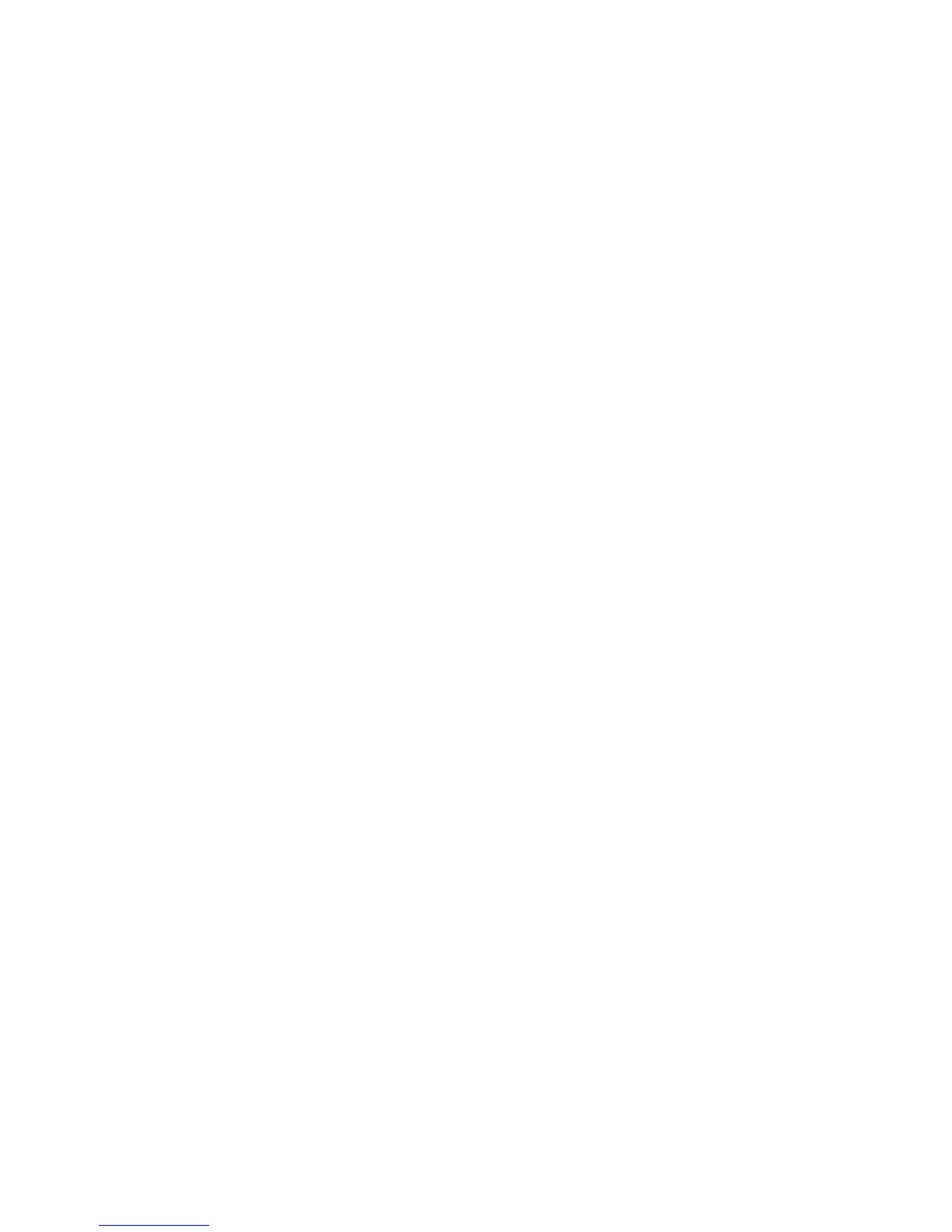Scanning
ColorQube 9301/9302/9303 Multifunction Printer 125
System Administrator Guide
Create a user account and password with read and write access for the printer to use to access the
repository folder. Note the user name and password.
Test the connection. Log in to the file repository from a computer with the user name and password.
Create a folder in the directory, then delete it. If you cannot create and delete the folder, check the
user account access rights.
To configure file repository settings for NetWare:
1. In CentreWare Internet Services, click Properties > Services.
2. Click Workflow Scanning > File Repository Setup.
3. Click Add New.
4. Type a name for the repository in the Friendly Name field.
5. Select NetWare from the Default Repository Protocol drop-down menu.
6. Type the server name in the Default Repository Server field.
7. Type the server volume in the Server Volume field.
8. For NetWare 4.x, 5.x, 6x, and IPX only, type the tree and context in the NDS Tree and NDS Context
fields.
9. In the Default Repository Document Path field, type the directory path of the folder.
10. Under Default Repository Login Credentials, select one of the following:
Authenticated User and Domain: The printer uses the domain name, user name, and password
of the authenticated users to access the server.
Authenticated User: The printer uses the user name and password of the authenticated user to
access the server.
Prompt at User Interface: Users type the login name and password at the control panel. Select
this option if you do not have an authentication server. Select this option if your document
repository requires different login credentials than the ones required to access the printer.
System: The printer uses the information provided in the Login Name and Password fields to
access the server.
11. Type the Login Name and Password if the system directly accesses the file server.
12. Click Save to apply the new settings or Undo to retain the previous settings.
SMB
Before you begin:
Ensure that SMB services are running on the server or computer where you want to store scanned
image files. Note the IP address or host name.
On the SMB server, create a shared folder. This folder is your file repository. Note the directory path,
Share Name of the folder, and the Computer Name or Server Name.
Create a user account and password with read and write access for the printer to use to access the
repository folder. Note the user name and password.
Test the connection by logging in to the file repository from a computer with the user name and
password. Create a new folder in the directory, then delete it. If you cannot do this test, check the
user account access rights.
To configure file repository settings for SMB:
